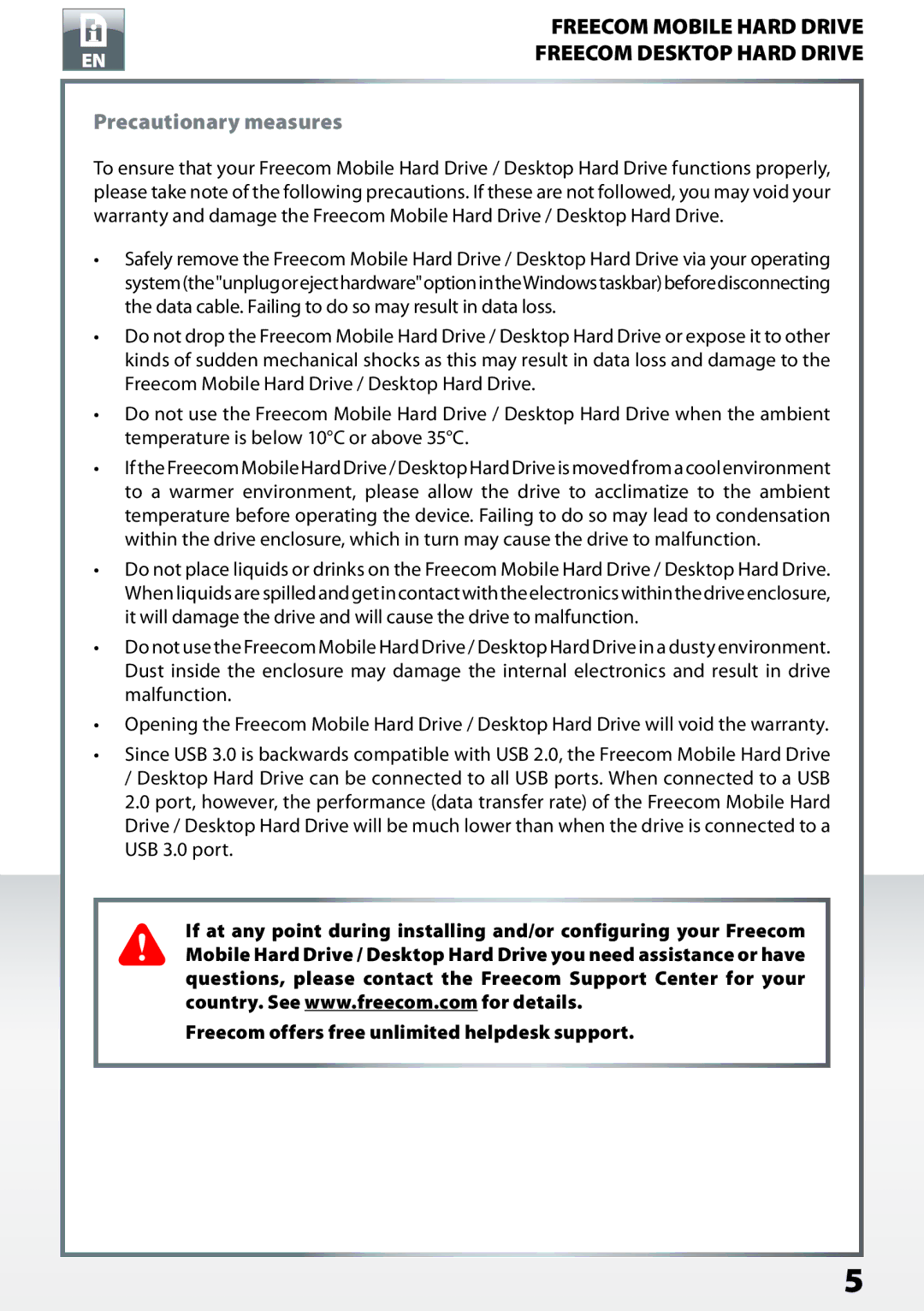Desktop Hard Drives, Mobile Hard Drives specifications
Freecom Technologies is known for providing reliable and high-quality data storage solutions, offering a range of mobile and desktop hard drives that cater to various user needs. Their products are designed with cutting-edge technology and user-friendly features, making them an excellent choice for individuals and businesses alike.One of the standout features of Freecom mobile hard drives is their portability. Lightweight and compact, these drives are perfect for users on the go. The drives often come equipped with USB 3.0 connectivity, ensuring fast data transfer speeds and compatibility with a wide range of devices. Easy plug-and-play functionality means that users can quickly access their files on any computer without the need for additional software.
Freecom's mobile hard drives often feature a rugged design that can withstand everyday wear and tear. Many models are shock-resistant, making them suitable for outdoor use or for storing data while traveling. In addition, some versions offer water and dust resistance, providing an extra layer of protection for sensitive data.
When it comes to desktop hard drives, Freecom does not compromise on performance. The desktop models typically offer higher storage capacities, ranging from several hundred gigabytes to several terabytes. This is perfect for users with extensive data storage needs, such as graphic designers, video editors, and businesses managing vast amounts of data.
One of the distinguishing characteristics of Freecom desktop hard drives is their energy efficiency. Many models incorporate advanced power management features that help reduce energy consumption, which is beneficial for both the environment and users' electricity bills. Additionally, the drives often come with built-in backup software, allowing users to easily create series of backups for added data security.
Both mobile and desktop drives from Freecom Technologies utilize advanced error correction technologies and data encryption, ensuring that sensitive information remains secure. The brand is committed to providing storage solutions that prioritize data safety, reliability, and durability.
In summary, Freecom Technologies offers a comprehensive range of mobile and desktop hard drives that cater to diverse storage needs. With features such as portability, high capacity, fast transfer speeds, and robust data protection technologies, these drives provide an ideal solution for anyone looking to securely store and transport their valuable data. Whether for personal use or business applications, Freecom's products stand out in the competitive landscape of data storage solutions.