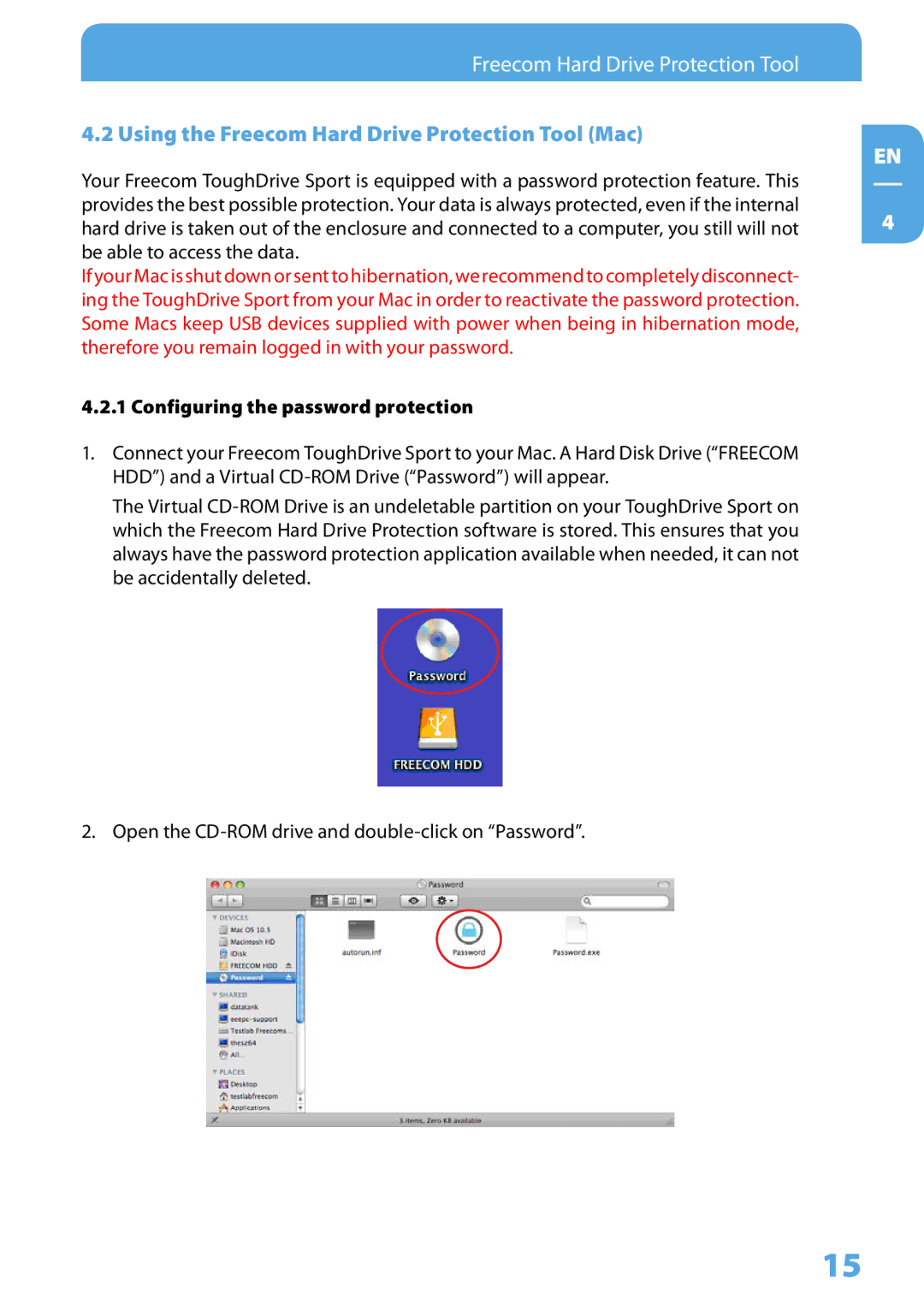Tough Drive Sport specifications
Freecom Technologies has made waves in the data storage industry with its innovative Tough Drive Sport. This portable external hard drive is designed specifically for users who require robust protection and reliability in demanding environments. With its rugged design, the Tough Drive Sport is perfect for outdoor enthusiasts, professionals in the field, and anyone who needs a dependable storage solution on the go.One of the standout features of the Tough Drive Sport is its military-grade shockproof casing. This durable exterior can withstand drops from significant heights, safeguarding your data from accidental damage. This drive has been tested against extreme conditions, ensuring that it will perform reliably even in the harshest environments. The IP54 rating further enhances its appeal, meaning it is resistant to dust and can withstand splashes of water, making it ideal for adventures in unpredictable weather.
In terms of capacity, the Tough Drive Sport offers a range of options, typically ranging from 1TB to 5TB, providing ample space for photos, videos, and important files. The drive uses USB 3.0 technology, ensuring lightning-fast transfer speeds, reducing wait times while backing up or accessing large files. This compatibility extends to older USB 2.0 ports as well, making it versatile for users with various devices.
The design of the Tough Drive Sport is both functional and appealing. Its sleek, modern look combined with vibrant color options makes it easy to spot in any bag or workspace. Additionally, the compact form factor allows for easy portability, fitting comfortably in your pocket or carrying case.
Enhancing its user-friendly nature, the Tough Drive Sport is plug-and-play compatible, requiring no additional drivers or installation before use. This feature simplifies the process, allowing users to quickly start transferring data right out of the box.
Lastly, Freecom Technologies provides a limited warranty with the Tough Drive Sport, underscoring their commitment to quality and customer satisfaction. In conclusion, the Tough Drive Sport by Freecom Technologies stands out as a premier choice for anyone in need of a durable, fast, and reliable external hard drive, making it an essential tool for both casual and professional users alike.