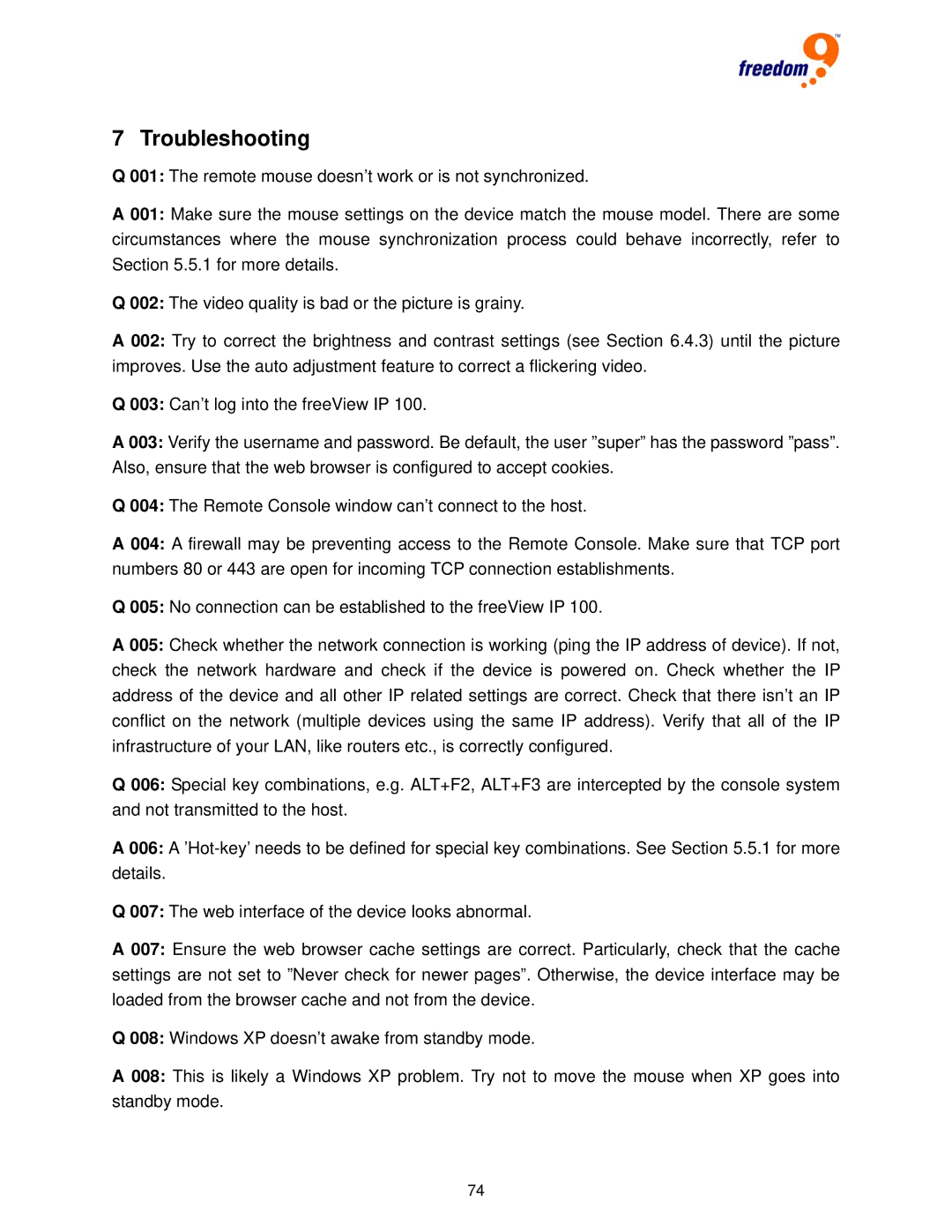IP 100 specifications
The Freedom9 IP 100 is a revolutionary device in the realm of networking and telecommunications, offering advanced features designed to meet the demands of modern communication systems. This device stands out for its robust capabilities and versatility, making it suitable for various applications including VoIP services, data transmission, and multimedia streaming.At the heart of the Freedom9 IP 100 is its highly efficient VoIP technology. It supports SIP (Session Initiation Protocol) which streamlines the process of initiating, maintaining, and terminating real-time voice and video sessions over the Internet. This ensures high-quality communication, significantly reducing latency and enhancing clarity during voice calls. With multiple concurrent call capabilities, the IP 100 can handle numerous calls simultaneously without compromising on performance.
One of the key features of the Freedom9 IP 100 is its user-friendly interface. The device is designed with intuitive controls and a sleek display, making it accessible for users of all technical backgrounds. This simplicity is complemented by advanced configuration options, allowing IT professionals to customize settings based on specific organizational needs. Enhanced security protocols, including encryption and firewall features, protect against unauthorized access, ensuring data integrity and user privacy.
The IP 100 also boasts extensive compatibility with various devices and platforms, enabling seamless integration within existing communication infrastructures. This flexibility extends to its support for a wide range of codecs, providing options for both high-definition audio and standard quality depending on bandwidth availability. As a result, organizations can optimize their setup for either quality or resource utilization.
Power over Ethernet (PoE) capability is another significant feature of the Freedom9 IP 100. This allows for a single cable to provide both power and data connectivity, simplifying installation and reducing clutter in networking environments. Coupled with robust performance in both wired and wireless settings, the Freedom9 IP 100 truly adapts to the user's surroundings.
In terms of design and durability, the Freedom9 IP 100 is constructed to withstand the rigors of daily use, making it an excellent choice for both office and field deployments. Its compact form factor allows for easy placement in diverse locations, while the aesthetic design ensures it fits well within modern workspaces.
In summary, the Freedom9 IP 100 is a cutting-edge solution for businesses seeking reliable and efficient communication tools. With its VoIP capabilities, user-friendly interface, extensive compatibility, and rugged design, it represents an exceptional investment for enhancing communication strategies.