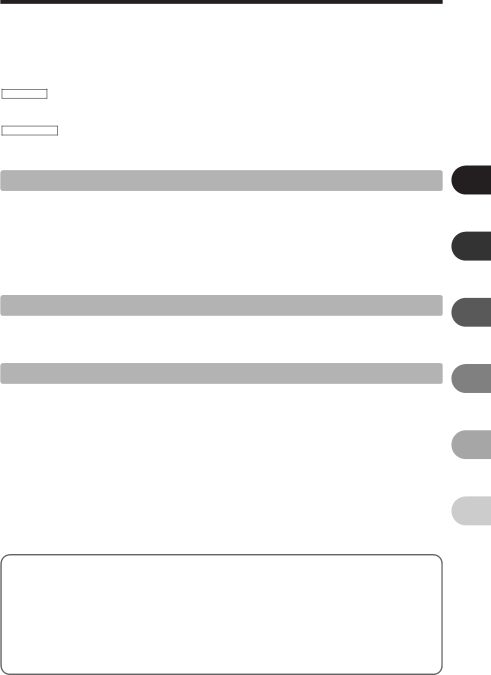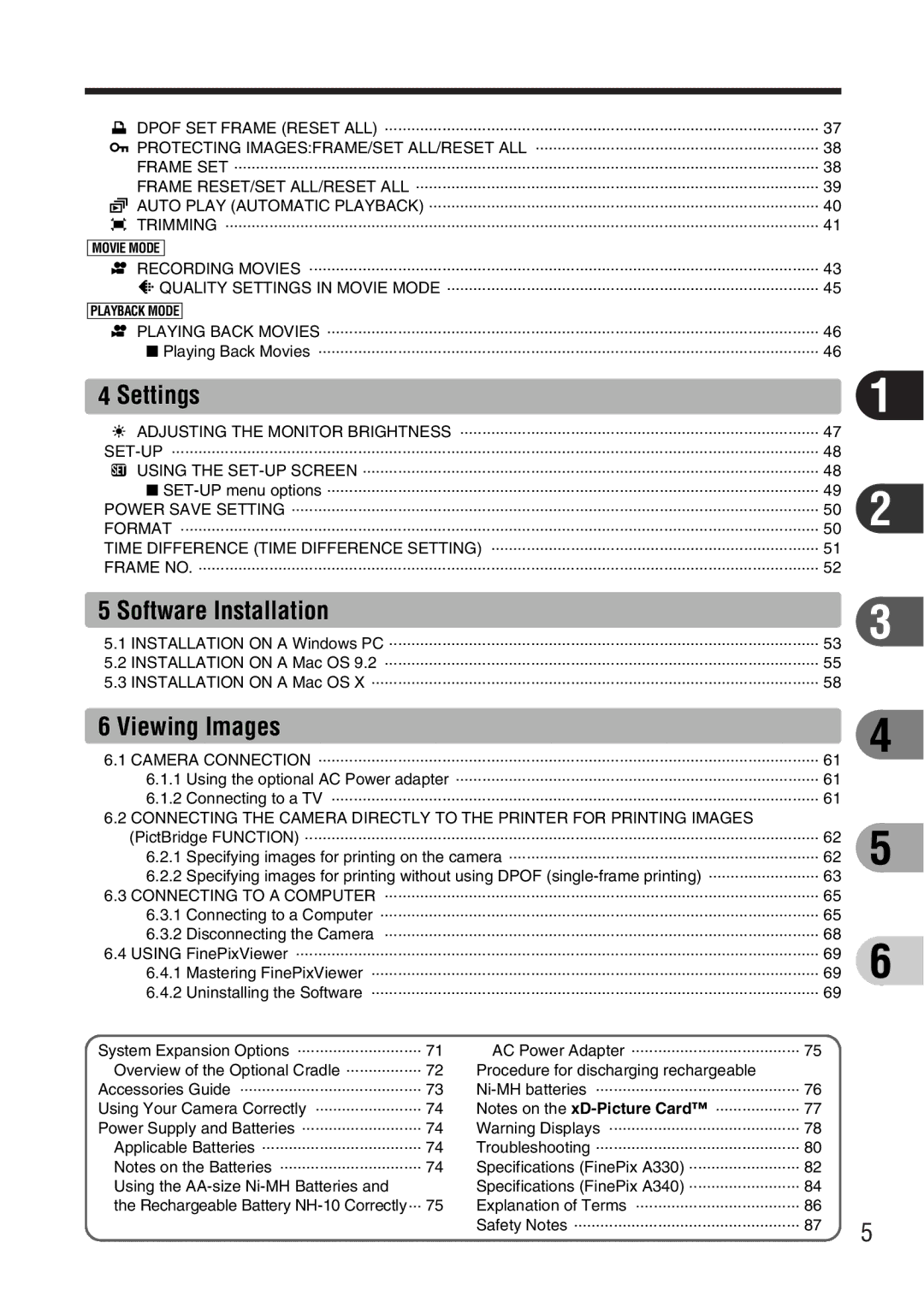FinePix A340, FinePix A330 specifications
The FujiFilm FinePix A330 and A340 are compact digital cameras that exemplify the brand's commitment to delivering user-friendly features and reliable performance. Designed for photography enthusiasts of all levels, these models combine simplicity with essential capabilities, making them ideal for capturing everyday moments.Both the A330 and A340 feature a 3.2-megapixel sensor, allowing for impressive image quality that is suitable for both prints and digital sharing. The cameras come equipped with a powerful 3x optical zoom lens that enhances versatility, enabling users to zoom in on subjects without sacrificing clarity. This feature is particularly useful for capturing distant subjects, whether at events or in nature.
One of the standout characteristics of the FinePix A330 and A340 is their user-centric design. These cameras boast a straightforward, intuitive interface, which is perfect for novices. The mode dial allows users to switch between various shooting modes effortlessly, including portrait, landscape, night, and macro settings. This adaptability ensures that users can tailor their shooting experience to the situation at hand.
Another important technology featured in both models is FujiFilm’s proprietary Super CCD sensor. This sensor technology enhances image detail and color accuracy, contributing to vibrant and true-to-life photographs. Additionally, the cameras benefit from automatic white balance, which adjusts the color temperature according to the ambient lighting conditions, ensuring enhanced color representation in varying environments.
In terms of ergonomics, the FinePix A330 and A340 feature a compact body that fits comfortably in the hand, making them easy to handle and transport. The bright LCD screen on the back allows for clear composition and easy menu navigation, enhancing the shooting experience.
With regard to storage, both cameras utilize xD-Picture Cards for saving photos, offering expandable memory options. The FinePix A330 and A340 also support video recording, enabling users to capture short clips to complement their still photography.
In summary, the FujiFilm FinePix A330 and A340 digital cameras stand out with their user-friendly design, excellent image quality, and essential features. Their combination of optical zoom, advanced sensor technology, and simple usability makes them suitable options for anyone looking to dive into the world of photography. With these models, FujiFilm continues to cater to the needs of everyday photographers by delivering reliable and effective compact camera solutions.