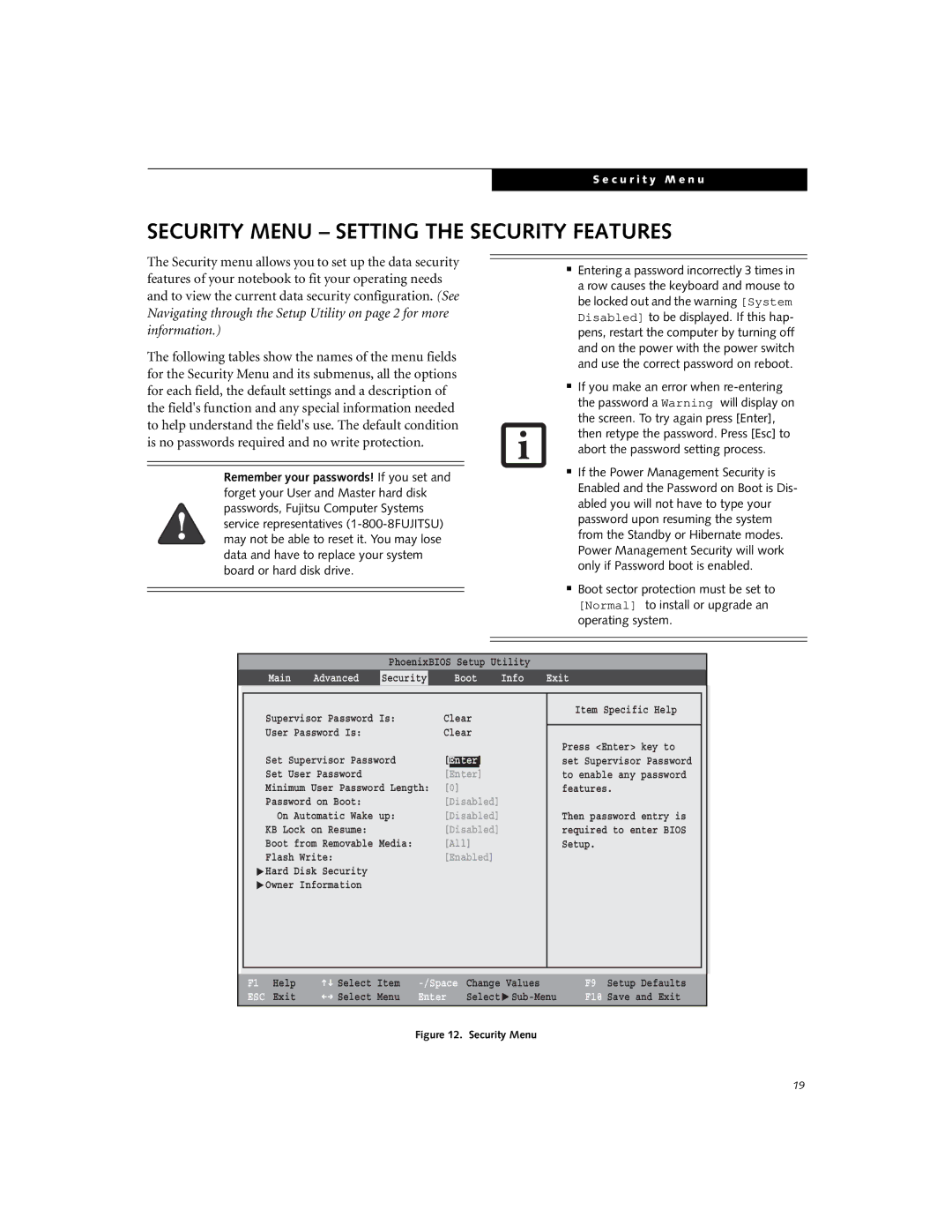A6020, A6025 specifications
The Fujitsu A6025 and A6020 are innovative mobile computing solutions designed to meet the demands of modern business environments. These laptops blend sleek design with powerful technology, ensuring users can perform at their best while on the go.One of the standout features of the A6025 and A6020 is their lightweight construction. Weighing just under 1.5 kg, these devices are highly portable, making them ideal for professionals who frequently travel or work remotely. Despite their lightweight design, they don't compromise on build quality, employing a robust chassis that withstands the rigors of daily use.
Both models boast vibrant displays, featuring a full HD resolution that delivers crisp and clear visuals. The A6025 and A6020 are equipped with anti-glare technology, reducing reflections and improving visibility in various lighting conditions. This makes them suitable for both indoor and outdoor environments, enhancing productivity.
In terms of performance, the laptops are powered by the latest Intel processors, ensuring swift and efficient operation. With options for solid-state drives (SSDs), users benefit from faster boot times and data access speeds, contributing to an overall seamless computing experience. The devices support ample memory configurations, allowing multitasking and efficient handling of business applications without lag.
Connectivity is a key aspect of the A6025 and A6020 designs. These laptops come equipped with multiple USB ports, HDMI outputs, and optional NFC technology, facilitating easy connections with peripherals and external displays. Additionally, the inclusion of advanced Wi-Fi technology ensures users remain connected to the internet, enabling smooth collaboration and access to cloud services.
Security features are paramount in today’s computing landscape, and Fujitsu does not disappoint. Both models incorporate biometric security options, including fingerprint scanners, alongside encryption solutions to protect sensitive data. This is crucial for businesses looking to secure their information and maintain compliance with data protection regulations.
The A6025 and A6020 also prioritize user comfort, featuring ergonomic keyboards with robust key travel for a pleasant typing experience. Backlit keyboard options are available, enhancing usability in low-light conditions. The touchpads are spacious, responding accurately to gestures, which complements the overall user experience.
In summary, the Fujitsu A6025 and A6020 laptops represent a harmonious blend of portability, performance, and security. With their advanced technologies and thoughtful design, they are poised to be reliable companions for professionals seeking efficiency and flexibility in today's fast-paced work environment.