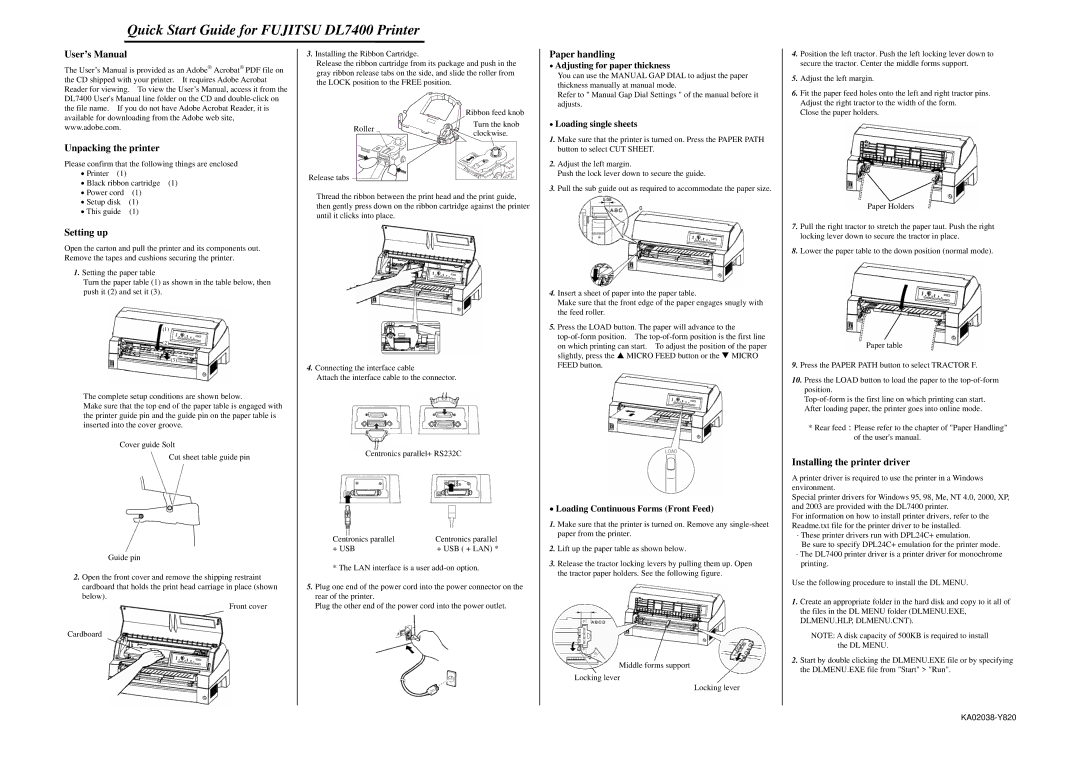KA02038-Y820, DL7400 specifications
The Fujitsu DL7400, model KA02038-Y820, is a robust and high-performance printer designed primarily for enterprise environments that require reliable and efficient printing solutions. This model is part of Fujitsu's esteemed family of line matrix printers, which are known for their durability and cost-effectiveness, particularly in high-volume printing scenarios.One of the standout features of the DL7400 is its impressive printing speed. It is capable of producing up to 1,000 lines per minute, making it suitable for businesses that need to handle large batches of documents quickly. This speed does not come at the expense of quality; it maintains sharp and clear character output, which is essential for professional documents such as invoices, reports, and shipping labels.
The DL7400 utilizes advanced ribbon technology, providing a longer print head life and reducing the frequency of ribbon changes. This feature is crucial for organizations aiming to minimize operational downtime and reduce maintenance costs. The printer supports various multi-part forms, ensuring flexibility in print jobs and accommodating different business needs.
In terms of connectivity, the DL7400 offers versatile options, including parallel, serial, and USB interfaces, allowing for easy integration into existing IT infrastructure. This connectivity ensures that the printer can work with various systems, making it a versatile addition to any office setup.
Another significant characteristic of the DL7400 is its reliability. Built to withstand the rigors of continuous operation, this model has a reputation for being a workhorse in demanding environments. With its robust design, it can handle the day-to-day challenges faced by busy printing departments without compromising performance.
The printer also features user-friendly operation, with an intuitive control panel that allows for easy navigation and management of print jobs. This ease of use contributes to higher productivity levels, as employees can quickly set up and manage their printing needs.
Fujitsu has incorporated energy-efficient technologies into the DL7400, making it not only an economical choice for high-volume printing but also an environmentally friendly option. Lower power consumption leads to cost savings over time, further enhancing the value of this printer for businesses seeking sustainable solutions.
In summary, the Fujitsu DL7400 KA02038-Y820 is a powerful line matrix printer that excels in speed, reliability, and efficiency. With its advanced features and versatility, it is an ideal choice for enterprises looking to optimize their printing processes while maintaining quality and minimizing costs.