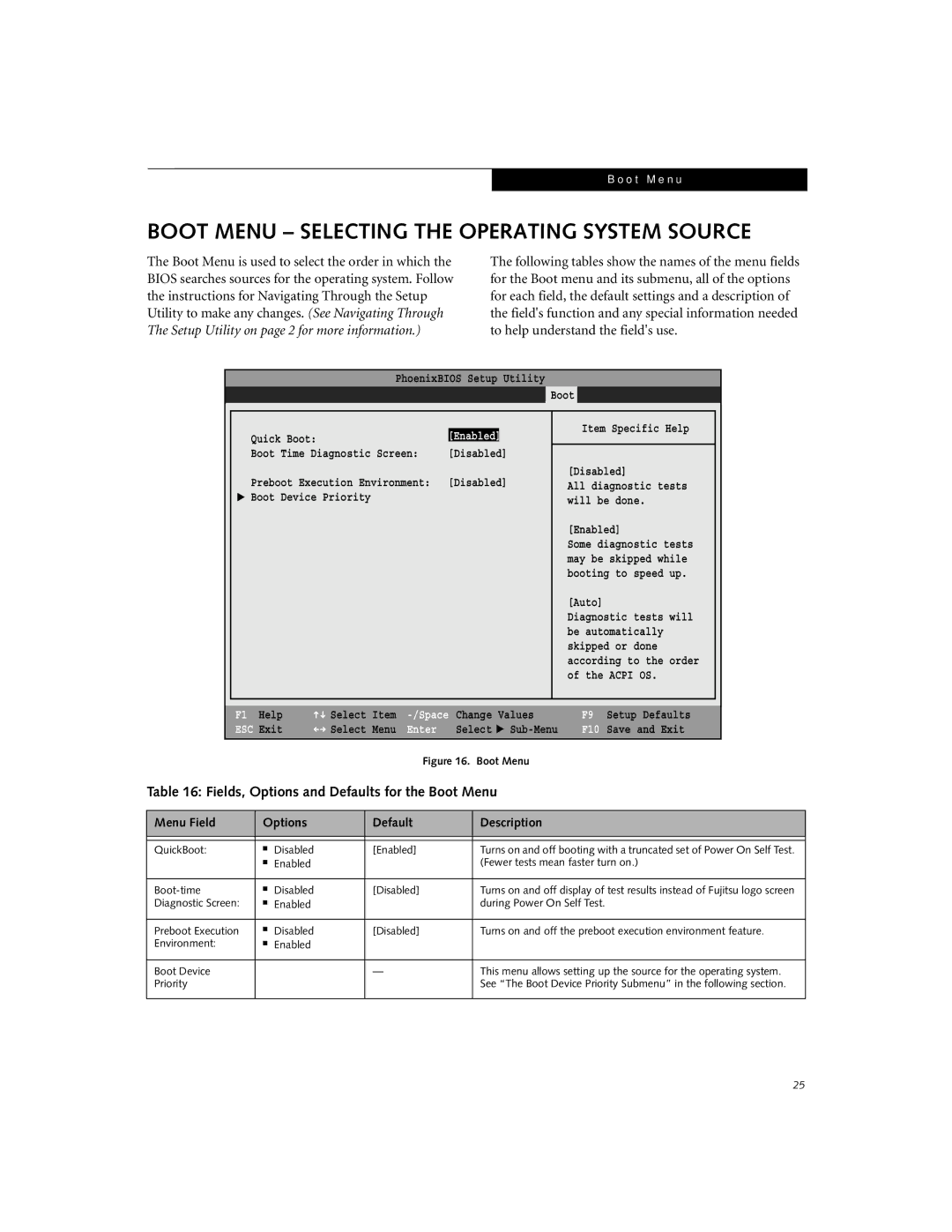E7110, E7010 specifications
Fujitsu's E7010 and E7110 laptops are designed for the business professional seeking reliability, performance, and versatility in their portable computing solution. With a robust set of features and advanced technologies, these models are tailored for users who demand high productivity on the go.The Fujitsu E7010 is known for its sleek design and lightweight structure, making it an ideal companion for mobile professionals. It is equipped with a powerful Intel Core processor, ensuring smooth multitasking and efficient performance even under demanding workloads. The laptop offers a vibrant 15.6-inch display, boasting HD resolution, which enhances visual clarity for presentations, document editing, and media consumption.
In contrast, the Fujitsu E7110 is an upgraded variant that offers additional capabilities tailored for even more demanding business environments. One of its standout features is the extended battery life, which allows users to operate for hours without needing to recharge, ensuring uninterrupted productivity during business trips or long meetings. The E7110 also increases the range of available processors, allowing users to select configurations that match their performance needs.
Both models are equipped with a comprehensive range of connectivity options, including USB 3.0 ports, HDMI input, and a VGA port, making it easy to connect to various peripherals and external displays. They also feature integrated Wi-Fi and Bluetooth technology, providing seamless wireless connectivity for internet access and peripheral connections.
Security is a major consideration in both models, as they come with features such as a fingerprint sensor and TPM (Trusted Platform Module), which ensure that sensitive data remains secure from unauthorized access. Furthermore, these laptops include Fujitsu's Hardware Security feature, allowing users to enable additional layers of encryption for better data protection.
In terms of durability, Fujitsu has engineered the E7010 and E7110 to withstand the rigors of travel and daily use. Both models meet military-grade specifications, ensuring they can endure harsh conditions while maintaining performance. Additionally, their designs incorporate spill-resistant keyboards, adding an extra layer of protection against everyday accidents.
In summary, the Fujitsu E7010 and E7110 laptops present a compelling choice for business users seeking robust performance combined with reliability and security. With their advanced technologies and thoughtful features, these laptops can help professionals stay productive and connected while on the move. Choosing between the E7010 and E7110 ultimately depends on specific user needs, with the latter offering enhanced performance capabilities, while both provide a solid foundation for business computing.