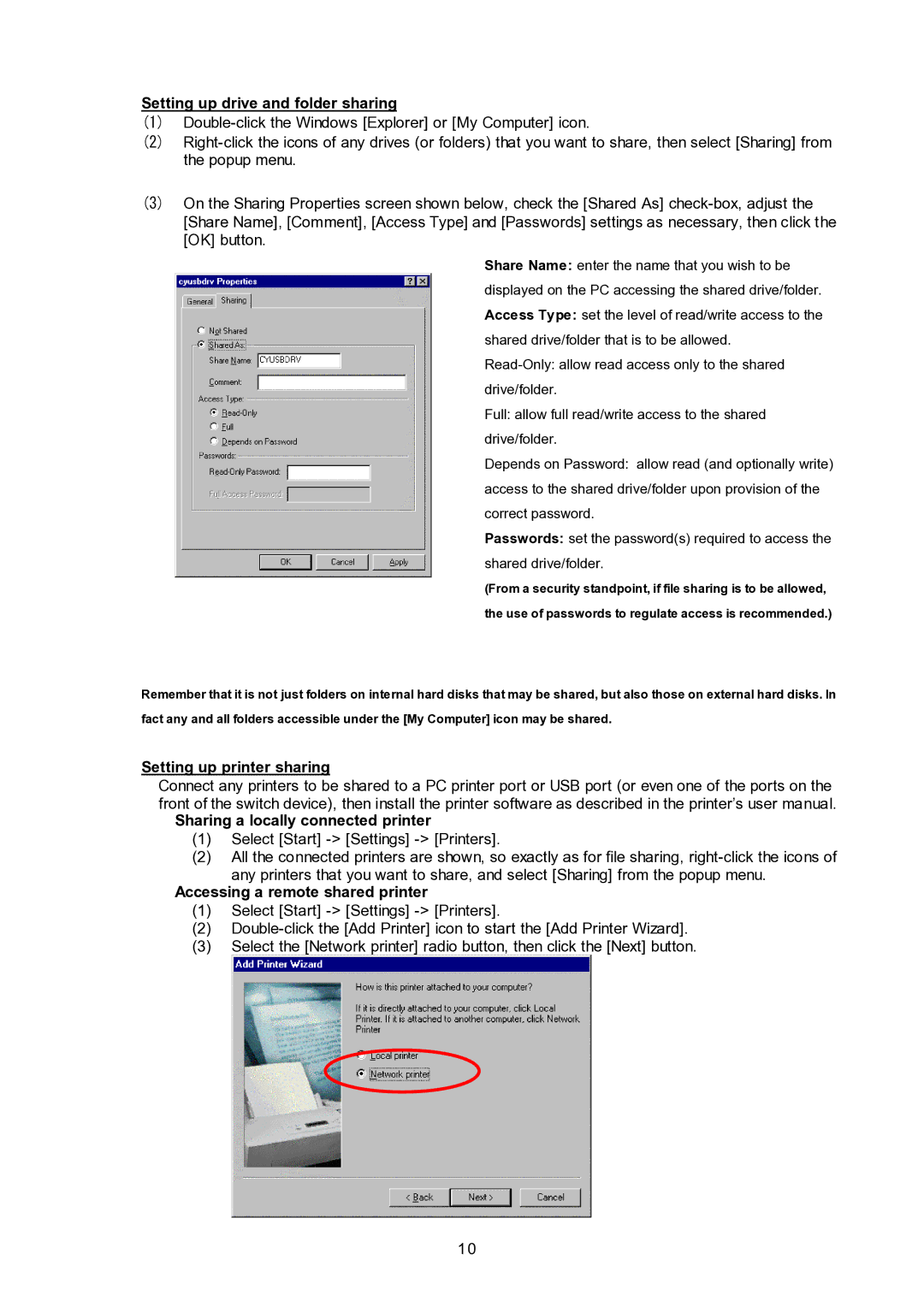NC14003-T256/L, FS-102ATL specifications
The Fujitsu FS-102ATL, NC14003-T256/L is a cutting-edge workstation designed to meet the needs of professionals who require exceptional performance and reliability in demanding computing environments. This workstation is part of Fujitsu's extensive range of products known for their innovative technologies and robust design.One of the standout features of the FS-102ATL is its powerful processing capabilities. Equipped with a state-of-the-art multi-core processor, it delivers impressive computational speed and efficiency, allowing users to run complex applications smoothly. This workstation is particularly well-suited for tasks such as 3D modeling, data analysis, and software development, where higher processing power significantly impacts productivity.
The NC14003-T256/L model offers generous memory capacity, providing ample RAM to handle multiple applications running concurrently. This characteristic is essential for professionals engaged in resource-intensive projects, ensuring that system performance remains optimal even under heavy workloads. The ability to upgrade memory further enhances the workstation's longevity and adaptability to evolving user needs.
In terms of storage, the FS-102ATL features options for high-speed solid-state drives (SSDs) and traditional hard disk drives (HDDs), catering to various storage requirements. The inclusion of SSDs significantly boosts data access speeds, reducing load times and improving overall system responsiveness. This is especially beneficial for tasks involving large datasets or multimedia content.
The workstation also incorporates advanced graphics capabilities, featuring dedicated graphics processing units (GPUs) that enhance visual rendering and support high-resolution displays. This makes it an excellent choice for graphic designers, architects, and engineers who rely on powerful visuals in their workflows.
Durability and reliability are hallmarks of the FS-102ATL, with a design that emphasizes long-term performance in office settings. Fujitsu integrates rigorous quality control measures during manufacturing to ensure that its workstations can withstand the demands of daily use.
Additionally, the FS-102ATL supports a range of connectivity options, including USB ports, HDMI, and Ethernet, facilitating seamless integration into existing IT infrastructures. These features make it easier for businesses to adapt the workstation to their specific networking and peripheral needs.
In summary, the Fujitsu FS-102ATL, NC14003-T256/L is a versatile and high-performance workstation designed for professionals across various industries. Its powerful processing, ample memory, advanced graphics, and reliable durability make it an ideal choice for anyone looking to enhance their computing capabilities.