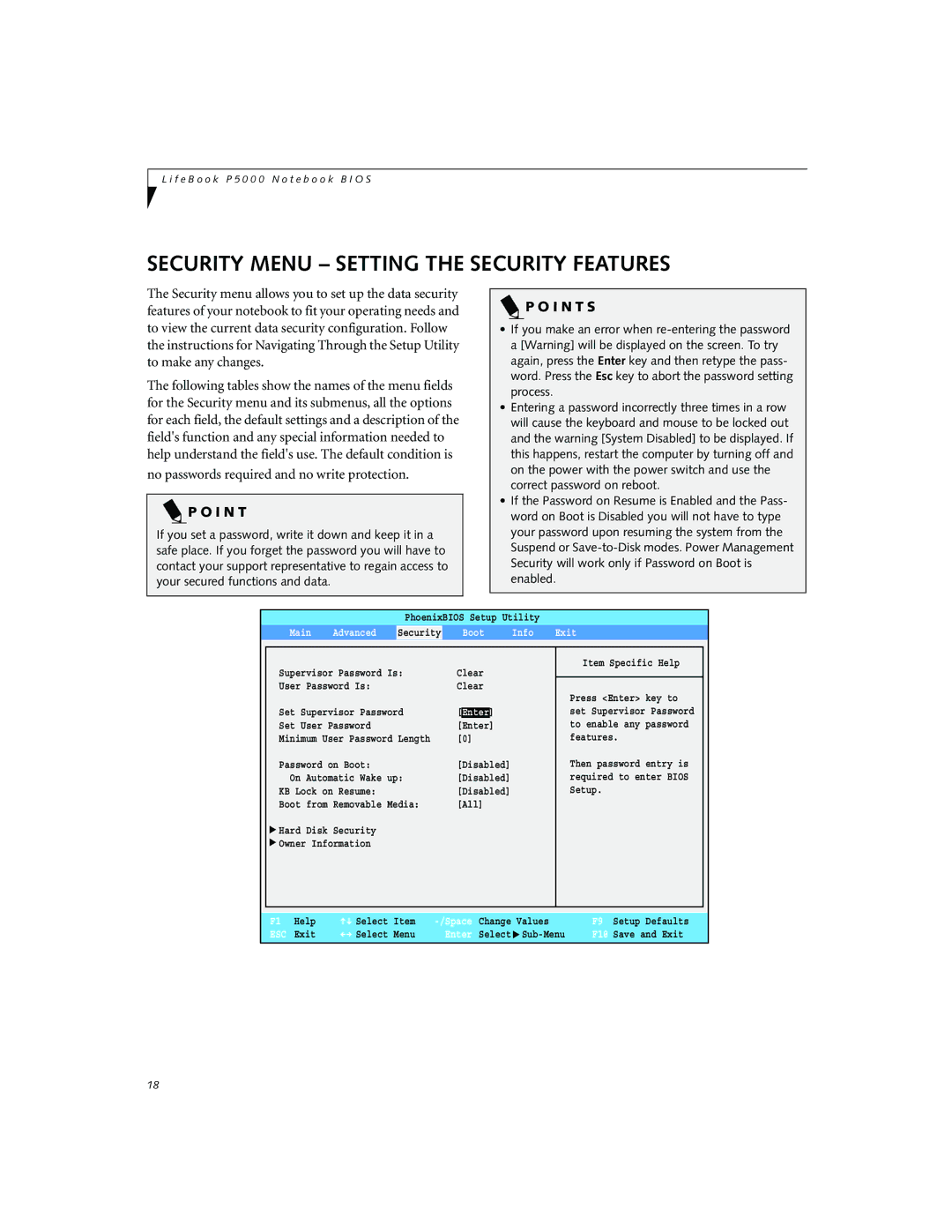P5010D, P5010 specifications
The Fujitsu P5010 and P5010D are notable entries in the realm of compact laptops, offering a blend of performance and portability designed to meet the needs of both professionals and casual users. Aimed at delivering reliable computing while maintaining a lightweight form factor, these models position themselves as versatile solutions for on-the-go tasks.One of the key features of the Fujitsu P5010 is its robust design. Constructed with durable materials, it provides a sturdy build that can withstand the rigors of travel and everyday use. This ruggedness is complemented by a sleek, compact design that makes it easy to slip into a bag without adding significant weight.
Performance-wise, both models are equipped with Intel processors, ensuring that users have access to sufficient processing power for multitasking and running demanding applications. The P5010 typically offers varying configurations, allowing buyers to choose the processor that best suits their performance needs. With options for increased RAM and storage, users can ensure smooth operation whether they are working with spreadsheets, presentations, or media files.
The display on the Fujitsu P5010 and P5010D is designed to enhance the user experience. With a crisp resolution and adequate brightness levels, users can expect clear visuals for both work and entertainment purposes. The screen size strikes a balance between portability and usability, ensuring that users can work efficiently without straining their eyes.
In terms of connectivity, the P5010 series does not disappoint. Equipped with multiple USB ports, HDMI, and card readers, it allows for easy expansion and connection to various peripherals. Additionally, the inclusion of wireless technologies such as Wi-Fi and Bluetooth enables seamless connectivity, ensuring that users remain productive while working remotely.
Battery life is another critical aspect, and the P5010 series typically offers respectable longevity, allowing users to work through a full day without needing to recharge constantly. This extended battery performance is ideal for business travelers and students alike.
Moreover, security features are integrated into these models, with options for biometric authentication and advanced encryption, appealing to professionals who prioritize data protection.
Overall, the Fujitsu P5010 and P5010D embody the ideal combination of portability, performance, and essential features for a diverse range of users. Whether for professional tasks or personal use, they assure a reliable computing experience tailored to evolving needs.