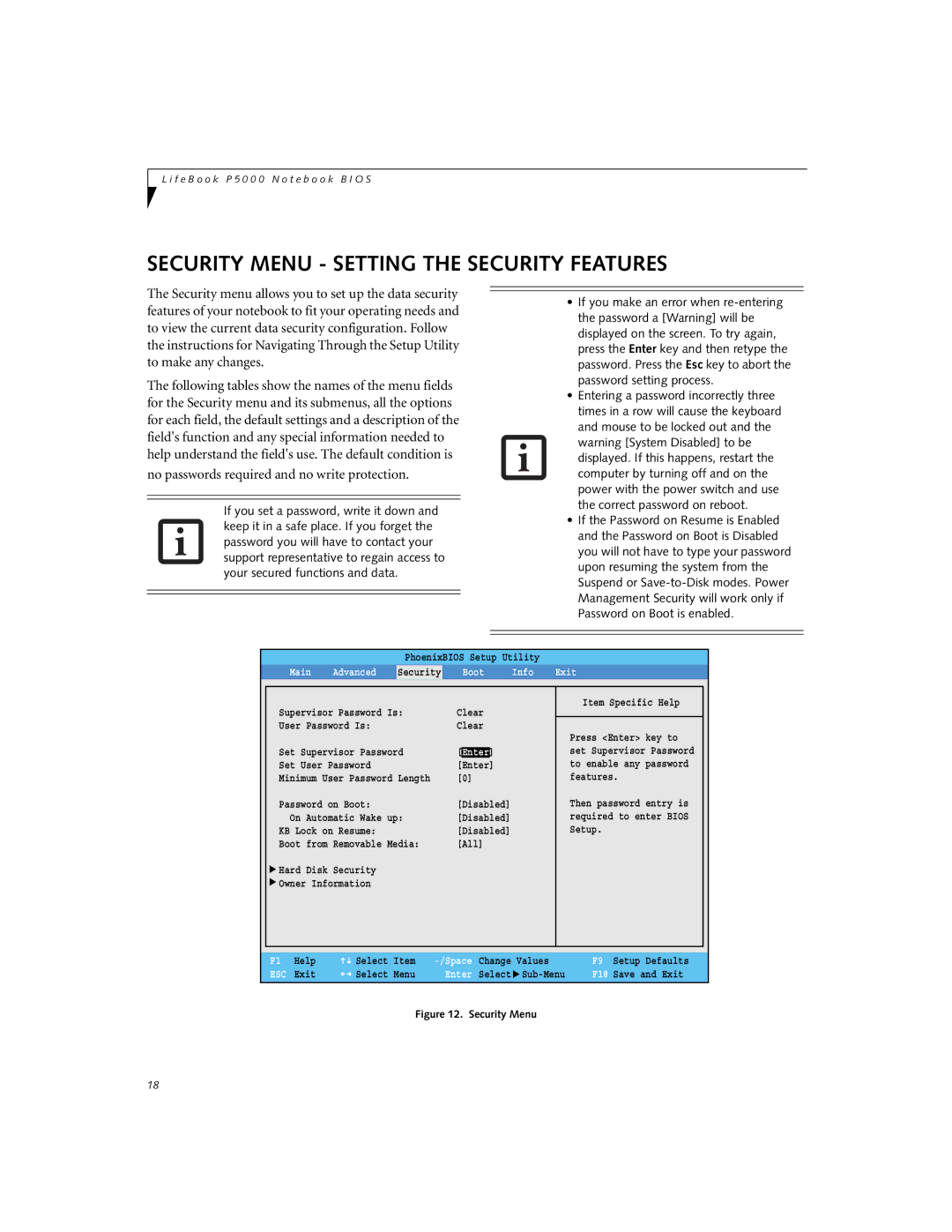P5020, P5020D specifications
The Fujitsu P5020D and P5020 series are compact and energy-efficient desktop computers tailored for various business applications. Engineered with a focus on providing high performance, reliability, and expandability, these models are well-suited for both small to medium-sized enterprises and individual professionals looking for robust computing solutions.At the core of the Fujitsu P5020D and P5020 is a powerful processor, designed to handle demanding tasks seamlessly. With options for multi-core processors, these desktops deliver enhanced performance for multitasking and running resource-intensive applications. The systems often feature a generous amount of RAM, ensuring smooth operation and responsiveness, even when multiple applications are running simultaneously.
One of the standout characteristics of the P5020D and P5020 is their compact form factor. This space-saving design makes them ideal for office environments with limited desk space, enabling users to maximize their workspace without compromising on performance. Their sleek and modern aesthetics also contribute to a professional appearance, complementing any office setup.
In terms of storage, the Fujitsu P5020 series offers various options, including traditional hard drives and solid-state drives (SSDs). The inclusion of SSDs is particularly notable, as they significantly improve boot times and application load speeds, enhancing overall productivity. Additionally, ample connectivity options, including USB ports and HDMI outputs, allow for seamless integration with peripherals and external displays.
Energy efficiency is another significant feature of the Fujitsu P5020D and P5020. Designed to meet stringent energy standards, these desktops consume less power while delivering high performance. This not only reduces electricity costs for businesses but also contributes to an eco-friendly workplace, aligning with global sustainability goals.
Moreover, security is prioritized in these models. They come equipped with various security features such as BIOS protection, TPM (Trusted Platform Module) support, and optional fingerprint readers. These technologies ensure that sensitive data remains safe from unauthorized access, making them suitable for industries that handle confidential information.
In summary, the Fujitsu P5020D and P5020 series offer a well-rounded package with their powerful processor options, compact design, diverse storage solutions, energy efficiency, and robust security features. These desktops are a smart choice for businesses looking to enhance productivity while maintaining a responsible approach to energy use and data security.