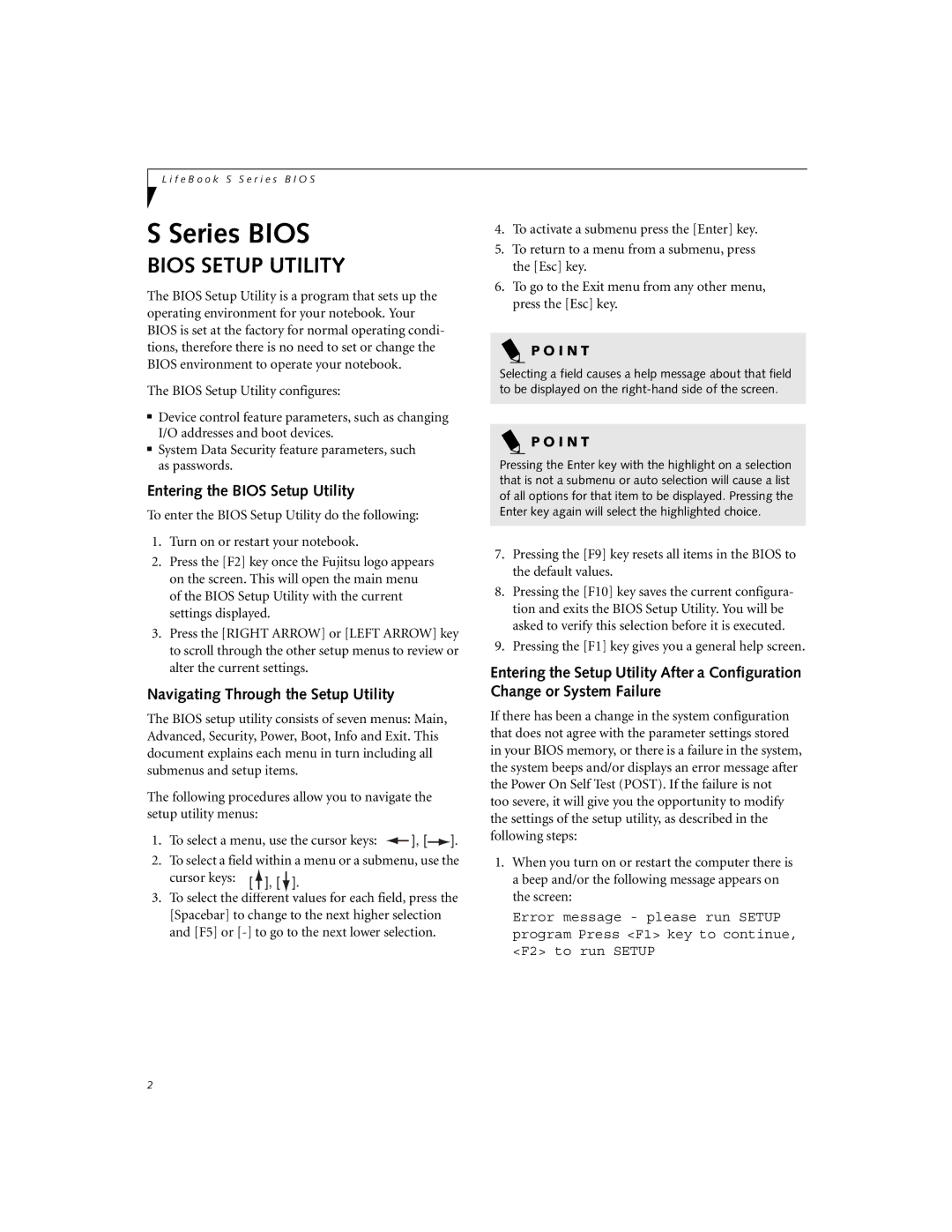S-4572 specifications
The Fujitsu S-4572 is a highly advanced, state-of-the-art multifunctional printing device, specifically designed for businesses seeking efficiency, quality, and reliability in their print operations. This printer showcases the latest in Fujitsu's innovative technology, setting a high standard in the marketplace.One of the most notable features of the S-4572 is its impressive printing speed. Capable of producing high-quality documents at speeds of up to 60 pages per minute, it significantly enhances productivity in any work environment. The printer's high-capacity paper trays, accommodating up to 500 sheets, reduce the need for frequent paper refilling, allowing users to focus on their core tasks rather than maintenance.
The S-4572 employs cutting-edge LED printing technology, which not only increases energy efficiency but also results in sharper text and vibrant color graphics. This technology reduces the printer's overall footprint while maintaining high-quality output. Businesses will appreciate the low energy consumption and reduced environmental impact, aligning with corporate sustainability goals.
Another key characteristic of the S-4572 is its robust security features. With advanced encryption and secure printing options, sensitive information remains protected throughout the printing process, ensuring compliance with industry regulations and safeguarding valuable data. The user-friendly interface also allows for easy setup and navigation, making it accessible to users of all proficiency levels.
The printer offers versatile media handling capabilities, supporting various paper sizes and types, including envelopes, labels, and card stock. This flexibility allows businesses to meet diverse printing needs without compromising quality or performance.
In addition, the S-4572 is equipped with wireless connectivity, enabling seamless integration into existing network environments. Mobile printing options, such as AirPrint and Google Cloud Print, enhance convenience for users who require printing on-the-go.
With its combination of speed, quality, and advanced features, the Fujitsu S-4572 is poised to revolutionize the way businesses handle their printing operations. It caters to the needs of small to medium-sized enterprises, providing them with a powerful tool to streamline workflow, enhance productivity, and maintain the highest standards of security and efficiency. This printer embodies Fujitsu's commitment to innovation and excellence in the workplace.