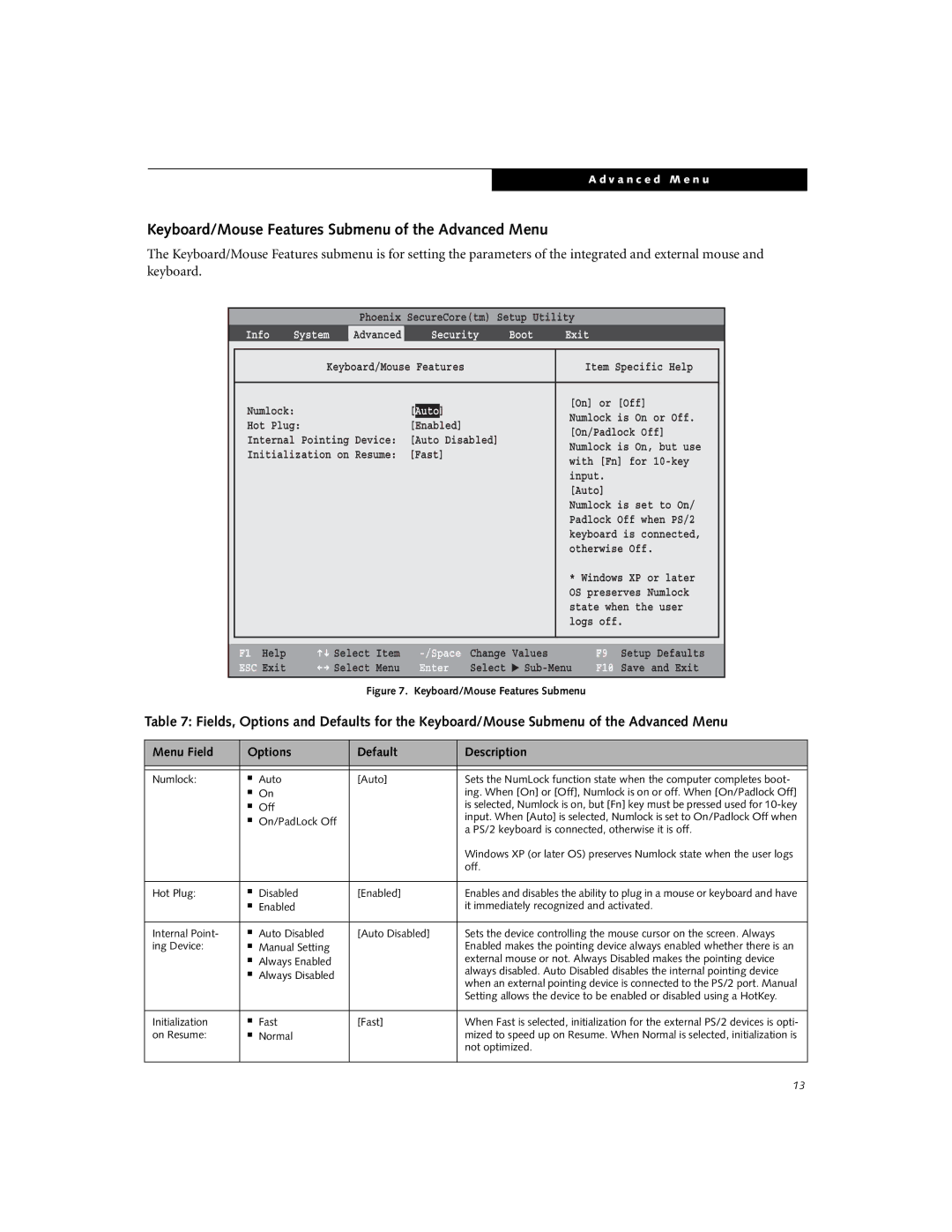S6520 specifications
The Fujitsu S6520 is a robust and versatile laptop that caters to the needs of both business professionals and students. Renowned for its reliable performance, this model is designed to provide an optimal balance between functionality and mobility.One of the standout features of the Fujitsu S6520 is its powerful array of hardware options. It typically comes equipped with Intel's latest processors, enabling fast and efficient computing. The device supports multiple generation Intel Core i5 and i7 processors, ensuring users can easily handle demanding tasks ranging from data analysis to graphic design.
The laptop features a 15.6-inch display, offering a Full HD resolution that delivers crisp and vibrant visuals. This makes it ideal for a range of applications, from presentations to multimedia consumption. Additionally, the display is often noted for its wide viewing angles and reliable brightness, ensuring a clear picture in various lighting conditions.
In terms of storage, the S6520 provides a range of options, including solid-state drives (SSDs) and traditional hard disk drives (HDDs). The availability of SSDs significantly enhances the laptop's boot and load times, leading to an overall smoother user experience. With expandable RAM, users can customize their device according to their performance needs, making multitasking seamless.
The Fujitsu S6520 also excels in connectivity, featuring multiple USB ports, HDMI, and an SD card reader. This array of options allows for easy connection to various peripherals and displays. The inclusion of Wi-Fi 6 technology ensures faster and more reliable internet connectivity, crucial for today's wireless work environments.
Another characteristic of the S6520 is its robust security features. The laptop often incorporates biometric authentication technology, such as fingerprint readers, alongside traditional security features like TPM (Trusted Platform Module) to safeguard sensitive data.
The design of the Fujitsu S6520 is both professional and practical. It typically weighs around 1.8 kg, making it easy to carry for users on the go. The keyboard is designed for comfort and durability, suitable for extended typing sessions, while the touchpad offers precision for navigation.
Overall, the Fujitsu S6520 is a compelling choice for anyone seeking a reliable and well-rounded laptop that thrives in both business and personal use. With its blend of performance, connectivity, and security features, it stands out in the competitive laptop market, addressing the diverse needs of its users.