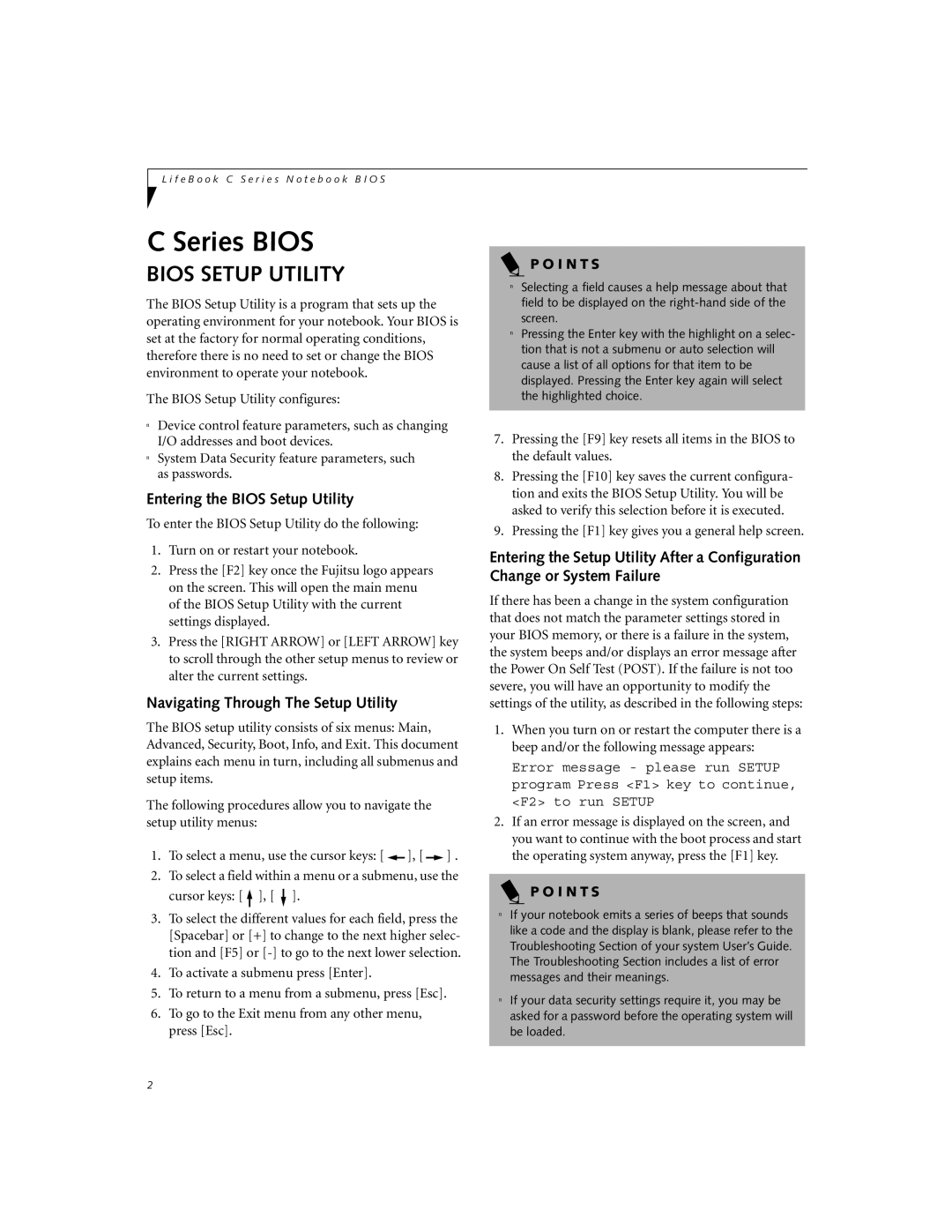C2010, C2111 specifications
Fujitsu Siemens Computers, a joint venture between Fujitsu and Siemens, was known for delivering innovative computing solutions and high-quality hardware. Among its notable products, the C2111 and C2010 models stand out for their performance and feature set, appealing to a range of users from casual to professional.The Fujitsu Siemens C2111 is a robust mobile computing solution designed with a focus on versatility and portability. It boasts a sleek and lightweight design, making it easy for users to carry it for work or personal use. The device is powered by Intel processors, providing a balance of performance and energy efficiency, crucial for mobile computing. One of its standout features is the high-resolution display, which offers vibrant colors and sharp text, making it suitable for tasks ranging from graphic design to spreadsheet management.
Another significant aspect of the C2111 is its extensive connectivity options. Equipped with multiple USB ports, a built-in Ethernet port, and wireless capabilities, users can easily connect to various peripherals and networks. This versatility enhances productivity for users who require seamless access to external devices and internet connectivity. Additionally, the C2111 is designed with an ergonomic keyboard, promoting comfort during extended typing sessions.
On the other hand, the Fujitsu Siemens C2010 is tailored more towards users seeking a compact yet powerful solution for daily computing needs. Like the C2111, it is equipped with Intel processors, ensuring a reliable and responsive user experience. The C2010 features a slightly more compact form factor, appealing to users who prioritize space-saving designs without sacrificing performance.
In terms of technology, both models incorporate advanced graphics capabilities, enabling users to handle multimedia tasks and enjoy entertainment with ease. The C2010 also offers a lasting battery life, which is a significant advantage for users on the go. This feature reduces the need for frequent recharging and allows for longer uninterrupted usage.
Both models emphasize security and reliability, with features like biometric authentication and robust build quality. These characteristics make them ideal choices for business professionals who require a dependable machine to manage sensitive data.
In summary, the Fujitsu Siemens C2111 and C2010 are remarkable examples of portable computing, combining powerful performance, extensive connectivity, and user-friendly designs. These models cater to a range of computing demands, making them valuable assets for professionals and everyday users alike. Their focus on functionality and user experience solidifies Fujitsu Siemens Computers’ reputation as a leader in the computing industry.