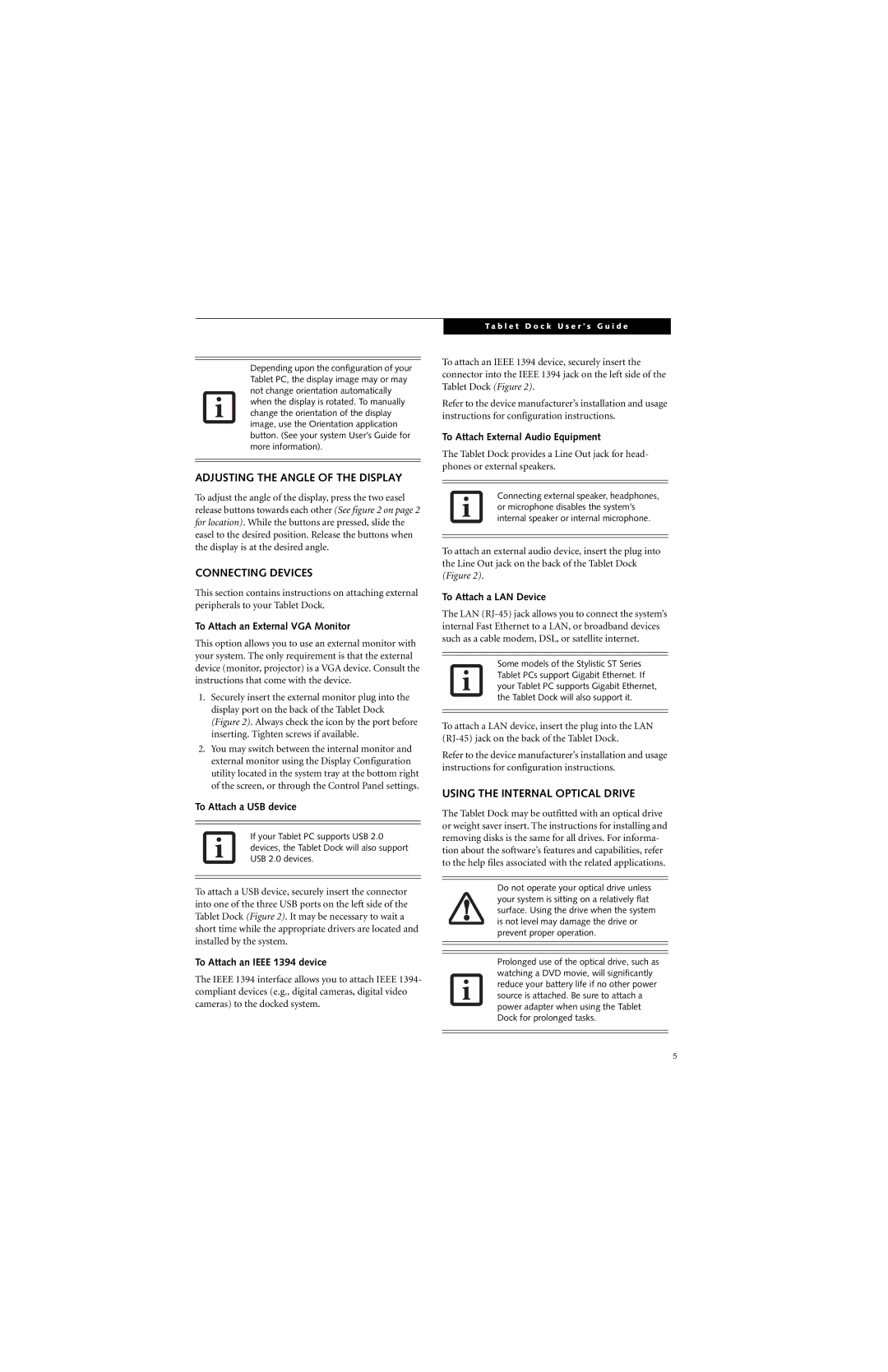ST5100 Series specifications
The Fujitsu Siemens Computers ST5100 Series is a notable range of mobile computing devices that cater to diverse user requirements, blending performance with portability. Launched in the early 2000s, these laptops were designed for both business professionals and everyday consumers, emphasizing reliability and versatility.One of the main features of the ST5100 Series is its lightweight design, making it ideal for users who are frequently on the go. Weighing around 2.5 kg, the ST5100 offers a compact form factor without compromising on essential performance attributes. The ergonomic keyboard and touchpad ensure comfortable navigation, which is crucial for extended usage.
Powered by Intel processors, the ST5100 Series delivers competent performance across various applications, from productivity software to multimedia content. The models typically feature Intel Pentium 4 or similar processors, allowing for smooth multi-tasking and efficient handling of demanding tasks. Paired with up to 2GB of RAM, users can expect a responsive experience suited for both business and entertainment.
The display is another highlight of the Fujitsu Siemens ST5100 Series. With a 15-inch screen, the laptop provides ample real estate for viewing documents, presentations, and media with clarity. The resolution, often at 1024x768, strikes a balance between readability and battery efficiency, ensuring both vivid graphics and prolonged usage.
In terms of connectivity, the ST5100 ensures users remain connected with integrated Wi-Fi capabilities, allowing for wireless internet access in various environments. Additionally, the presence of USB ports, a PCMCIA slot, and an Ethernet port enhances its versatility, enabling connections with a range of peripherals and networks.
Battery life is vital for a mobile computing device, and the ST5100 Series is equipped with energy-efficient technology to prolong usage between charges. Users can rely on the laptop to support them throughout their workday or during travel without frequent interruptions for recharging.
Furthermore, the robust design of the ST5100 Series is complemented by a durable chassis that withstands the rigors of daily use. The laptop’s cooling mechanism also ensures optimal performance during extended sessions, preventing overheating and maintaining efficiency.
Overall, the Fujitsu Siemens ST5100 Series embodies a confluence of essential features, advanced technology, and practical design, making it a reliable choice for users seeking a capable mobile computing solution. The combination of lightweight portability, solid performance, and connectivity options positions it as a notable entry in the landscape of early 2000s laptops.