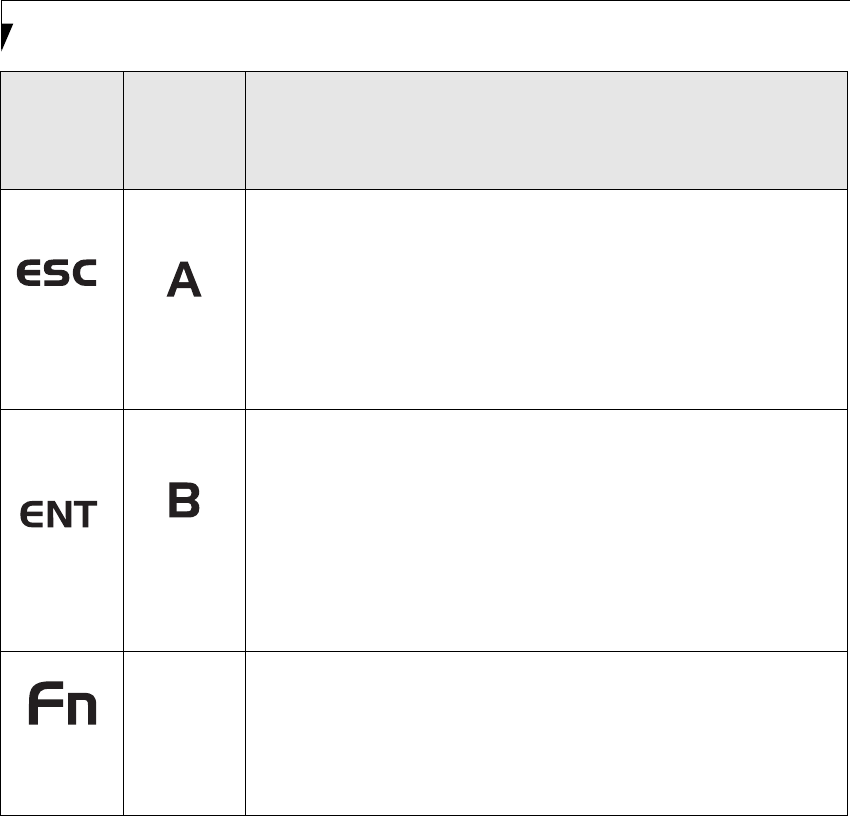
14
Stylistic ST5100 Series Tablet PC User’s Guide – Section One
Table 1-2. Application Buttons - Primary and Secondary Functions
* The Fn button has a handy “sticky” feature that allows you to press two buttons in immediate succession, rather
than at exactly the same time. After pressing the Fn button, you have a short time (2 to 3 seconds) to press the
second button.
Escape
Button
Application
A Button
The Escape application button acts the same way as an Escape key on a
keyboard.
When you press the Fn + Esc buttons at the same time*, they act to invoke
a pre-determined application or generate a combination keystroke, as
assigned in the Tablet Button Settings utility. (You can change the settings
in Control Panel -> Tablet Button Settings).
By default, pressing the Fn + Esc combination acts the same as if you had
pressed Ctl + Esc on a keyboard: the Start menu is launched.
Enter Button Application
B Button
The Enter application button acts the same way as an Enter key on a
keyboard.
Pressing the Fn + Ent buttons at the same time*, acts to invoke a pre-
determined application or keystroke combination, as assigned in the Tablet
Button Settings utility. (You can change the settings in Control Panel ->
Tablet Button Settings).
By default, pressing the Fn + Ent combination acts the same as if you had
pressed Alt on a keyboard: it selects a main menu in the typical Windows
application.
Function
Button
Fujitsu
Menu
Utility
The Function button works in conjunction with the other application
buttons to provide additional functionality for the buttons. Refer to specific
details above.*
Pressing the Fn button twice in succession (within the “sticky” time*),
causes the Fujitsu menu to appear on your screen, allowing you to modify
certain system settings.
Button Icon
and Name
Primary)
Tablet Icon
(Fn +
Button)
(Secondary)
Description
Osian_UG.book Page 14 Tuesday, December 18, 2007 9:20 AM