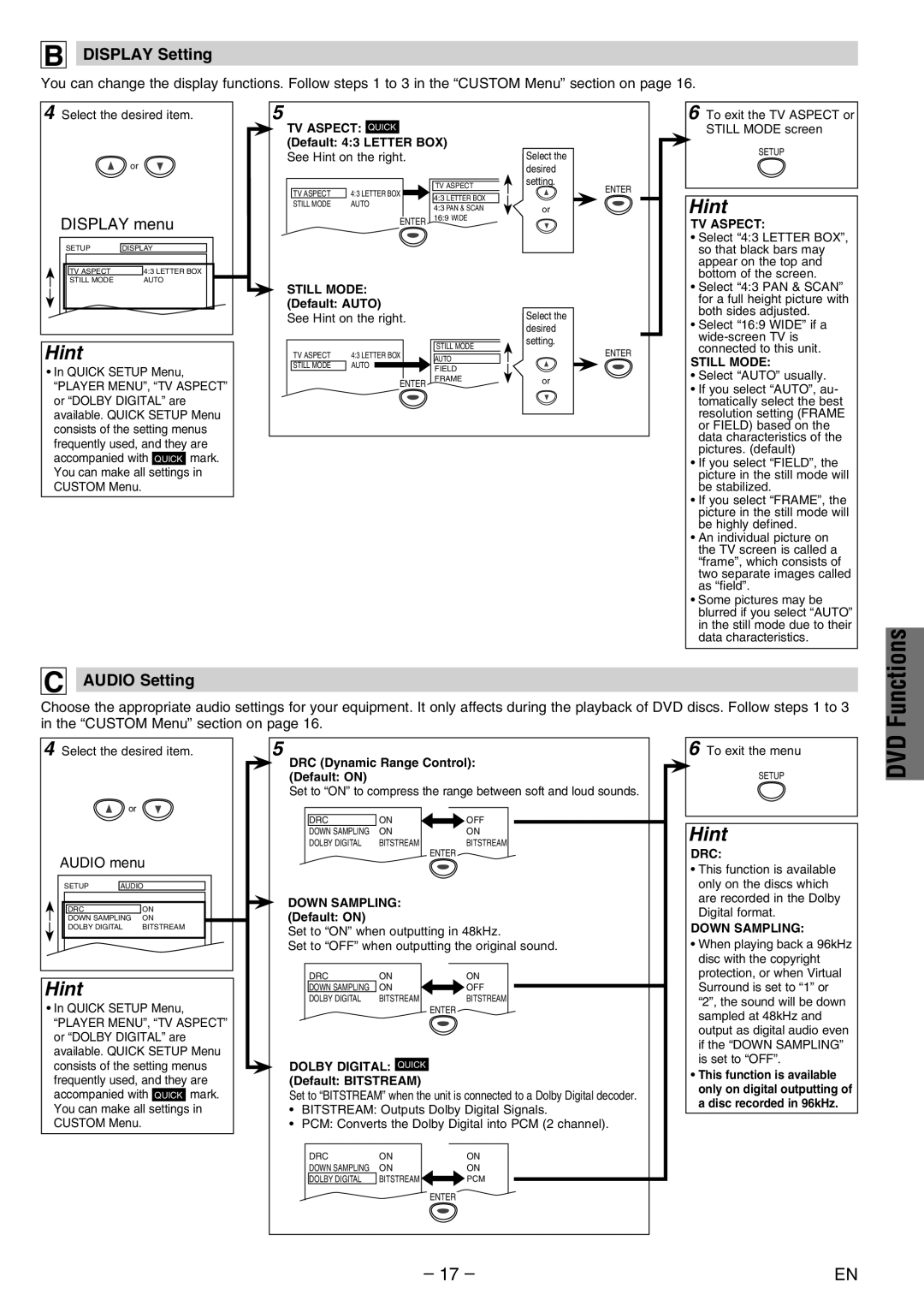DV200MW8 specifications
The FUNAI DV200MW8 is a versatile and user-friendly DVD player that combines various playback functionalities in a single device. This model stands out for its impressive range of features that cater to those who appreciate both traditional and digital media formats.At the heart of the FUNAI DV200MW8 is its ability to play a variety of discs, including DVD-R/RW, DVD+R/RW, CD-R/RW, and standard CDs. This makes it an ideal choice for users who have a substantial collection of physical media. Additionally, its compatibility with different formats ensures that users can enjoy their favorite movies and music without worrying about format limitations.
One of the standout characteristics of the FUNAI DV200MW8 is its progressive scan capability. This technology significantly enhances the quality of video output, converting interlaced video signals into a smoother and clearer picture. This means that when playing DVDs, users can experience a more cinematic viewing experience, with improved detail and reduced flicker.
Another notable feature of the DV200MW8 is its integrated HDMI output. This allows for easy connection to modern televisions and sound systems, providing a seamless integration into any home entertainment setup. The use of HDMI ensures that high-definition content is displayed at its best quality, making it perfect for those who want to enjoy their films in high resolution.
The FUNAI DV200MW8 also includes USB connectivity, a sought-after feature for many users. This allows the playback of media files directly from USB flash drives, and supports various formats like MP4, JPEG, and MP3. The built-in media player adds convenience, enabling users to enjoy their digital media without the need for additional devices.
The ergonomic remote control simplifies navigation through menus and settings, making it user-friendly for all age groups. The device also features various playback functions such as repeat, shuffle, and slow-motion, which further enhance the viewing experience.
In terms of design, the DV200MW8 is compact and aesthetically pleasing, making it a great addition to any entertainment center without taking up too much space. Its build quality is robust, ensuring durability over time.
In summary, the FUNAI DV200MW8 is a proficient DVD player that incorporates essential features and modern technologies. Its multi-format compatibility, progressive scan output, HDMI connectivity, USB playback capabilities, and user-friendly interface make it a solid choice for anyone looking to enjoy their media collection with ease and quality.