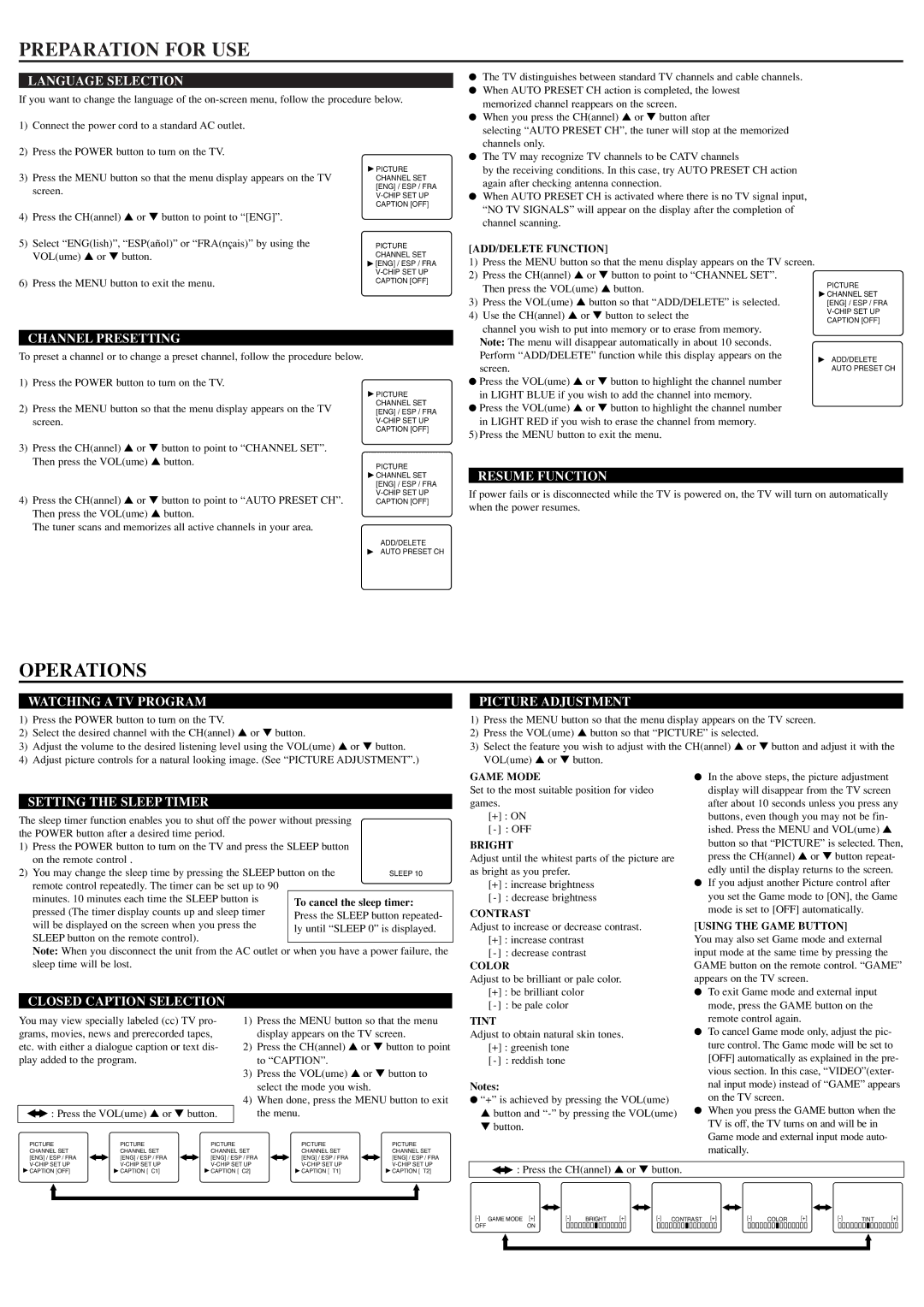ET413E, ET419E specifications
The FUNAI ET413E and ET419E are notable additions to the realm of consumer electronics, particularly in the domain of television technology. These models exemplify FUNAI’s commitment to delivering high-quality experiences while keeping user needs at the forefront.The ET413E and ET419E are equipped with full HD resolution, providing crystal clear images and vibrant colors for an immersive viewing experience. The clarity achieved through the 1080p resolution makes both models ideal for watching movies, sports, and playing video games, ensuring that every detail is visible and lifelike.
One of the standout features of these models is the inclusion of advanced image processing technology. This technology enhances the quality of the images displayed, reducing noise and increasing the overall sharpness of the picture. As a result, users can enjoy a more dynamic range of colors and contrasts, making their viewing experience much more engaging.
Connectivity is another essential aspect of the FUNAI ET413E and ET419E models. Both televisions come with multiple HDMI ports, allowing users to connect various devices such as gaming consoles, Blu-ray players, and soundbars effortlessly. Additionally, USB ports provide the convenience of playing media directly from external drives, catering to users who enjoy watching their favorite shows and films from USB storage.
Furthermore, these models are designed with energy efficiency in mind. With energy-saving technologies incorporated, both ET413E and ET419E meet strict energy consumption guidelines, helping users reduce their carbon footprint while also saving on electricity bills.
Durability is a hallmark of FUNAI products, and these models are no exception. Constructed from high-quality materials, the ET413E and ET419E are built to withstand the rigors of daily use. The sleek design not only adds to the aesthetic appeal but also ensures that they fit seamlessly into any home décor.
In conclusion, the FUNAI ET413E and ET419E models are distinguished by their full HD display, advanced image processing, extensive connectivity options, energy efficiency, and robust build quality. These televisions cater to a wide range of viewing preferences, making them a versatile choice for consumers seeking an exceptional entertainment solution. With these features, FUNAI continues to solidify its position as a manufacturer of reliable and innovative consumer electronics.