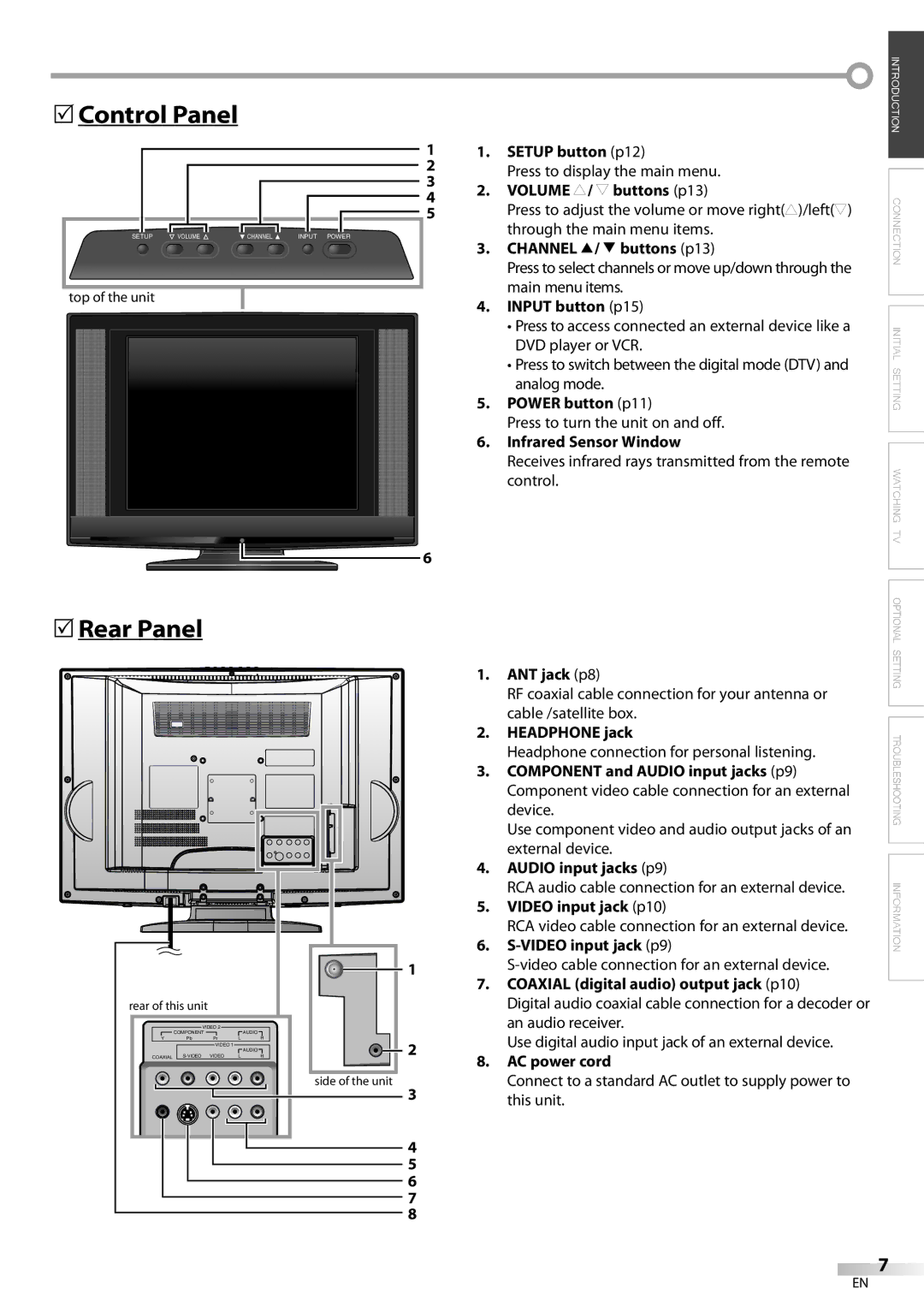5Control Panel
1
2
3
4
5
SETUP | VOLUME | CHANNEL | INPUT POWER |
top of the unit
![]() 6
6
1.SETUP button (p12)
Press to display the main menu.
2.VOLUME X/ Y buttons (p13)
Press to adjust the volume or move right(X)/left(Y) through the main menu items.
3.CHANNEL K/ L buttons (p13)
Press to select channels or move up/down through the main menu items.
4.INPUT button (p15)
•Press to access connected an external device like a DVD player or VCR.
•Press to switch between the digital mode (DTV) and analog mode.
5.POWER button (p11)
Press to turn the unit on and off.
6.Infrared Sensor Window
Receives infrared rays transmitted from the remote control.
![]() INTRODUCTION CONNECTION INITIAL SETTING WATCHING TV
INTRODUCTION CONNECTION INITIAL SETTING WATCHING TV
5Rear Panel
|
|
|
|
|
| 1. | ANT jack (p8) | |
|
|
|
|
|
|
| RF coaxial cable connection for your antenna or | |
|
|
|
|
|
|
| cable /satellite box. | |
|
|
|
|
|
| 2. | HEADPHONE jack | |
|
|
|
|
|
|
| Headphone connection for personal listening. | |
|
|
|
|
|
| 3. COMPONENT and AUDIO input jacks (p9) | ||
|
|
|
|
|
|
| Component video cable connection for an external | |
|
|
|
|
|
|
| device. | |
|
|
|
|
|
|
| Use component video and audio output jacks of an | |
|
|
|
|
|
|
| external device. | |
|
|
|
|
|
| 4. AUDIO input jacks (p9) | ||
|
|
|
|
|
|
| RCA audio cable connection for an external device. | |
|
|
|
|
|
| 5. VIDEO input jack (p10) | ||
|
|
|
|
|
|
| RCA video cable connection for an external device. | |
|
|
|
|
|
| 6. | ||
|
|
|
|
|
| 1 | ||
|
|
|
|
|
| 7. COAXIAL (digital audio) output jack (p10) | ||
rear of this unit |
|
|
|
|
| Digital audio coaxial cable connection for a decoder or | ||
| VIDEO 2 |
| AUDIO |
|
| an audio receiver. | ||
| COMPONENT | VIDEO 1 | L | R |
| Use digital audio input jack of an external device. | ||
Y | Pb | Pr |
| 2 |
| |||
|
|
|
| AUDIO |
|
| ||
COAXIAL | VIDEO | L | R | 8. | AC power cord | |||
| ||||||||
|
|
|
|
|
| |||
|
|
|
|
|
| side of the unit | Connect to a standard AC outlet to supply power to | |
|
|
|
|
|
| 3 | this unit. | |
|
|
|
|
|
| 4 |
| |
|
|
|
|
|
| 5 |
| |
|
|
|
|
|
| 6 |
| |
|
|
|
|
|
| 7 |
| |
|
|
|
|
|
| 8 |
| |
![]() OPTIONAL SETTING TROUBLESHOOTING INFORMATION
OPTIONAL SETTING TROUBLESHOOTING INFORMATION
7
EN