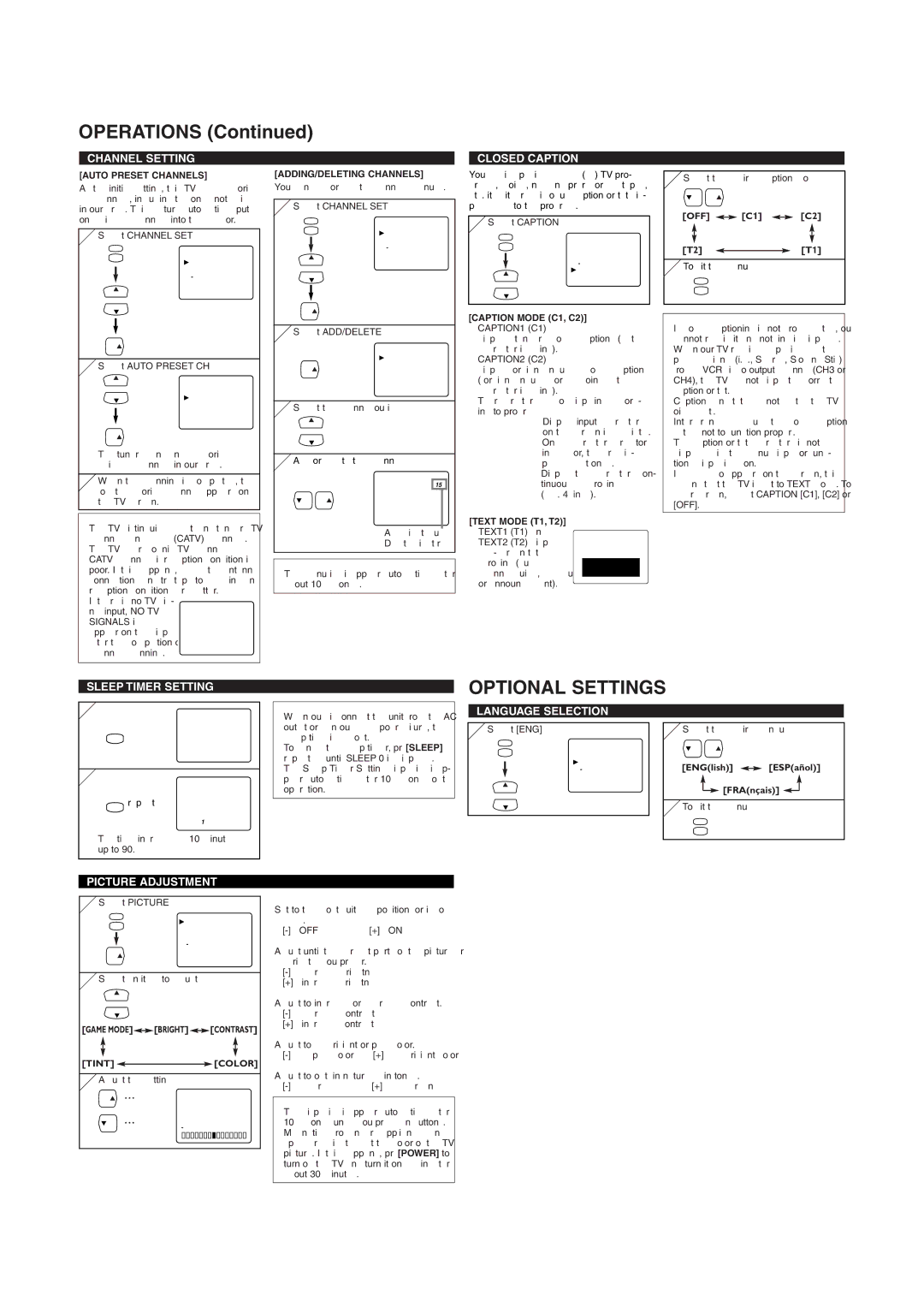MJ413TG, MJ419TG, MJ419TG, MJ413TG specifications
The FUNAI MJ419TG and MJ413TG series represent a significant advancement in the realm of home entertainment technology, blending essential features with innovative design. These models cater to a diverse range of consumer needs, ensuring that family entertainment systems are not only functional but also enjoyable.The FUNAI MJ419TG is known for its impressive display capabilities. It features a 4K Ultra HD resolution, providing crystal-clear images that enhance the viewing experience. The model supports HDR (High Dynamic Range) technology, which expands the color gamut and contrast ratio, allowing users to enjoy vivid colors and deeper blacks. With a slim profile and elegant design, this unit fits seamlessly into any living room aesthetic.
On the other hand, the MJ413TG offers a slightly more compact solution, ideal for smaller spaces or bedrooms. This model still boasts a respectable full HD resolution, ensuring that users enjoy sharp images and bright colors. The MJ413TG also includes built-in streaming capabilities, making it an excellent choice for those who favor on-demand content. With access to popular streaming apps, users can easily switch between their favorite shows and movies without additional devices.
Both models come equipped with advanced connectivity options. They include multiple HDMI ports, USB connections, and composite video inputs, providing flexibility when connecting various devices such as gaming consoles, Blu-ray players, and laptops. This versatility allows users to create a personalized entertainment system tailored to their preferences.
Furthermore, the FUNAI MJ419TG and MJ413TG incorporate energy-efficient technology, which not only helps reduce electricity bills but also supports eco-friendly practices. With features such as an energy-saving mode, these models minimize power consumption when not in use.
In terms of audio, the FUNAI series does not disappoint. Both models offer built-in speakers that deliver clear sound quality, enhancing the overall viewing experience. For audiophiles, the option to connect external sound systems via Bluetooth or audio output provides an avenue for even richer sound experiences.
Overall, the FUNAI MJ419TG and MJ413TG series are designed with modern consumers in mind, blending functionality with style. Whether it’s the immersive picture quality of the MJ419TG or the practical size and streaming options of the MJ413TG, these models cater to a wide array of entertainment needs. With innovative features and robust connectivity, FUNAI continues to make waves in the competitive electronics market.