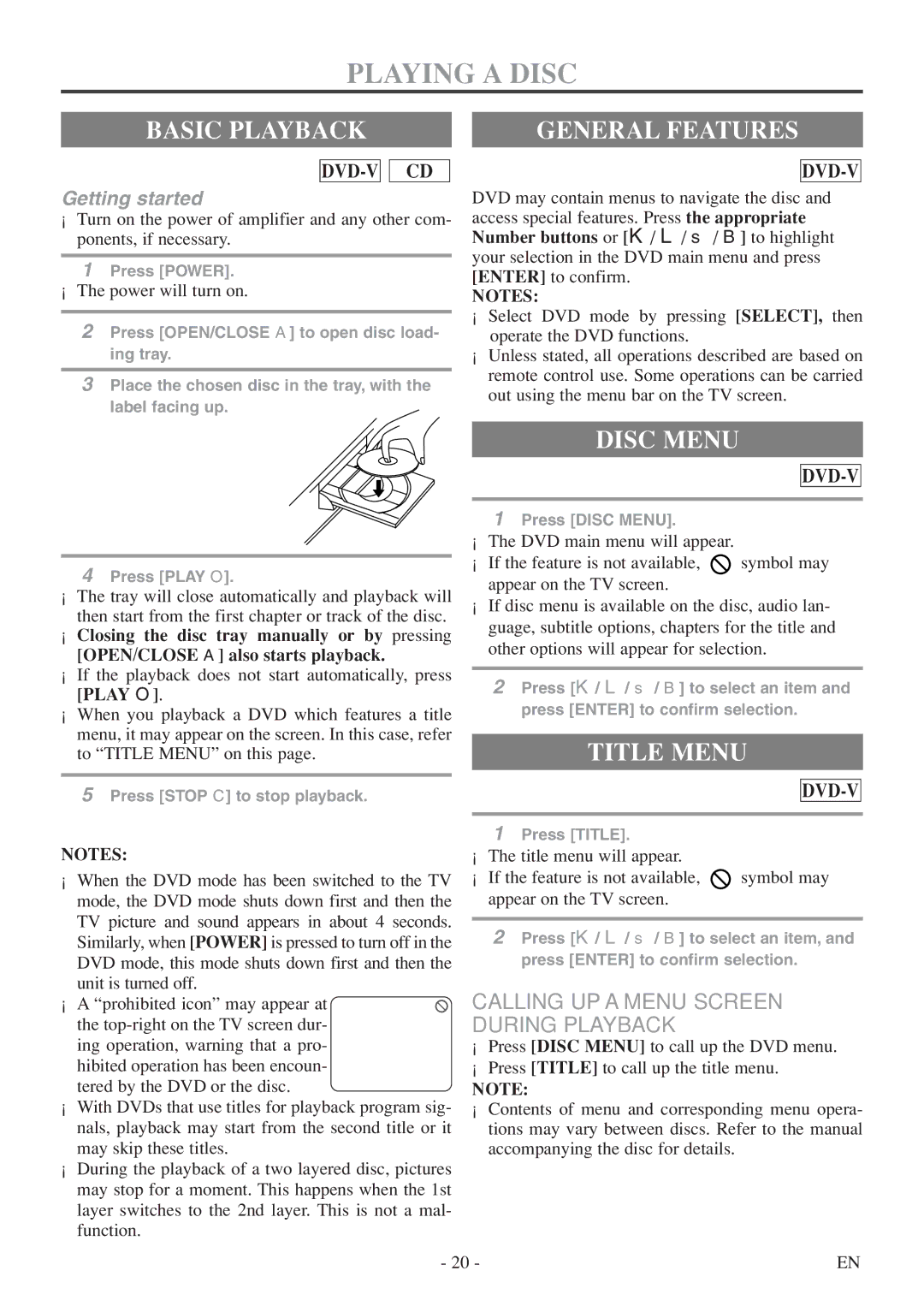WV20D5 specifications
The FUNAI WV20D5 is a remarkable addition to the realm of home entertainment, particularly appealing to those who enjoy the nostalgia of classic VHS tapes alongside modern playback capabilities. This versatile device serves as both a VCR and a DVD player, making it the ideal bridge between the past and the present.One of the standout features of the FUNAI WV20D5 is its ability to play a wide range of formats. It supports not only standard VHS tapes but also various DVD formats including DVD-R, DVD-RW, and even CD playback. This extensive compatibility ensures that users can easily access and enjoy their entire collection of media, regardless of the format it was originally recorded in.
The FUNAI WV20D5 incorporates advanced technology to enhance video playback quality. It features a built-in digital comb filter, which significantly improves picture clarity by reducing artifacts and enhancing color representation. This ensures that viewers can experience their favorite films and shows in the best quality available, even when playing older VHS tapes.
Another significant characteristic of this device is its ease of use. The FUNAI WV20D5 is designed with a simple and intuitive interface, allowing users of all ages to navigate its functions with ease. The remote control provides added convenience, ensuring that audiences can switch between modes or access their favorite content without difficulty.
The WV20D5 also includes a range of additional features designed to enrich the viewing experience. The device supports various playback options including slow motion, pause, and frame-by-frame viewing, making it perfect for those nostalgic moments when you want to relive specific scenes or capture details.
The FUNAI WV20D5 prioritizes connectivity as well, featuring multiple output options. Users can connect it to their televisions via composite or RF connections, accommodating a variety of setups. This flexibility allows for seamless integration into any home entertainment system.
In summary, the FUNAI WV20D5 stands out due to its combination of modern technological enhancements and the ability to play vintage formats. With high-quality playback, user-friendly controls, and versatile connectivity options, it provides a comprehensive solution for anyone looking to enjoy their cherished media collection both old and new. Whether revisiting classic films or enjoying the latest releases, the FUNAI WV20D5 is an excellent addition to any home entertainment setup.