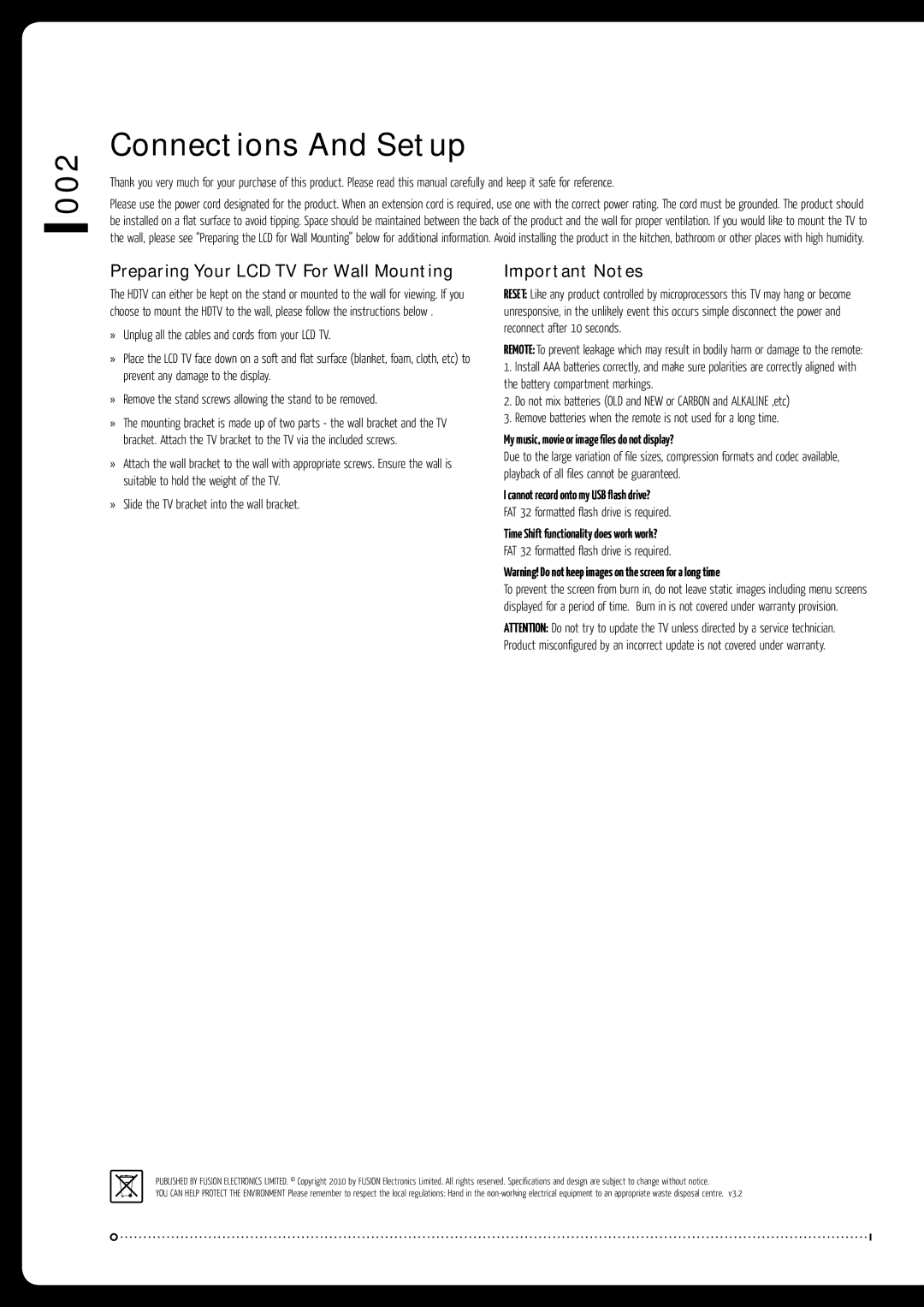TV-M160DVD, TV-M220DVD, TV-M190DVD specifications
The Fusion TV-M190DVD, TV-M220DVD, and TV-M160DVD are a trio of cutting-edge all-in-one entertainment systems designed to elevate your viewing experience. Each model boasts distinct features and specifications tailored to various consumer needs, but all remain true to Fusion's commitment to quality and innovation.Starting with the Fusion TV-M190DVD, this model is equipped with a 19-inch LED display that delivers vibrant colors and sharp contrasts, ensuring your favorite programs and movies come to life. The TV-M190DVD is perfect for smaller spaces, making it an ideal choice for bedrooms, kitchens, or dormitories. It features integrated DVD playback, allowing for seamless access to your movie collection without the need for additional devices. With multiple connectivity options including HDMI, USB, and AV inputs, users can easily connect gaming consoles, streaming devices, or external storage, enhancing its versatility.
Next up is the Fusion TV-M220DVD, offering a larger 22-inch display while retaining the core qualities of the TV-M190DVD. This model not only supports DVD playback but also comes with a built-in digital TV tuner, enabling users to access free-to-air channels without additional decoders. The TV-M220DVD supports high-definition resolution, ensuring crisp image quality and an immersive viewing experience. Additionally, it features enhanced audio quality with built-in stereo speakers, allowing for a fuller sound when watching movies or listening to music.
Finally, the Fusion TV-M160DVD is a compact unit with a sleek design, featuring a 16-inch screen that is perfect for portability. This model is lightweight, making it easy to transport, and ideal for use in small spaces or while traveling. Like its larger counterparts, the TV-M160DVD includes a built-in DVD player and multiple input options for connecting external devices. Its impressive energy efficiency also makes it an environmentally friendly choice, while still providing a reliable viewing experience.
In summary, the Fusion TV-M190DVD, TV-M220DVD, and TV-M160DVD offer a range of features including built-in DVD players, multiple connectivity options, and high-quality displays. Whether you're looking for a compact unit for a small room or a slightly larger option for an enhanced viewing experience, Fusion's lineup caters to various entertainment needs while delivering on performance and quality.