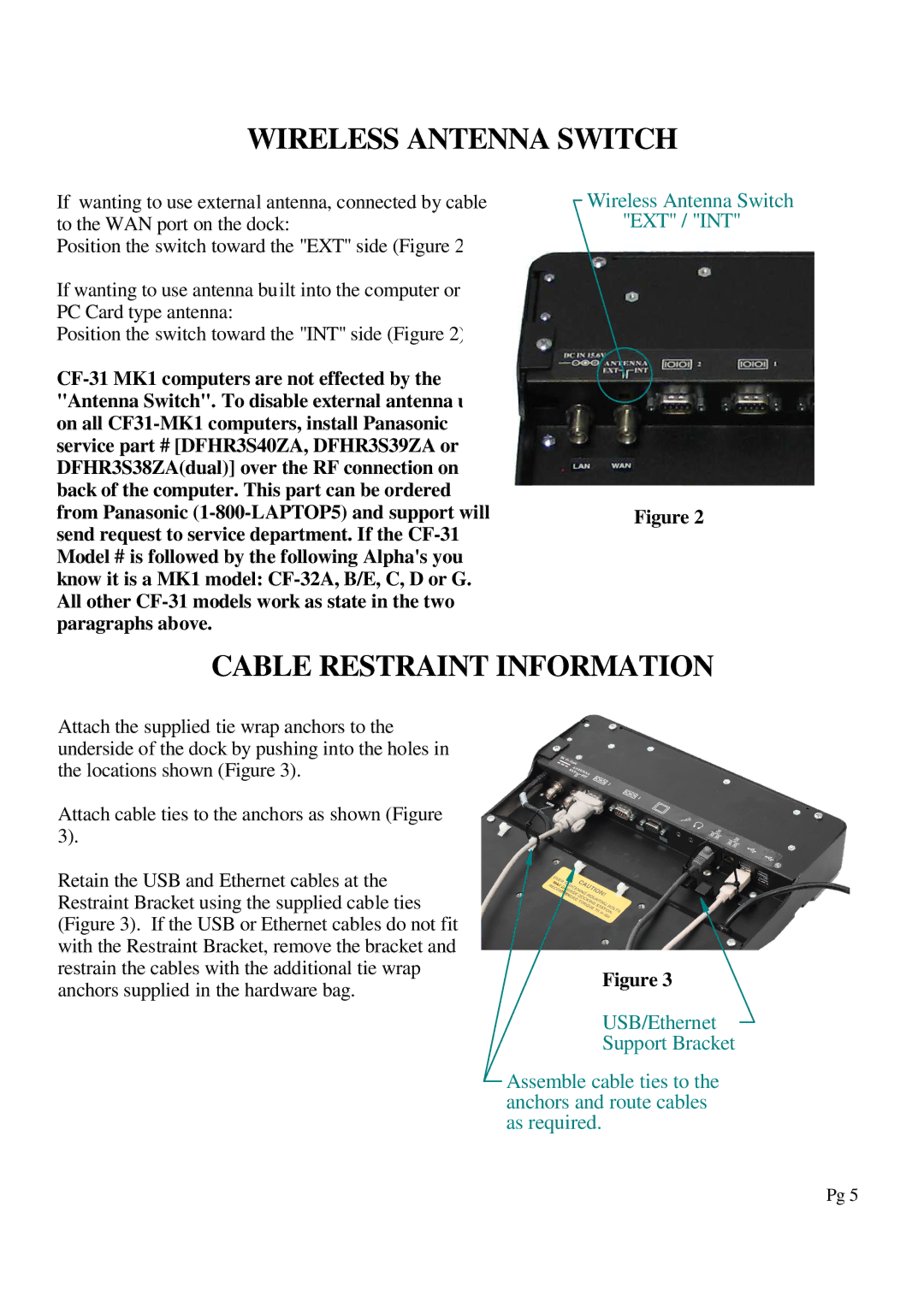WIRELESS ANTENNA SWITCH
If wanting to use external antenna, connected by cable to the WAN port on the dock:
Position the switch toward the "EXT" side (Figure 2).
If wanting to use antenna built into the computer or a PC Card type antenna:
Position the switch toward the "INT" side (Figure 2).
Wireless Antenna Switch "EXT" / "INT"
Figure 2
CABLE RESTRAINT INFORMATION
Attach the supplied tie wrap anchors to the |
|
|
underside of the dock by pushing into the holes in |
|
|
the locations shown (Figure 3). |
|
|
Attach cable ties to the anchors as shown (Figure |
|
|
3). |
|
|
Retain the USB and Ethernet cables at the |
|
|
Restraint Bracket using the supplied cable ties |
|
|
(Figure 3). If the USB or Ethernet cables do not fit |
|
|
with the Restraint Bracket, remove the bracket and |
|
|
restrain the cables with the additional tie wrap |
| Figure 3 |
anchors supplied in the hardware bag. |
| |
|
| |
|
| USB/Ethernet |
|
| Support Bracket |
|
| Assemble cable ties to the |
|
| |
|
| anchors and route cables |
|
| as required. |
Pg 5