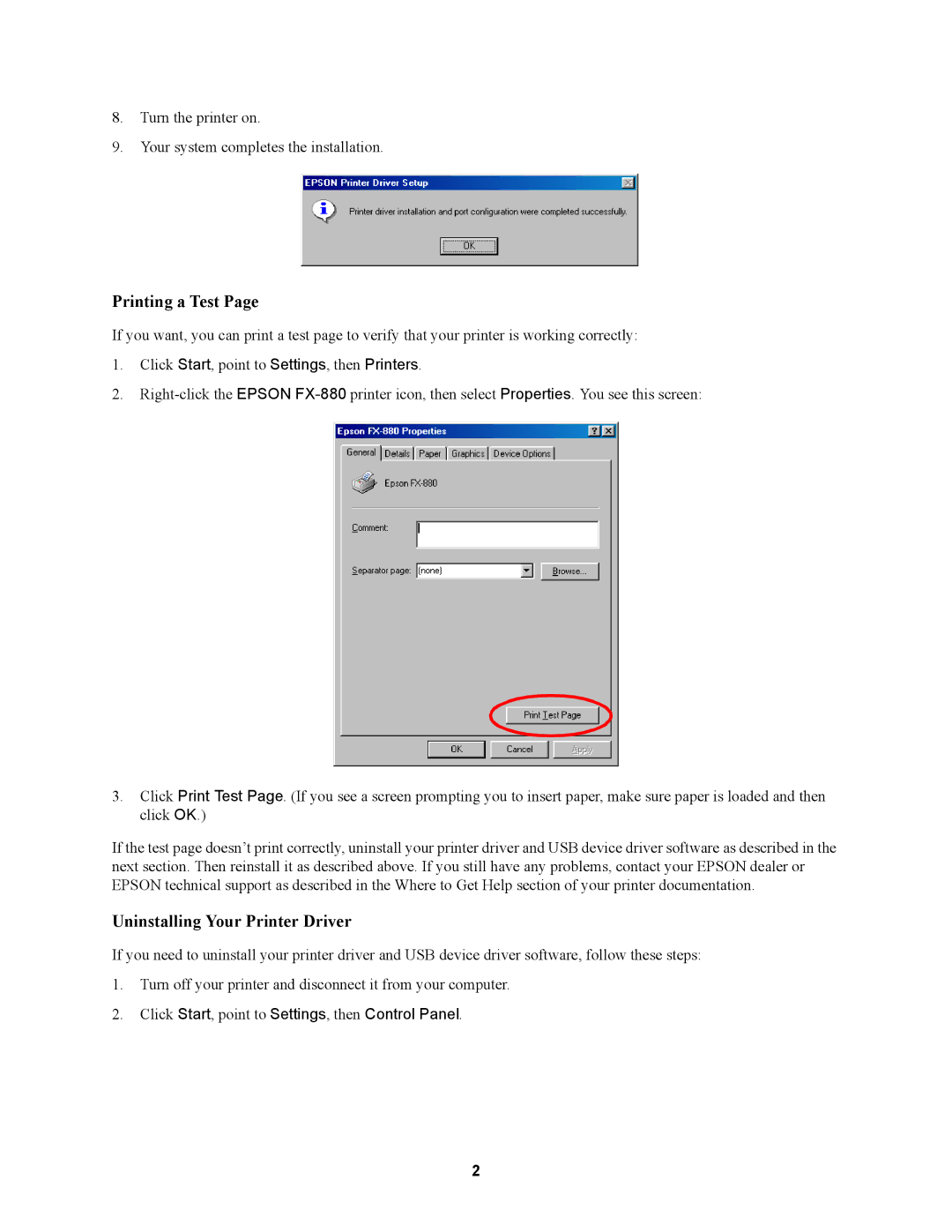8.Turn the printer on.
9.Your system completes the installation.
Printing a Test Page
If you want, you can print a test page to verify that your printer is working correctly:
1.Click Start, point to Settings, then Printers.
2.
3.Click Print Test Page. (If you see a screen prompting you to insert paper, make sure paper is loaded and then click OK.)
If the test page doesn’t print correctly, uninstall your printer driver and USB device driver software as described in the next section. Then reinstall it as described above. If you still have any problems, contact your EPSON dealer or EPSON technical support as described in the Where to Get Help section of your printer documentation.
Uninstalling Your Printer Driver
If you need to uninstall your printer driver and USB device driver software, follow these steps:
1.Turn off your printer and disconnect it from your computer.
2.Click Start, point to Settings, then Control Panel.
2