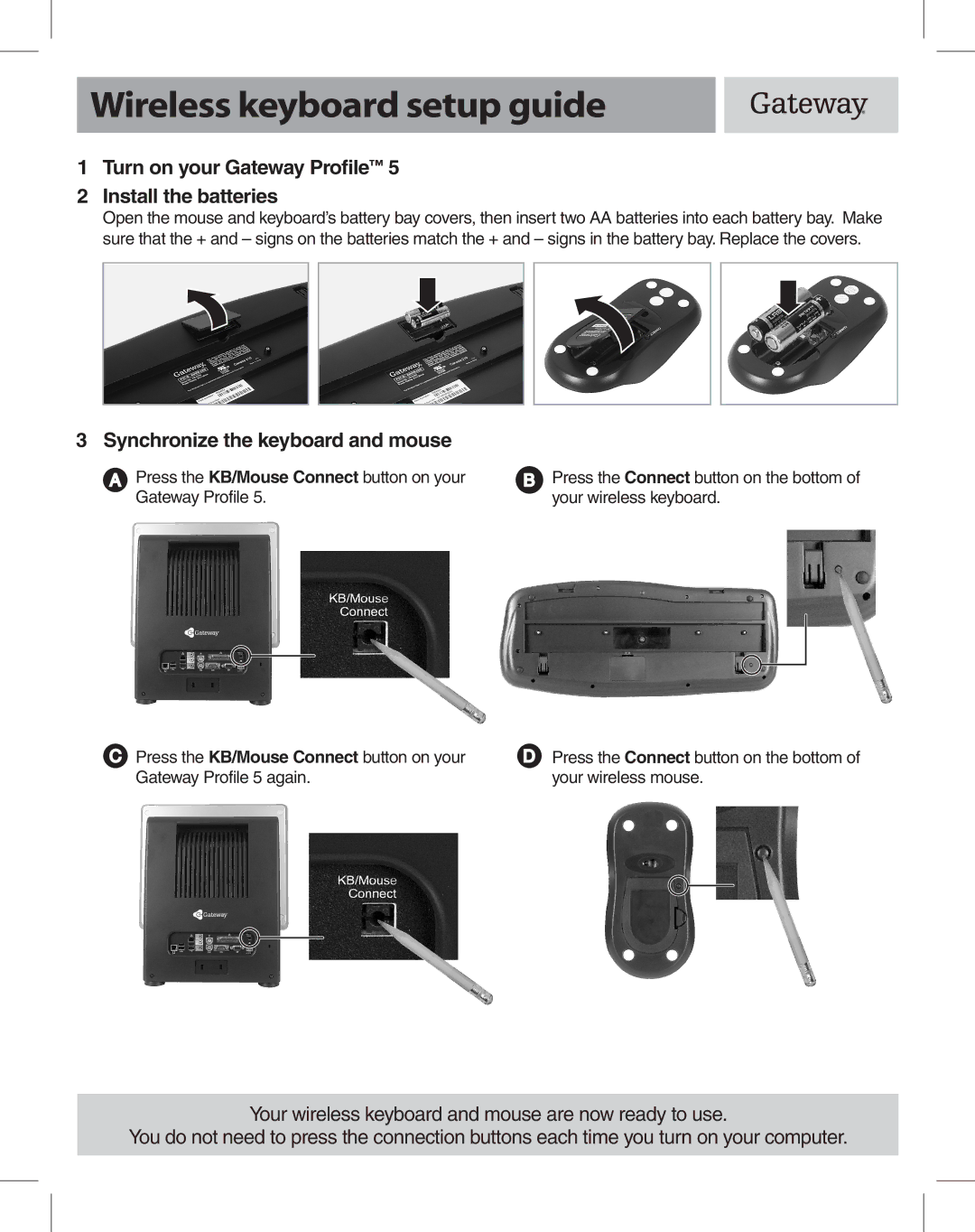Wireless keyboard setup guide
1Turn on your Gateway Profile™ 5
2Install the batteries
Open the mouse and keyboard’s battery bay covers, then insert two AA batteries into each battery bay. Make sure that the + and – signs on the batteries match the + and – signs in the battery bay. Replace the covers.
3 Synchronize the keyboard and mouse
Press the KB/Mouse Connect button on your Gateway Profile 5.
Press the Connect button on the bottom of your wireless keyboard.
Press the KB/Mouse Connect button on your | Press the Connect button on the bottom of |
Gateway Profile 5 again. | your wireless mouse. |
Your wireless keyboard and mouse are now ready to use.
You do not need to press the connection buttons each time you turn on your computer.