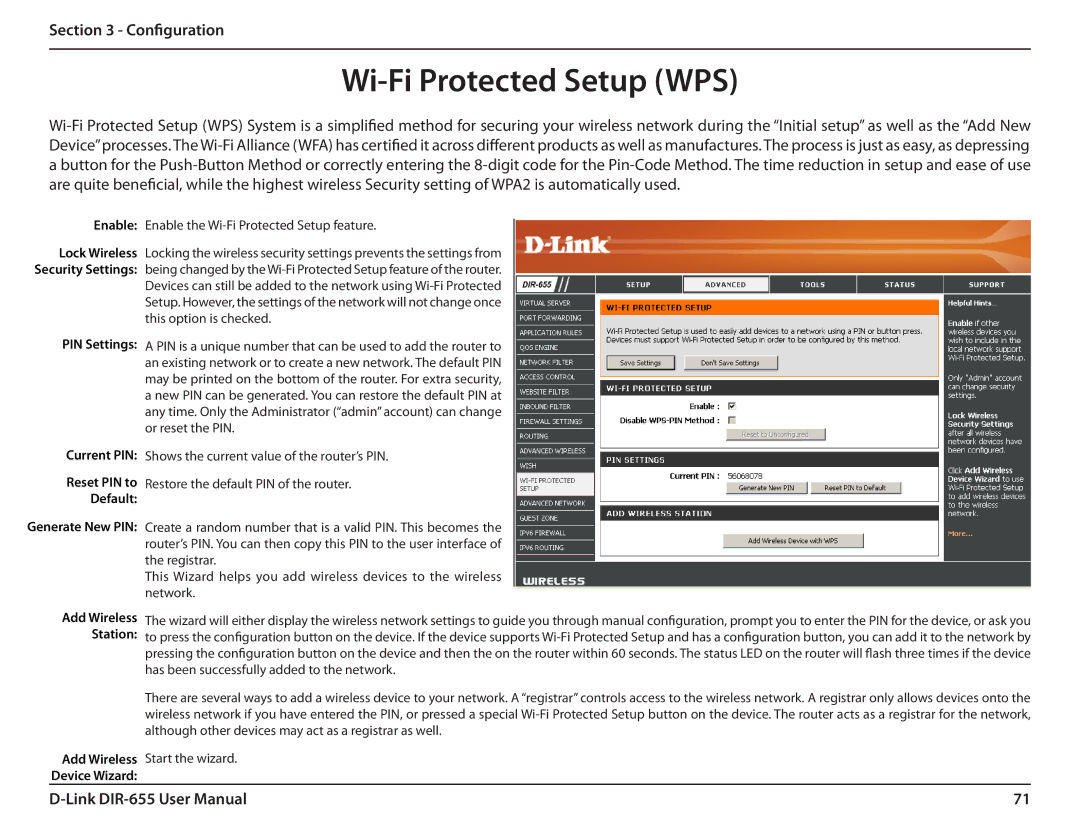DIR-655, DIR-655 specifications
The D-Link DIR-655 is a widely recognized wireless router that has made a significant mark in the realm of home networking since its initial release. Known for its combination of high performance, advanced features, and ease of use, the DIR-655 is primarily designed for users looking for reliable internet connectivity with added functionalities.One of the standout features of the D-Link DIR-655 is its capability to operate on dual-band frequencies – 2.4 GHz and 5 GHz. This dual-band support allows users to experience reduced interference and improved wireless performance. The 2.4 GHz band is ideal for basic tasks such as web browsing and email, while the 5 GHz band excels in handling high-bandwidth applications like HD video streaming and online gaming.
Equipped with advanced 802.11n wireless technology, the DIR-655 ensures an extensive range and faster speeds, making it suitable for households with multiple devices. The Wireless N technology provides data transfer speeds of up to 300 Mbps, enhancing connectivity for streaming content, downloading files, and engaging in online gaming without noticeable lag.
Moreover, the router features multiple Ethernet ports, accommodating wired connections for devices that require a stable internet connection, such as gaming consoles and desktop computers. This versatility ensures that users can seamlessly connect devices while benefitting from minimal latency.
Security is a primary concern for any network, and the DIR-655 addresses this with robust security features. It employs WPA/WPA2 encryption protocols to safeguard the network against unauthorized access and potential threats. The built-in firewall adds an extra layer of protection, keeping your data safe from external vulnerabilities.
Setting up the DIR-655 is straightforward, thanks to its user-friendly web interface. The D-Link Quick Setup Wizard guides users through the installation process, ensuring that even those with limited technical knowledge can configure the router with ease.
Additionally, the DIR-655 offers Quality of Service (QoS) settings, allowing users to prioritize bandwidth allocation according to their needs. This feature is particularly useful in busy households where multiple users are engaged in high-bandwidth activities simultaneously.
In summary, the D-Link DIR-655 is an exceptional choice for those seeking a reliable and feature-rich wireless router. Its dual-band technology, high data transfer speeds, fortified security measures, and user-friendly setup make it a formidable ally in the quest for seamless internet connectivity. Whether for casual browsing or intensive online activities, the DIR-655 continues to meet the diverse needs of modern users.