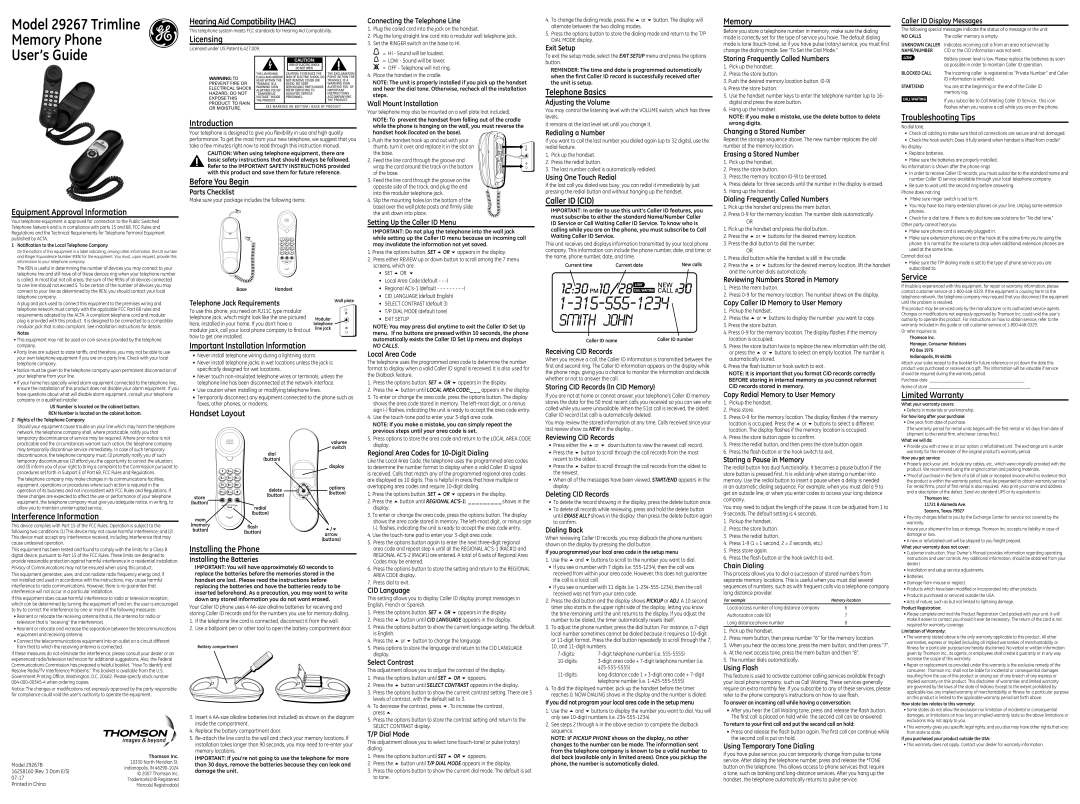Model 29267 Trimline
Memory Phone
User’s Guide
Equipment Approval Information
Your telephone equipment is approved for connection to the Public Switched Telephone Network and is in compliance with parts 15 and 68, FCC Rules and Regulations and the Technical Requirements for Telephone Terminal Equipment published by ACTA.
1Notification to the Local Telephone Company
On the bottom of this equipment is a label indicating, among other information, the US number and Ringer Equivalence Number (REN) for the equipment. You must, upon request, provide this information to your telephone company.
The REN is useful in determining the number of devices you may connect to your telephone line and still have all of these devices ring when your telephone number is called. In most (but not all) areas, the sum of the RENs of all devices connected to one line should not exceed 5. To be certain of the number of devices you may connect to your line as determined by the REN, you should contact your local telephone company.
A plug and jack used to connect this equipment to the premises wiring and telephone network must comply with the applicable FCC Part 68 rules and requirements adopted by the ACTA. A compliant telephone cord and modular plug is provided with this product. It is designed to be connected to a compatible modular jack that is also compliant. See installation instructions for details.
Notes
•This equipment may not be used on coin service provided by the telephone company.
•Party lines are subject to state tariffs, and therefore, you may not be able to use your own telephone equipment if you are on a party line. Check with your local telephone company.
•Notice must be given to the telephone company upon permanent disconnection of your telephone from your line.
•If your home has specially wired alarm equipment connected to the telephone line, ensure the installation of this product does not disable your alarm equipment. If you have questions about what will disable alarm equipment, consult your telephone company or a qualified installer.
US Number is located on the cabinet bottom. REN Number is located on the cabinet bottom.
2Rights of the Telephone Company
Should your equipment cause trouble on your line which may harm the telephone network, the telephone company shall, where practicable, notify you that temporary discontinuance of service may be required. Where prior notice is not practicable and the circumstances warrant such action, the telephone company may temporarily discontinue service immediately. In case of such temporary discontinuance, the telephone company must: (1) promptly notify you of such temporary discontinuance; (2) afford you the opportunity to correct the situation; and (3) inform you of your right to bring a complaint to the Commission pursuant to procedures set forth in Subpart E of Part 68, FCC Rules and Regulations.
The telephone company may make changes in its communications facilities, equipment, operations or procedures where such action is required in the operation of its business and not inconsistent with FCC Rules and Regulations. If these changes are expected to affect the use or performance of your telephone equipment, the telephone company must give you adequate notice, in writing, to allow you to maintain uninterrupted service.
Interference Information
This device complies with Part 15 of the FCC Rules. Operation is subject to the following two conditions: (1) This device may not cause harmful interference; and (2) This device must accept any interference received, including interference that may cause undesired operation.
This equipment has been tested and found to comply with the limits for a Class B digital device, pursuant to Part 15 of the FCC Rules. These limits are designed to provide reasonable protection against harmful interference in a residential installation.
Privacy of Communications may not be ensured when using this product.
This equipment generates, uses, and can radiate radio frequency energy and, if not installed and used in accordance with the instructions, may cause harmful interference to radio communications. However, there is no guarantee that interference will not occur in a particular installation.
If this equipment does cause harmful interference to radio or television reception, which can be determined by turning the equipment off and on, the user is encouraged to try to correct the interference by one or more of the following measures:
•Reorient or relocate the receiving antenna (that is, the antenna for radio or television that is “receiving” the interference).
•Reorient or relocate and increase the separation between the telecommunications equipment and receiving antenna.
•Connect the telecommunications equipment into an outlet on a circuit different from that to which the receiving antenna is connected.
If these measures do not eliminate the interference, please consult your dealer or an experienced radio/television technician for additional suggestions. Also, the Federal Communications Commission has prepared a helpful booklet, “How To Identify and Resolve Radio/TV Interference Problems.” This booklet is available from the U.S. Government Printing Office, Washington, D.C. 20402. Please specify stock number
Notice: The changes or modifications not expressly approved by the party responsible for compliance could void the user’s authority to operate the equipment.
Hearing Aid Compatibility (HAC)
This telephone system meets FCC standards for Hearing Aid Compatibility.
Licensing
Licensed under US Patent 6,427,009.
|
|
|
|
|
| |
|
|
| CAUTION: |
|
| |
|
|
| RISK OF ELECTRIC SHOCK |
|
| |
|
|
| DO NOT OPEN |
|
| |
| THE LIGHTNING | CAUTION: TO REDUCE THE | THE EXCLAMATION | |||
WARNING:TO | FLASH AND ARROW | RISK OF ELECTRIC SHOCK, DO | POINT WITHIN THE | |||
HEAD WITHIN THE | NOT REMOVE COVER (OR | TRIANGLE IS A | ||||
PREVENT FIRE OR | TRIANGLE IS A | BACK). NO USER | WARNING SIGN | |||
ELECTRICAL SHOCK | WARNING SIGN | SERVICEABLE PARTS INSIDE. | ALERTING YOU OF | |||
ALERTING YOU OF | REFER SERVICING TO | IMPORTANT | ||||
HAZARD, DO NOT | “DANGEROUS | QUALIFIED SERVICE | INSTRUCTIONS | |||
EXPOSETHIS | VOLTAGE” INSIDE | PERSONNEL. | ACCOMPANYING | |||
PRODUCT TO RAIN | THE PRODUCT. |
|
|
| THE PRODUCT. | |
SEE MARKING ON BOTTOM / BACK OF PRODUCT | ||||||
OR MOISTURE. | ||||||
|
|
|
|
| ||
Introduction
Your telephone is designed to give you flexibility in use and high quality performance. To get the most from your new telephone, we suggest that you take a few minutes right now to read through this instruction manual.
CAUTION: When using telephone equipment, there are basic safety instructions that should always be followed. Refer to the IMPORTANT SAFETY INSTRUCTIONS provided with this product and save them for future reference.
Before You Begin
Parts Checklist
Make sure your package includes the following items:
| 1 2abc | 3def |
|
| 4ghi 5jkl | 6mno |
|
| 7rspq 8tuv | 9yzwx |
|
| *tone 0oper | # |
|
| store mem | redial |
|
| flash |
|
|
Base | Handset |
| |
Telephone Jack Requirements |
| Wall plate | |
|
| ||
To use this phone, you need an RJ11C type modular |
| ||
telephone jack, which might look like the one pictured | Modular | ||
here, installed in your home. If you don’t have a | telephone | ||
modular jack, call your local phone company to find out | line jack | ||
how to get one installed.
Important Installation Information
•Never install telephone wiring during a lightning storm.
•Never install telephone jacks in wet locations unless the jack is specifically designed for wet locations.
•Never touch
•Use caution when installing or modifying telephone lines.
•Temporarily disconnect any equipment connected to the phone such as faxes, other phones, or modems.
Handset Layout
|
|
|
|
|
|
|
| volume |
|
|
|
|
|
|
|
| switch |
|
|
|
| dial |
|
|
|
|
|
|
|
| (button) |
|
|
|
|
| 1 | 2abc | 3def |
|
|
|
| display |
|
|
|
|
|
| |||
| 4ghi | 5jkl | 6mno |
|
|
|
|
|
| 7rspq | 8tuv | 9yzwx |
|
| + |
| options |
| tone | 0oper | # | delete | e |
| i | |
| d |
| n |
| ||||
|
|
|
|
| e |
| o |
|
| * |
|
|
| t |
| s | (button) |
|
|
|
|
| l | dial | o |
|
|
|
|
| (button) | e |
|
| |
store |
|
|
|
| - |
|
| |
store | mem | redial |
|
|
|
|
| |
(button) |
|
|
| redial |
|
|
|
|
|
| flash |
|
|
|
|
| |
|
|
|
| (button) |
|
|
|
|
mem |
|
|
|
|
|
|
|
|
(memory |
|
|
| flash |
|
|
| 5/6 |
button) |
|
|
|
|
|
| ||
|
|
| (button) |
|
|
| ||
|
|
|
|
|
|
| arrow | |
|
|
|
|
|
|
|
| |
|
|
|
|
|
|
|
| (buttons) |
Installing the Phone
Installing the Batteries
IMPORTANT: You will have approximately 60 seconds to replace the batteries before the memories stored in the handset are lost. Please read the instructions before replacing the batteries and have the batteries ready to be inserted beforehand. As a precaution, you may want to write down any stored information you do not want erased.
Your Caller ID phone uses 4
1.If the telephone line cord is connected, disconnect it from the wall.
2.Use a ballpoint pen or other tool to open the battery compartment door.
Battery compartment
Connecting the Telephone Line
1.Plug the coiled cord into the jack on the handset.
2.Plug the long straight line cord into a modular wall telephone jack.
3.Set the RINGER switch on the base to HI.
![]() = HI - Sound will be loudest.
= HI - Sound will be loudest.
=LOW - Sound will be lower. ![]() = OFF - Telephone will not ring.
= OFF - Telephone will not ring.
4.Place the handset in the cradle.
NOTE: The unit is properly installed if you pick up the handset and hear the dial tone. Otherwise, recheck all the installation steps.
Wall Mount Installation
Your telephone may also be mounted on a wall plate (not included).
NOTE: To prevent the handset from falling out of the cradle while the phone is hanging on the wall, you must reverse the handset hook (located on the base).
1. Push the handset hook up and out with your thumb, turn it over, and replace it in the slot on the base.
2. Feed the line cord through the groove and wrap the cord around the track on the bottom of the base.
3. Feed the line cord through the groove on the opposite side of the track, and plug the end into the modular telephone jack.
4. Slip the mounting holes (on the bottom of the base) over the wall plate posts and firmly slide the unit down into place.
Setting Up the Caller ID Menu
IMPORTANT: Do not plug the telephone into the wall jack while setting up the Caller ID menu because an incoming call may invalidate the information not yet saved.
1.Press the options button. SET 5 OR 6 appears in the display.
2.Press either REVIEW up or down button to scroll among the 7 menu screens, which are:
•SET 5 OR 6
•Local Area Code (default - -
•Regional
•CID LANGUAGE (default English)
•SELECT CONTRAST (default 3)
•T/P DIAL MODE (default tone)
•EXIT SETUP
NOTE: You may press dial anytime to exit the Caller ID Set Up menu. If no buttons are pressed within 10 seconds, the phone automatically exists the Caller ID Set Up menu and displays
NO CALLS.
Local Area Code
The telephone uses the programmed area code to determine the number format to display when a valid Caller ID signal is received. It is also used for the Dialback feature.
1.Press the options button. SET 5 OR 6 appears in the display.
2.Press the 5 button until LOCAL AREA CODE:_ _ _ appears in the display.
3.To enter or change the area code, press the options button. The display shows the area code stored in memory. The
4.Use the
NOTE: If you make a mistake, you can simply repeat the previous steps until your area code is set.
5.Press options to store the area code and return to the LOCAL AREA CODE display.
Regional Area Codes for 10-Digit Dialing
Like the Local Area Code, the telephone uses the programmed area codes to determine the number format to display when a valid Caller ID signal is received. Calls that match any of the programmed regional area codes are displayed as 10 digits. This is helpful in areas that have multiple or overlapping area codes and require
1.Press the options button. SET 5 OR 6 appears in the display.
2.Press the 5 button until REGIONAL
3.To enter or change the area code, press the options button. The display shows the area code stored in memory. The
4.Use the
5.Press the options button again to enter the next
6.Press the options button to store the setting and return to the REGIONAL AREA CODE display.
7.Press dial to exit.
CID Language
This setting allows you to display Caller ID display prompt messages in English, French or Spanish.
1.Press the options button. SET 5 OR 6 appears in the display.
2.Press the 5 button until CID LANGUAGE appears in the display.
3.Press the options button to show the current language setting. The default is English.
4.Press the 5 or 6 button to change the language.
5.Press options to store the language and return to the CID LANGUAGE display.
Select Contrast
This adjustment allows you to adjust the contrast of the display.
1. | Press the options button until SET 5 OR 6 appears. |
2. | Press the 5 button until SELECT CONTRAST appears in the display. |
3. | Press the options button to show the current contrast setting. There are 5 |
| levels of contrast, with the default set to 3. |
4. | To decrease the contrast, press 6. To increase the contrast, |
4.To change the dialing mode, press the 5 or 6 button. The display will alternate between the two dialing modes.
5.Press the options button to store the dialing mode and return to the T/P DIAL MODE display.
Exit Setup
To exit the setup mode, select the EXIT SETUP menu and press the options button.
REMINDER: The time and date is programmed automatically when the first Caller ID record is successfully received after the unit is setup.
Telephone Basics
Adjusting the Volume
You may control the listening level with the VOLUME switch, which has three levels.
It remains at the last level set until you change it.
Redialing a Number
If you want to call the last number you dialed again (up to 32 digits), use the redial feature.
1.Pick up the handset.
2.Press the redial button.
3.The last number called is automatically redialed.
Using One Touch Redial
If the last call you dialed was busy, you can redial it immediately by just pressing the redial button and without hanging up the handset.
Caller ID (CID)
IMPORTANT: In order to use this unit’s Caller ID features, you must subscribe to either the standard Name/Number Caller ID Service or Call Waiting Caller ID Service. To know who is calling while you are on the phone, you must subscribe to Call Waiting Caller ID Service.
This unit receives and displays information transmitted by your local phone company. This information can include the phone number, date, and time; or the name, phone number, date, and time.
Current time | Current date | New calls | ||
|
|
|
|
|
|
|
|
|
|
|
|
|
|
|
|
|
|
|
|
|
|
|
|
|
|
| Caller ID number |
Caller ID name | ||
Receiving CID Records
When you receive a call, the Caller ID information is transmitted between the first and second ring. The Caller ID information appears on the display while the phone rings, giving you a chance to monitor the information and decide whether or not to answer the call.
Storing CID Records (In CID Memory)
If you are not at home or cannot answer, your telephone’s Caller ID memory stores the data for the 50 most recent calls you received so you can see who called while you were unavailable. When the 51st call is received, the oldest Caller ID record (1st call) is automatically deleted.
You may review the stored information at any time. Calls received since your last review show as NEW in the display. .
Reviewing CID Records
•Press either the 5 or 6 down button to view the newest call record.
•Press the 6 button to scroll through the call records from the most recent to the oldest.
•Press the 5 button to scroll through the call records from the oldest to the newest.
•When all of the messages have been viewed, START/END appears in the display.
Deleting CID Records
•To delete the record showing in the display, press the delete button once.
•To delete all records while reviewing, press and hold the delete button until ERASE ALL? shows in the display then press the delete button again to confirm.
Dialing Back
When reviewing Caller ID records, you may dialback the phone numbers shown on the display by pressing the dial button.
If you programmed your local area code in the setup menu
1.Use the 5 and 6 buttons to scroll to the number you want to dial.
•If you see a number with 7 digits (i.e.
•If you see a number with 11 digits (i.e.
2.Press the dial button and the display shows PICKUP or ADJ. A 10 second timer also starts in the upper right side of the display, letting you know the time remaining until the unit returns to the display. If you adjust the number to be dialed, the timer automatically resets itself.
3.To adjust the phone number, press the dial button. For instance, a
| |
long distance code 1 + | |
| telephone number (i.e. |
4.To dial the displayed number, pick up the handset before the timer reaches 0. NOW DIALING shows in the display and the number is dialed.
If you did not program your local area code in the setup menu
Memory
Before you store a telephone number in memory, make sure the dialing mode is correctly set for the type of service you have. The default dialing mode is tone
Storing Frequently Called Numbers
1.Pick up the handset.
2.Press the store button.
3.Push the desired memory location button.
4.Press the store button.
5.Use the handset number keys to enter the telephone number (up to 16- digits) and press the store button.
6.Hang up the handset.
NOTE: If you make a mistake, use the delete button to delete wrong digits.
Changing a Stored Number
Repeat the storage sequence above. The new number replaces the old number at the memory location.
Erasing a Stored Number
1.Pick up the handset.
2.Press the store button.
3.Press the memory location
4.Press delete for three seconds until the number in the display is erased.
5.Hang up the handset.
Dialing Frequently Called Numbers
1.Pick up the handset and press the mem button.
2.Press
OR
1.Pick up the handset and press the dial button.
2.Press the 5 or 6 buttons for the desired memory location.
3.Press the dial button to dial the number.
OR
1.Press dial button while the handset is still in the cradle.
2.Press the 5 or 6 buttons for the desired memory location, lift the handset and the number dials automatically.
Reviewing Numbers Stored in Memory
1.Press the mem button.
2.Press
Copy Caller ID Memory to User Memory
1.Pickup the handset.
2.Press the 5 or 6 buttons to display the number you want to copy.
3.Press the store button.
4.Press
5.Press the store button twice to replace the new information with the old, or press the 5 or 6 buttons to select an empty location. The number is automatically stored.
6.Press the flash button or hook switch to exit.
NOTE: It is important that you format CID records correctly BEFORE storing in internal memory as you cannot reformat CID records stored in memory.
Copy Redial Memory to User Memory
1.Pickup the handset.
2.Press store.
3.Press
4.Press the store button again to confirm.
5.Press the redial button, and then press the store button again.
6.Press the flash button or the hook switch to exit.
Storing a Pause in Memory
The redial button has dual functionality. It becomes a pause button if the store button is pressed first. It is valid only when storing a number into memory. Use the redial button to insert a pause when a delay is needed in an automatic dialing sequence. For example, when you must dial a 9 to get an outside line, or when you enter codes to access your long distance company.
You may need to adjust the length of the pause. It can be adjusted from 1 to 9 seconds. The default setting is 4 seconds.
1.Pickup the handset.
2.Press the store button.
3.Press the redial button.
4.Press
5.Press store again.
6.Press the flash button or the hook switch to exit.
Chain Dialing
This process allows you to dial a succession of stored numbers from separate memory locations. This is useful when you must dial several sequences of numbers, such as with frequent calls via a telephone company long distance provider.
For example | Memory location |
Local access number of long distance company | 6 |
Authorization code (ID) | 7 |
Long distance phone number | 8 |
1.Pick up the handset.
2.Press mem button, then press number “6” for the memory location.
3.When you hear the access tone, press the mem button, and then press “7”.
4.At the next access tone, press the mem button and then “8”.
5.The number dials automatically.
Using Flash
This feature is used to activate customer calling services available through your local phone company, such as Call Waiting. These services generally require an extra monthly fee. If you subscribe to any of these services, please refer to the phone company’s instructions on how to use flash.
To answer an incoming call while having a conversation:
Caller ID Display Messages
The following special messages indicate the status of a message or the unit:
NO CALLS | The caller memory is empty. |
UNKNOWN CALLER Indicates incoming call is from an area not serviced by
NAME/NUMBER CID or the CID information was not sent.
|
|
|
| Battery power level is low. Please replace the batteries as soon |
|
|
|
| |
|
|
|
| as possible in order to maintain Caller ID operation. |
BLOCKED CALL | The incoming caller is registered as “Private Number” and Caller | |||
|
|
|
| ID information is withheld. |
START/END | You are at the beginning or the end of the Caller ID | |||
|
|
|
| memory log. |
|
|
| ||
CALL WAITING |
| If you subscribe to Call Waiting Caller ID Service, this icon | ||
|
|
|
| |
|
|
|
| flashes when you receive a call while you are on the phone. |
Troubleshooting Tips
No dial tone.
•Check all cabling to make sure that all connections are secure and not damaged.
•Check the hook switch: Does it fully extend when handset is lifted from cradle? No display
•Replace batteries.
•Make sure the batteries are properly installed.
No information is shown after the phone rings
•In order to receive Caller ID records, you must subscribe to the standard name and number Caller ID service available through your local telephone company.
•Be sure to wait until the second ring before answering.
Phone does not ring
•Make sure ringer switch is set to HI.
•You may have too many extension phones on your line. Unplug some extension phones.
•Check for a dial tone. If there is no dial tone see solutions for “No dial tone.” Other party cannot hear you
•Make sure phone cord is securely plugged in.
•Make sure extension phones are on the hook at the same time you’re using the phone. It is normal for the volume to drop when additional extension phones are used at the same time.
Cannot dial out
•Make sure the T/P dialing mode is set to the type of phone service you are subscribed to.
Service
If trouble is experienced with this equipment, for repair or warranty information, please contact customer service at
This product may be serviced only by the manufacturer or its authorized service agents. Changes or modifications not expressly approved by Thomson Inc. could void the user’s authority to operate this product. For instructions on how to obtain service, refer to the warranty included in this guide or call customer service at
Or refer inquiries to:
Thomson Inc.
Manager, Consumer Relations
PO Box 1976
Indianapolis, IN 46206
Attach your sales receipt to the booklet for future reference or jot down the date this product was purchased or received as a gift. This information will be valuable if service should be required during the warranty period.
Purchase date ____________________________________________
Name of store _______________________________________________
Limited Warranty
What your warranty covers:
•Defects in materials or workmanship.
For how long after your purchase:
•One year, from date of purchase.
(The warranty period for rental units begins with the first rental or 45 days from date of shipment to the rental firm, whichever comes first.)
What we will do:
•Provide you with a new or, at our option, a refurbished unit. The exchange unit is under warranty for the remainder of the original product’s warranty period.
How you get service:
•Properly pack your unit. Include any cables, etc., which were originally provided with the product. We recommend using the original carton and packing materials.
•”Proof of purchase in the form of a bill of sale or receipted invoice which is evidence that the product is within the warranty period, must be presented to obtain warranty service.” For rental firms, proof of first rental is also required. Also print your name and address and a description of the defect. Send via standard UPS or its equivalent to:
Thomson Inc.
11721 B Alameda Ave. Socorro, Texas 79927
•Pay any charges billed to you by the Exchange Center for service not covered by the warranty.
•Insure your shipment for loss or damage. Thomson Inc. accepts no liability in case of damage or loss.
•A new or refurbished unit will be shipped to you freight prepaid.
What your warranty does not cover:
•Customer instruction. (Your Owner’s Manual provides information regarding operating instructions and user controls. Any additional information, should be obtained from your dealer.)
•Installation and setup service adjustments.
•Batteries.
•Damage from misuse or neglect.
•Products which have been modified or incorporated into other products.
•Products purchased or serviced outside the USA.
•Acts of nature, such as but not limited to lightning damage.
Product Registration:
•Please complete and mail the Product Registration Card packed with your unit. It will make it easier to contact you should it ever be necessary. The return of the card is not required for warranty coverage.
Limitation of Warranty:
•The warranty stated above is the only warranty applicable to this product. All other warranties, express or implied (including all implied warranties of merchantability or fitness for a particular purpose) are hereby disclaimed. No verbal or written information given by Thomson Inc., its agents, or employees shall create a guaranty or in any way increase the scope of this warranty.
•Repair or replacement as provided under this warranty is the exclusive remedy of the consumer. Thomson Inc. shall not be liable for incidental or consequential damages resulting from the use of this product or arising out of any breach of any express or implied warranty on this product. This disclaimer of warranties and limited warranty are governed by the laws of the state of Indiana. Except to the extent prohibited by applicable law, any implied warranty of merchantability or fitness for a particular purpose on this product is limited to the applicable warranty period set forth above.
How state law relates to this warranty:
|
| 3. | Insert 4 |
|
|
| inside the compartment. |
|
| 4. | Replace the battery compartment door. |
|
| 5. | |
|
|
| installation takes longer than 90 seconds, you may need to |
| Thomson Inc. |
| memory locations. |
|
| IMPORTANT: If you’re not going to use the telephone for more | |
Model 29267B | 10330 North Meridian St. |
| than 30 days, remove the batteries because they can leak and |
Indianapolis, IN |
| ||
16258160 (Rev. 3 Dom E/S) |
| damage the unit. | |
© 2007 Thomson Inc. |
| ||
|
| ||
Trademark(s) ® Registered |
|
| |
Printed in China | Marca(s) Registrada(s) |
|
|
press 5. |
5. Press the options button to store the contrast setting and return to the |
SELECT CONTRAST display. |
T/P Dial Mode
This adjustment allows you to select tone
1.Press the options button until SET 5 OR 6 appears.
2.Press the 5 button until T/P DIAL MODE appears in the display.
3.Press the options button to show the current dial mode. The default is set to tone.
1.Use the 5 and 6 buttons to display the number you want to dial. You will only see
2.See steps 2 through 4 in the above section to complete the dialback sequence.
NOTE: IF PICKUP PHONE shows on the display, no other changes to the number can be made. The information sent from the telephone company is known to be a valid number to dial back (available only in limited areas). Once you pickup the phone, the number is automatically dialed.
•After you hear the Call Waiting tone, press and release the flash button. The first call is placed on hold while the second call can be answered.
To return to your first call and put the second call on hold:
•Press and release the flash button again. The first call can continue while the second call is put on hold.
Using Temporary Tone Dialing
If you have pulse service, you can temporarily change from pulse to tone service. After dialing the telephone number, press and release the *TONE button on the telephone. This allows access to phone services that require a tone, such as banking and
•Some states do not allow the exclusion nor limitation of incidental or consequential damages, or limitations on how long an implied warranty lasts so the above limitations or exclusions may not apply to you.
•This warranty gives you specific legal rights, and you also may have other rights that vary from state to state.
If you purchased your product outside the USA:
• This warranty does not apply. Contact your dealer for warranty information.