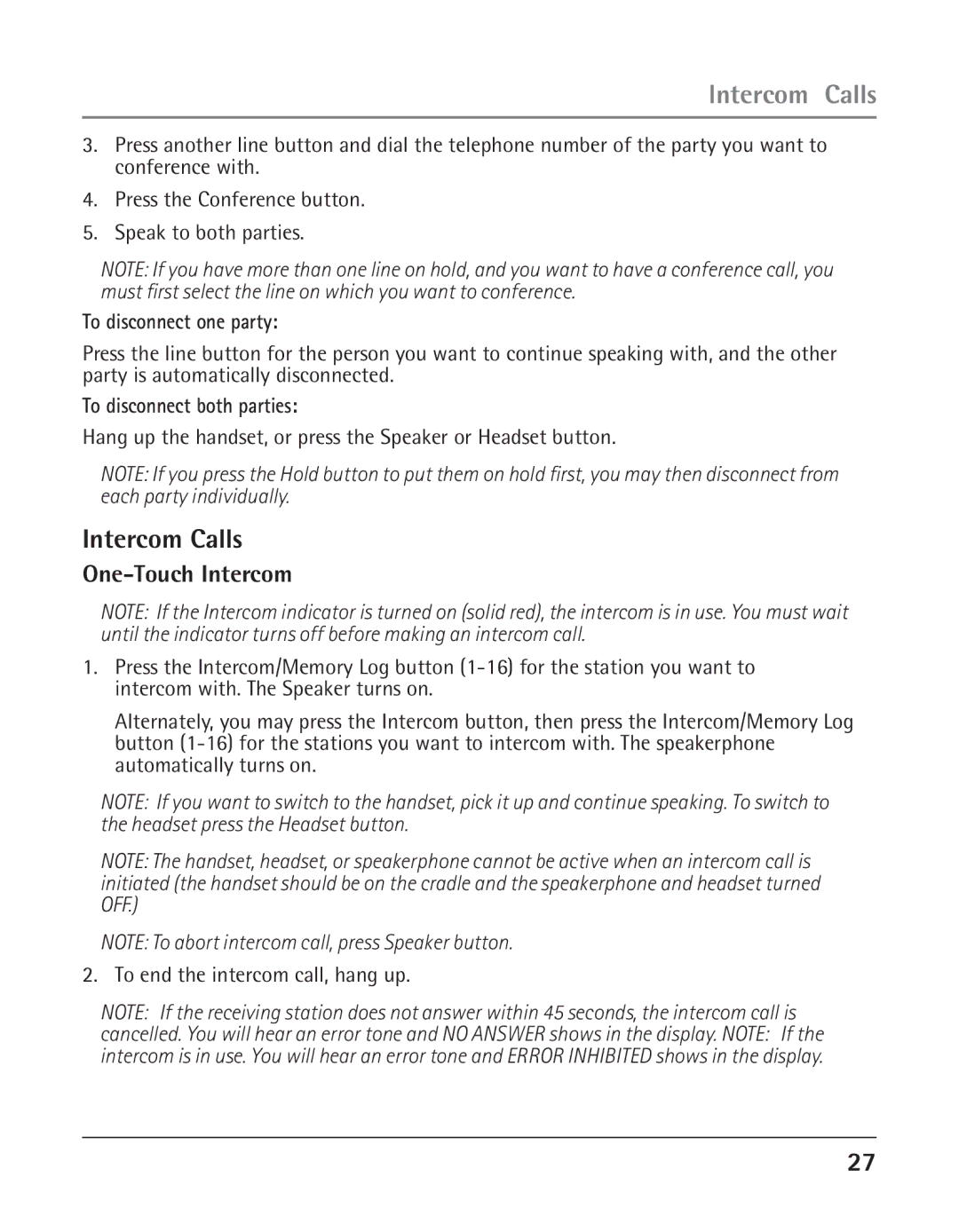Model 25423/24
Important Information
Equipment Approval Information
Notification to the Local Telephone Company
Licensed under US Patent 6,427,009
Licensing
Hearing Aid Compatibility
Rights of the Telephone Company
FCC RF Radiation Exposure Statement
Interference Information
Table of Contents
Book Directory Memory
Accessory Information Limited Warranty
Introduction
Make sure your package includes the following items
Connections & Setup
Parts Checklist
Telephone Jack Requirements
Base Layout
Important Installation Guidelines
Important Installation Information
Installing the Phone
Connect the telephone line cords
Data Port
System Verification
Connect the handset cord
Programming the Telephone
Volume
Programming the Telephone
Other System Phones
Speakerphone, Handset, and Headset Volume
Ringer Tone
Priority Line
Phone ID
Delay Ring
Intercom Auto Answer
Phone Name
Flash Time
Call Alert Tone
No Unknown/Blocked
Display Contrast
Local Area Code
Regional Area Codes
Manually Setting the Time and Date
Hour Format
Restoring the Default Settings
Basic Operation
Basic Operation
Making Calls with the Speakerphone
Making Calls with the Optional Headset
Pre-dialing
If you receive a call on the priority line
Switching Between the Speakerphone, Handset, and Headset
Answering Calls
Mute
Placing a Call on Hold
Do Not Disturb
Hold
Flash
With the caller on the line, press the Transfer button
Redial
Reviewing the Redial Numbers
Transferring a Call to Another Station
Conference Calls
Receiving a Transferred Call from Another Station
Message Waiting
Privacy
To disconnect one party
Intercom Calls
Intercom Calls
One-Touch Intercom
Hang up the handset, or press the Speaker button
Answering an Intercom Call
Intercom Hold
Intercom Conference Calls
Summary Screen
Caller ID
Caller ID
Paging All Stations
Deleting All Call Records
If You Programmed Your Local Area Code
Reviewing CID Records
Deleting a CID Record
Memory Log and Phone Book Directory Memory
Memory
If You Did Not Program Your Local Area Code
Call Waiting Caller ID
Memory
Reviewing Phone Book Directory Memory
Reviewing the Intercom/Memory Log memory location
Storing the Last Number Dialed
Storing a Pause in Memory
Dialing a Stored Number
Clear All Memories
Memory Delete/Clear
Operation By Battery
Display Messages
Chain Dialing
Cordless Phone Option
Troubleshooting Guide
Operation without Power
Troubleshooting Guide
General Product Care
Thomson Inc
Service
Service
Or refer inquiries to
Accessory Information
Accessory Information
Thomson, Inc Alameda Ave Socorro, Texas
Warranty
Limited Warranty
What your warranty covers
Guaranty or in ANY WAY Increase the Scope of this Warranty
Data Port
Accessory Information
Index
Cordless Phone Option Code
Another Station
Memory Service
Volume
Memory Delete/Clear
Thomson Inc
Guía de
Modelo 25423/24
Información Importante
Información sobre la Aprobación de Equipo
Notificación a la Compañía Telefónica Local
Derechos de la Compañía Telefónica
Información de Interferencias
Con licencia bajo la patente US 6,427,009
Declaración de la FCC sobre Exposición a la Radiación RF
Licensing
Compatibilidad con Audífonos CCA
Tabla de Contenido
En la Memoria Directorio
Libro Telefónico Directorio
Directorio
Localización de Memoria
Introducción
Conexión y Programación
Lista de Partes
Requerimientos de Enchufe Telefónico
Botón Headset botón Audífono
Formato de la Base
Indicaciones Importantes para la Instalación
Informacion Importante para la Instalacion
Instalacion del Telefono
Nota
Inicialización del Aparato
Terminal de Datos
Conecte el cable del auricular
Verifique qua haya tono de marcar
Programar el Teléfono
Programación del Teléfono
Verificación del Sistema
Otros Teléfonos en el Sistema
Tono del Timbre
Volumen
Retrasar el Timbre
Línea Prioritaria
Nombre Telefónico
Identificador del Teléfono
Contestar Automáticamente el Interfono
Tiempo para Servicios Especiales
Llamar el Tono de Alerta
No Desconocido o Bloqueado
Contraste de la Pantalla
Clave de Área Local
Claves de Área Regionales
Formato de Hora
Programar Manualmente la Hora y la Fecha
Hacer una Llamada con el Auricular
Operación Básica
Operación Básica
Restablecer las Programaciones de Fábrica
Marcado Previo
Hacer Llamadas con los Audífonos Opcionales
Para Cambiar Entre Altavoz, Auricular y Audifonos
Enmudecedor
Favor de No Molestar
En Espera
Flash
Para Recibir una Llamada Transferida desde otra Estación
Para Volver a Marcar
Para Revisar los Números de Redial
Para Transferir una Llamada a otra Estación
Para conectar una llamada en conferencia
Mensaje en Espera
Privacidad
Llamadas en Conferencia
Para Desconectar Ambas Personas
Llamadas por Interfono
Llamadas por Interfono
Para Desconectar a una Persona
Cuelgue el auricular, u oprima el botón Speaker
Para Contestar una Llamada de Interfono
Llamada en Interfono en Espera
Llamadas en Conferencia por Interfono
Levante el auricular
Identificador de Llamadas
Identificador de Llamadas CID
Para Localizar Todas las Estaciones
Para Borrar Todos los Archivos
Si Usted Programó su Clave de Área
Para Revisar Archivos del Identificador de Llamadas
Para Borrar un Archivo del Identificador de Llamadas
Si Usted No Programó su Clave de Área
Memoria
Identificador de Llamada en Espera
Para Almacenar un Número y Nombre en la Memoria
Para Revisar La Memoria del Libreo Telefónico Directorio
Inscriba Nombre
Para Almacenar una Pausa en la Memoria
Para Almacenar el Último Número Marcado
Para Borrar Todas la Memorias
Para Marcar un Número Almacenado
Oprima el botón Dial. El número es marcado automáticamente
Para Borrar/ Limpiar Memorias
Mensajes en la Pantalla del Identificador de Llamadas
Marcado en Cadena
Operación de las Baterías
Solución de Problemas
Solución de Problemas
Opción de Teléfono Inalámbrico
Cuidado General del Producto
Información de Accessorios
Cómo Obtener Servicios de Mantenimiento
Cómo Obtener Servicios de Mantenimiento
Garantía Limitada
Garantía Limitada
Si compró su producto fuera de los Estados Unidos
Registro del Producto
Limitaciones sobre la Garantía
Cómo se Relaciona la Ley Estatal a esta Garantía
22 O
Indice
Programar el Teléfono
Audifonos Solución de Problemas Para Contestar Llamadas
Volumen
Volumen del Altavoz, Auricular y
Thomson Inc