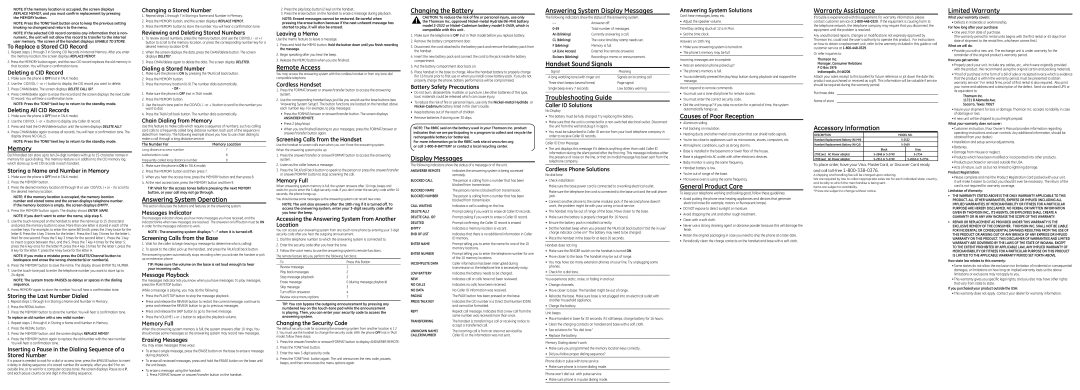NOTE: If the memory location is occupied, the screen displays REPLACE MEMO?, and you must confirm replacement by pressing the MEMORY button.
NOTE: Press the TONE*/exit button once to keep the previous setting (making no changes) and return to the menu.
NOTE: If the selected CID record contains any information that is non- numeric, the unit will not allow this record to transfer to the internal user memory. The screen of the handset displays UNABLE TO STORE.
To Replace a Stored CID Record
1.Repeat steps 1 through 3 in Storing CID Records in Internal Memory. After you enter the memory location, the screen displays REPLACE MEMO?.
2.Press the MEMORY button again, and the new CID record replaces the old memory in that location. You will hear a confirmation tone.
Deleting a CID Record
1.Make sure the phone is OFF (not in TALK mode).
2.Use the CID/VOL ( - or + ) button to display the CID record you want to delete.
3.Press CHAN/delete. The screen displays DELETE CALL ID?.
4.Press CHAN/delete again to erase the record and the screen displays the next Caller ID record. You will hear a confirmation tone.
NOTE: Press the TONE*/exit key to return to the standby mode.
Deleting All CID Records
1.Make sure the phone is OFF (not in TALK mode).
2.Use the CID/VOL ( - or + ) button to display any Caller ID record.
3.Press and hold the CHAN/delete button until the screen displays DELETE ALL?.
4.Press CHAN/delete again to erase all records. You will hear a confirmation tone. The display shows NO CALLS.
NOTE: Press the TONE*/exit key to return to the standby mode.
Memory
Each handset can store up to ten
Storing a Name and Number in Memory
1.Make sure the phone is OFF (not in TALK mode).
2.Press the MEMORY button.
3.Press the desired memory location (0 through 9) or use CID/VOL ( + or - ) to scroll to the desired memory location.
NOTE: If the memory location is occupied, the memory location number and stored name and the screen displays telephone number. If the memory location is empty. the screen displays EMPTY.
4.Press the MEMORY button again. The display shows ENTER NAME.
NOTE: If you don’t want to enter the name, skip step 5.
5.Use the
NOTE: If you make a mistake press the DELETE/Channel button to backspace and erase the wrong character(s) or number(s).
6.Press the MEMORY button to save the name. The display shows ENTER TEL NUMBR.
7.Use the
NOTE: The system treats PAUSES as delays or spaces in the dialing sequence.
8. Press MEMORY again to store the number. You will hear a confirmation tone.
Storing the Last Number Dialed
1.Repeat steps 1 through 6 in Storing a Name and Number in Memory.
2.Press the REDIAL button.
3.Press the MEMORY button to store the number. You will hear a confirmation tone.
To replace an old number with a new redial number:
1.Repeat steps 1 through 6 in Storing a Name and Number in Memory.
2.Press the REDIAL button.
3.Press the MEMORY button, and the screen displays REPLACE MEMO?.
4.Press the MEMORY button again to replace the old number with the new number. You will hear a confirmation tone.
Inserting a Pause in the Dialing Sequence of a Stored Number
If a pause is needed to wait for a dial or access tone, press the #PAUSE button to insert a delay in dialing sequence of a stored number (for example, after you dial 9 for an outside line, or to wait for a computer access tone). the screen displays Pause as a P, and each pause counts as one digit in the dialing sequence.
Changing a Stored Number
1.Repeat steps 1 through 7 in Storing a Name and Number in Memory.
2.Press the MEMORY button, and the screen displays REPLACE MEMO?.
3.Press the MEMORY button to store the number. You will hear a confirmation tone.
Reviewing and Deleting Stored Numbers
1.To review stored numbers, press the memory button, and use the CID/VOL ( - or + ) button to scroll to the memory location, or press the corresponding number key for a desired memory location
2.When the screen displays the data, press the CHAN/delete button. The screen displays DELETE? .
3.Press CHAN/delete again to delete the data. The screen display DELETED.
Dialing a Stored Number
1.Make sure the phone is ON by pressing the TALK/call back button.
2.Press the MEMORY button.
3.Press the memory location
-OR -
1.Make sure the phone is OFF (not in TALK mode).
2.Press the MEMORY button.
3.Use the
4.Press the TALK/call back button. The number dials automatically.
Chain Dialing from Memory
Use this feature to make calls which require a sequence of numbers, such as calling card calls to a frequently called long distance number. Each part of the sequence is dialed from memory. The following example shows you how to use chain dialing to make a call through a long distance service:
The Number For | Memory Location |
Long distance access number | 7 |
Authorization code | 8 |
Frequently called long distance number | 9 |
1.Make sure the phone is ON (in TALK mode).
2.Press the MEMORY button and then press 7.
3.When you hear the access tone, press the MEMORY button and then press 8.
4.At the next access tone, press the MEMORY button and then 9.
TIP: Wait for the access tones before pressing the next MEMORY button, or your call may not go through.
Answering System Operation
This section discusses the buttons and features on the answering system.
Messages Indicator
The messages indicator shows you how many messages you have received, and the indicator blinks when new messages are received. The answerer on/off button must be ON in order for the messages indicator to work.
NOTE : The answering system displays “-
Screening Calls from the Base
1.Wait for the caller to begin leaving a message (to determine who is calling).
2.To speak to the caller, pick up the handset, and press the TALK/call back button.
The answering system automatically stops recording when you activate the handset or pick up an extension phone.
TIP: Make sure the volume on the base is set loud enough to hear your incoming calls.
Message Playback
The messages indicator lets you know when you have messages. To play messages, press the PLAY/STOP button.
While a message is playing, you may do the following:
•Press the PLAY/STOP button to stop the message playback.
•Press and release the REVIEW button to restart the current message; continue to press and release the REVIEW button to go to previous messages.
•Press and release the SKIP button to go to the next message.
•Press the VOLUME ( + or
Memory Full
When the answering system memory is full, the system answers after 10 rings. You should erase some messages so the answering system may record new messages.
Erasing Messages
You may erase messages three ways:
•To erase a single message, press the ERASE button on the base to erase a message during playback.
•To erase all reviewed messages, press and hold the ERASE button on the base until the unit beeps.
•To erase a message using the handset:
1.Press FORMAT/answer or answer/transfer button on the handset.
2.Press the play/stop button (2 key) on the handset.
3.Press the erase button on the handset to erase a message during playback.
NOTE: Erased messages cannot be restored. Be careful when pressing the erase button because if the next unheard message has started to play, it will also be erased.
Leaving a Memo
Use the memo feature to leave a message.
1.Press and hold the MEMO button. Hold the button down until you finish recording the message.
2.Begin speaking after you hear the beep.
3.Release the MEMO button when you are finished.
Remote Access
You may access the answering system with the cordless handset or from any
Cordless Handset
1.Press the FORMAT/answer or answer/transfer button to access the answering system.
2.Use the corresponding handset keys just like you would use the base buttons (see “Answering System Setup”). The button functions are located on the handset above each number key. For example, to play messages:
•Press the FORMAT/answer or answer/transfer button. The screen displays
ANSWERER REMOTE.
•Press 2 (play/stop).
•When you are finished listening to your messages, press the FORMAT/answer or answer/transfer button again.
Screening Calls from the Handset
Use the handset to screen calls even when you can’t hear the answering system. When the answering system picks up:
1.Press the answer/transfer or answer/FORMAT button to access the answering system.
2.Listen as the caller leaves a message.
3.Press the TALK/call back button to speak to the person or press the answer/transfer or answer/FORMAT button to stop screening the call.
Memory Full
When answering system memory is full, the system answers after 10 rings, beeps and waits for you to enter the
You should erase some messages so the answering system can record new ones.
NOTE: The unit also answers after the 10th ring if it is turned off. To access the answering system, enter your
Accessing the Answering System from Another Location
You can access your answering system from any
1.Dial the telephone number to which the answering system is connected to.
2.Enter the security code after you hear the tone.
3.Follow the voice menu to use the answering system’s remote functions. The remote feature lets you perform the following functions:
To | Press this Button |
|
|
Review message | 1 |
Play back messages | 2 |
Stop message playback | 2 |
Erase message | 0 (during message playback) |
Skip message | 3 |
Turn off/on answerer | 4 |
Review voice menu options | 7 |
Tip: You can bypass the outgoing announcement by pressing any numbered key on the
Changing the Security Code
The default security code for accessing the answering system from another location is 1 2
3.You must use the handset to change the security code. With the phone OFF (not in TALK mode), follow these steps:
1.Press the answer/transfer or answer/FORMAT button to display ANSWERER REMOTE.
2.Press the TONE*/exit button.
3.Enter the new
4.Press the TONE*/exit button again. The unit announces the new code, pauses, beeps, and then announces the menu options again.
Changing the Battery
CAUTION: To reduce the risk of fire or personal injury, use only the Thomson Inc. approved
1.Make sure the telephone is OFF (not in TALK mode) before you replace battery.
2.Remove the battery compartment door.
3.Disconnect the cord attached to the battery pack and remove the battery pack from the handset.
4.Insert the new battery pack and connect the cord to the jack inside the battery compartment.
5.Put the battery compartment door back on.
6.Place handset in the base to charge. Allow the handset battery to properly charge (for 16 hours) prior to first use or when you install a new battery pack. If you do not properly charge the phone, battery performance will be compromised.
Battery Safety Precautions
•Do not burn, disassemble, mutilate, or puncture. Like other batteries of this type, toxic materials could be released which can cause injury.
•To reduce the risk of fire or personal injury, use only the
•Keep batteries out of the reach of children.
•Remove batteries if storing over 30 days.
NOTE: The RBRC seal on the battery used in your Thomson Inc. product indicates that we are participating in a program to collect and recycle the rechargeable battery (or batteries).
For more information go to the RBRC web site at www.rbrc.org or call
Display Messages
The following indicators show the status of a message or of the unit.
ANSWERER REMOTE | Indicates the answering system is being accessed |
| remotely. |
BLOCKED CALL | The person is calling from a number that has been |
| blocked from transmission. |
BLOCKED NAME | The persons name is blocked from transmission. |
BLOCKED NUMBER | The person is calling from a number that has been |
| blocked from transmission. |
CALL WAITING | Indicates a call is waiting on the line. |
DELETE ALL? | Prompt asking if you want to erase all Caller ID records. |
DELETE CALL ID? | Prompt asking if you want to erase a Caller ID record. |
DELETED | Prompt confirming the Caller ID record is erased. |
EMPTY | Indicates a memory location is vacant. |
END OF LIST | Indicates that there is no additional information in Caller |
| ID memory. |
ENTER NAME | Prompt telling you to enter the name for one of the 10 |
| memory locations. |
ENTER NUMBER | Prompt telling you to enter the telephone number for one |
| of the 10 memory locations. |
INCOMPLETE DATA | Caller information has been interrupted during |
| transmission or the telephone line is excessively noisy. |
LOW BATTERY | Indicates the battery needs to be charged. |
NEW | Indicates call or calls have not been reviewed. |
NO CALLS | Indicates no calls have been received. |
NO DATA | No Caller ID information was received. |
PAGING | The PAGE button has been pressed on the base. |
PRESS TALK KEY | Indicates the CID number is a Direct Dial Number (DDN) |
| and cannot be formatted. |
REPT | Repeat call message. Indicates that a new call from the |
| same number was received more than once. |
TRANSFERRING | The handset is transferring a call or receiving notice to |
| accept a transferred call. |
UNKNOWN NAME/ | The incoming call is from an area not serviced by |
CALLER/NUMBER | Caller ID or the information was not sent. |
Answering System Display Messages
The following indicators show the status of the answering system.
- - | Answerer off. |
Total number of messages. | |
An (blinking) | Currently answering a call. |
CL (blinking) | The voice time/day stamp needs set. |
F (blinking) | Memory is full. |
LA (Line Access) | External line remote answerer. |
Six bars (blinking) | Recording a memo or announcement. |
Handset Sound Signals
Signal | Meaning |
|
|
A long warbling tone (with ringer on) | Signals an incoming call |
Three short beeps (several times) | Page signal |
Single beep every 7 seconds | Low battery warning |
Troubleshooting Guide
Caller ID Solutions
No Display
•The battery must be fully charged. Try replacing the battery.
•Make sure that the unit is connected to a
•You must be subscribed to Caller ID service from your local telephone company in order to receive Caller ID records.
Caller ID Error Message
•The unit displays this message if it detects anything other than valid Caller ID information during the silent period after the first ring. This message indicates either the presence of noise on the line, or that an invalid message has been sent from the telephone company.
Cordless Phone Solutions
No dial tone
•Check installation:
Make sure the base power cord is connected to a working electrical outlet.
Make sure the telephone line cord is connected to the base unit and the wall phone jack.
•Connect another phone to the same modular jack; if the second phone doesn’t work, the problem might be with your wiring or local service.
•The handset may be out of range of the base. Move closer to the base.
•Make sure the battery is properly charged (for 16 hours).
•Ensure the battery pack is installed correctly.
•Did the handset beep when you pressed the TALK/call back button? Did the in use/ charge indicator come on? The battery may need to be charged.
•Place the handset in the base for at least 20 seconds.
Handset does not ring
•Make sure the RINGER switch on the handset is turned ON.
•Move closer to the base. The handset may be out of range.
•You may have too many extension phones on your line. Try unplugging some phones.
•Check for a dial tone.
You experience static, noise, or fading in and out
•Change channels.
•Move closer to base. The handset might be out of range.
•Relocate the base. Make sure base is not plugged into an electrical outlet with another household appliance.
•Charge the battery.
Unit beeps
•Place handset in base for 20 seconds; if it still beeps, charge battery for 16 hours.
•Clean the charging contacts on handset and base with a soft cloth.
•See solutions for “No dial tone.”
•Replace the battery.
Memory Dialing doesn’t work
•Make sure you programmed the memory location keys correctly.
•Did you follow proper dialing sequence?
Phone dials in pulse with tone service
• Make sure phone is in tone dialing mode.
Phone won’t dial out with pulse service
• Make sure phone is in pulse dialing mode.
Answering System Solutions
Can’t hear messages, beep, etc.
• Adjust the speaker volume.
Time/Day setting stuck at 12 a.m Mon.
• Set the time clock.
Answers on 10th ring
•Make sure answering system is turned on.
•The phone’s memory may be full.
Incoming messages are incomplete
•Was an extension phone picked up?
•The phone’s memory is full.
•You accidentally pressed the play/stop button during playback and stopped the message.
Won’t respond to remote commands
•You must use a
•You must enter the correct security code.
•Did the unit hang up? If you take no action for a period of time, the system automatically hangs up.
Causes of Poor Reception
•Aluminum siding.
•Foil backing on insulation.
•Heating ducts and other metal construction that can shield radio signals.
•You’re too close to appliances such as microwaves, stoves, computers, etc.
•Atmospheric conditions, such as strong storms.
•Base is installed in the basement or lower floor of the house.
•Base is plugged into AC outlet with other electronic devices.
•Baby monitor is using the same frequency.
•Handset battery is low.
•You’re out of range of the base.
•Microwave oven is using the same frequency.
General Product Care
To keep your telephone working and looking good, follow these guidelines:
•Avoid putting the phone near heating appliances and devices that generate electrical noise (for example, motors or fluorescent lamps).
•DO NOT expose to direct sunlight or moisture.
•Avoid dropping the unit and other rough treatment.
•Clean with a soft cloth.
•Never use a strong cleaning agent or abrasive powder because this will damage the finish.
•Retain the original packaging in case you need to ship the phone at a later date.
•Periodically clean the charge contacts on the handset and base with a soft cloth.
Warranty Assistance
If trouble is experienced with this equipment, for warranty information, please contact customer service at
Any unauthorized repairs, changes or modifications not expressly approved by Thomson Inc. could void the user’s authority to operate this product. For instructions on how to obtain a replacement unit, refer to the warranty included in this guide or call customer service at
Or refer inquiries to:
Thomson Inc.
Manager, Consumer Relations
P O Box 1976
Indianapolis, IN 46206
Attach your sales receipt to this booklet for future reference or jot down the date this product was purchased or received as a gift. This information will be valuable if service should be required during the warranty period.
Purchase date
Name of store
Accessory Information
|
|
|
|
|
DESCRIPTION |
| MODEL NO. | ||
Handset Replacement Battery |
| |||
Handset Replacement Battery |
| |||
|
| Black |
| Gray |
27851xx1 | AC Power adaptor |
| ||
27851xx2 | AC Power adaptor |
| ||
To place order, have your Visa, MasterCard, or Discover Card ready and call
A shipping and handling fee will be charged upon ordering.
We are required by law to collect appropriate sales tax for each individual state, country, and locality to which the merchandise is being sent.
Items are subject to availability.
*Prices are subject to change without notice.
Limited Warranty
What your warranty covers:
•Defects in materials or workmanship.
For how long after your purchase:
•One year, from date of purchase.
(The warranty period for rental units begins with the first rental or 45 days from date of shipment to the rental firm, whichever comes first.)
What we will do:
•Provide you with a new unit. The exchange unit is under warranty for the remainder of the original product’s warranty period.
How you get service:
•Properly pack your unit. Include any cables, etc., which were originally provided with the product. We recommend using the original carton and packing materials.
•”Proof of purchase in the form of a bill of sale or receipted invoice which is evidence that the product is within the warranty period, must be presented to obtain warranty service.” For rental firms, proof of first rental is also required. Also print your name and address and a description of the defect. Send via standard UPS or its equivalent to:
Thomson Inc.
11721 B Alameda Ave.
Socorro, Texas 79927
•Insure your shipment for loss or damage. Thomson Inc. accepts no liability in case of damage or loss.
•A new unit will be shipped to you freight prepaid.
What your warranty does not cover:
•Customer instruction. (Your Owner’s Manual provides information regarding operating instructions and user controls. Any additional information, should be obtained from your dealer.)
•Installation and setup service adjustments.
•Batteries.
•Damage from misuse or neglect.
•Products which have been modified or incorporated into other products.
•Products purchased or serviced outside the USA.
•Acts of nature, such as but not limited to lightning damage.
Product Registration:
•Please complete and mail the Product Registration Card packed with your unit. It will make it easier to contact you should it ever be necessary. The return of the card is not required for warranty coverage.
Limitation of Warranty:
•The warranty stated above is the only warranty applicable to this product. All other warranties, express or implied (including all implied warranties of merchantability or fitness for a particular purpose) are hereby disclaimed. No verbal or written information given by Thomson Inc., its agents, or employees shall create a guaranty or in any way increase the scope of this warranty.
•Repair or replacement as provided under this warranty is the exclusive remedy of the consumer. Thomson Inc. shall not be liable for incidental or consequential damages resulting from the use of this product or arising out of any breach of any express or implied warranty on this product. This disclaimer of warranties and limited warranty are governed by the laws of the state of Indiana. Except to the extent prohibited by applicable law, any implied warranty of merchantability or fitness for a particular purpose on this product is limited to the applicable warranty period set forth above.
How state law relates to this warranty:
•Some states do not allow the exclusion nor limitation of incidental or consequential damages, or limitations on how long an implied warranty lasts so the above limitations or exclusions may not apply to you.
•This warranty gives you specific legal rights, and you also may have other rights that vary from state to state.
If you purchased your product outside the USA:
• This warranty does not apply. Contact your dealer for warranty information.