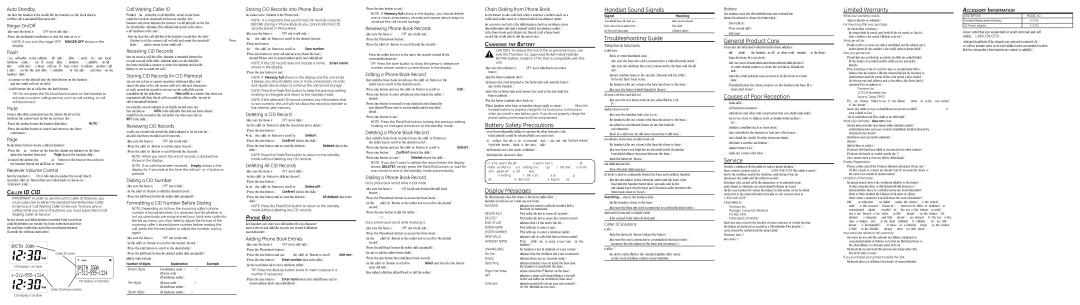Auto Standby
If you place the handset in the cradle while the handset is off the hook (during a call), the call is automatically disconnected.
Ringer On/Off
1.Make sure the phone is OFF (not in talk mode).
2.Press the mute/Clear/Ringer on/off button to switch the ringer on or off.
NOTE: If you turn the ringer OFF, RINGER OFF shows in the display.
Flash
If you subscribe to the combined Call Waiting Caller ID service from your local telephone company, you will receive Caller ID information (if available) on Call Waiting calls. During a phone call, you will hear a beep to indicate another call is waiting on the line and Caller ID information for the waiting call shows on the handset display.
•To connect to the waiting call, press the Flash/Exit button on the handset, and your original call is put on hold.
•To switch between the two calls, press the Flash/Exit button.
TIP: Do not press the TALK/call back button on the handset to activate a custom calling service, such as call waiting, or call will disconnect.
Mute
To have a private,
1.Press the mute/Clear button. The handset display shows MUTE.
2.Press the mute/Clear button to cancel and return to your phone conversation.
Page
The page feature helps you locate a misplaced handset.
1.Press the page button on the base. The charge/in use indicator on the base flashes; the handset beeps and Page shows in the handset display.
2.To cancel the page, press the page button on the base, or press any key on the handset. Otherwise the paging will last for 2 minutes.
Receiver Volume Control
When the handset is ON (in talk mode) you may adjust the receiver volume by pressing the cid/vol (- or +) button. There are five volume levels to choose from. VOL 1 is minimum and VOL 5 is maximum.
Caller ID (CID)
IMPORTANT: In order to use this unit’s Caller ID features, you must subscribe to either the standard Name/Number Caller ID Service or Call Waiting Caller ID Service. To know who is calling while you are on the phone, you must subscribe to Call Waiting Caller ID Service.
This unit receives and displays information transmitted by your local phone company. This information can include the phone number, date, and time; or the name, phone number, date, and time. The incoming date/time information will override the telephone Date/Time setting.
Caller ID name
CID display 1 on base
CID display on handset
Caller ID phone number
Call Waiting Caller ID
Provided you subscribe to Call Waiting Caller ID service from your phone company; if you receive an incoming call and you are using the GE multi handset system, a beep indicates the presence of a Call Waiting call on the line. The Call Waiting Caller ID information will be displayed and stored in the history of all handsets in the system.
•When you hear the call waiting beep in the handset receiver, press the Flash/ Exit button to put the current call on hold and answer the incoming call. Press Flash/Exit again to return to the original call.
Receiving CID Records
When you receive a call, the Caller ID information is transmitted between the first and second ring. The Caller ID information appears on the display while the phone rings, giving you a chance to monitor the information and decide whether or not to answer the call.
Storing CID Records (In CID Memory)
If you are not at home or cannot answer, your telephone’s Caller ID memory stores the data for the 30 most recent calls (up to 20 digits and 15 characters for each record) you received so you can see who called while you were unavailable. And the display shows New calls, as a reminder that there are unanswered calls. When the 31st call is received, the oldest Caller ID record (1st call) is automatically deleted.
You may review the stored information at any time. Calls received since your last review show as NEW in the display. Calls that have not been previously reviewed but were received from the same number more than once show as RPT in the display.
Reviewing CID Records
As calls are received and stored, the display is updated to let you know how many calls have been received. To scroll CID records:
1.Make sure the phone is OFF (not in talk mode).
2.Press the cid/vol (- or +) button to review the newest CID record.
3.Press the cid/vol (- or +) button to scroll through the CID records.
NOTE: When you reach the end of records, a dashed line shows in the display.
NOTE: If no calls have been received, Empty shows in the display for 2 seconds at the time the cid/vol (- or +) button is pressed.
Dialing a CID Number
1.Make sure the phone is OFF (not in TALK mode).
2.Use the cid/vol (- or +) button to display the desired record.
3.Press the TALK/call back button. The number dials automatically.
Formatting a CID Number Before Dialing
NOTE: Depending on (a) how the incoming caller’s phone number is formatted when it is received, and (b) whether or not you previously
1.Make sure the phone is OFF (not in talk mode).
2.Use the cid/vol (- or +) button to scroll to the desired CID record.
3.Press the Format button to scroll to the desired format.
4.Press the TALK/call back button. The formatted number dials automatically. Available formats include:
Number of digits | Explanation | Example |
Eleven digits | long distance code “1 ” | |
|
| |
|
| |
Ten digits | ||
|
| |
Seven digits |
Storing CID Records into Phone Book
You may also store CID information in the Phone Book.
NOTE: It is important that you format CID records correctly BEFORE storing in Phone Book as you cannot reformat CID records stored in Phone Book.
1.Make sure the phone is OFF (not in talk mode).
2.Use the cid/vol (- or +) button to scroll to the desired CID record.
3.Press Menu button.
4.Use the cid/vol (- or +) button to scroll to Save number.
5.Press Menu button to enter edit mode. You may now change the name, if desired. Please refer to section “Handset Name” for name editing method.
NOTE: If the CID record does not include a name. Enter name shows in the display.
6. Press the Menu button to save.
NOTE: If Memory full shows in the display and the unit emits
3 beeps, you should delete one or more unnecessary records and repeat above steps to continue the call record storage.
NOTE: Press the Flash/Exit button to keep the previous setting (making no changes) and return to the standby mode.
NOTE: If the selected CID record contains any information that is
Deleting a CID Record
1.Make sure the phone is OFF (not in TALK mode).
2.Use the cid/vol (- or +) button to display the CID record you want to delete.
3.Press the Menu button.
4.Use the cid/vol (- or +) button to scroll to Delete?.
5.Press the Menu button. Confirm? shows in the display.
6.Press the Menu button again to confirm the deletion. Deleted shows in the display.
NOTE: Press the Flash/Exit button to return to the standby mode without deleting any CID records.
Deleting All CID Records
1.Make sure the phone is OFF (not in TALK mode).
2.Use the cid/vol (- or +) button to display any CID record.
3.Press the Menu button.
4.Use the cid/vol (- or +) button to scroll to Delete all?.
5.Press the Menu button. Confirm? shows in the display.
6.Press the Menu button again to confirm the deletion. All deleted shows in the display.
NOTE: Press the Flash/Exit button to return to the standby mode without deleting any CID records.
Phone Book
Each handset can store up to fifty
Adding Phone Book Entries
1.Make sure the phone is OFF (not in talk mode).
2.Press the Phonebook button.
3.Press the Menu button and use the cid/vol (- or +) button to scroll Add new.
4.Press the Menu button. Enter number shows in the display.
5.Use the
TIP: Press the #pause button twice to insert a pause in a number if necessary.
6.Press the Menu button. Enter name shows in the display. Please refer to section “Handset Name” for name editing method.
7. Press the Menu button to save.
NOTE: If Memory full shows in the display, you should delete one or more unnecessary records and repeat above steps to continue the call record storage.
Reviewing Phone Book Records
1.Make sure the phone is OFF (not in talk mode).
2.Press the Phonebook button.
3.Press the cid/vol (- or +) button to scroll through the records,
Press the number keys to go to the name of the records started with the corresponding character.
TIP: Press the *tone button to show the person’s telephone number whose name is current shown in the display.
Editing a Phone Book Record
1.When reviewing the phone book records, use the cid/vol (- or +) button or the number keys to scroll to the desired record.
2.Press Menu button and use the cid/vol (- or +) button to scroll to Edit.
3.Press Menu button to enter edit mode. You may now change the number, if desired.
4.Press Menu button to proceed to name change. You may now change the name, if desired. Please refer to section “Handset Name” for name editing method.
5.Press Menu button to save.
NOTE: Press the Flash/Exit button to keep the previous setting (making no changes) and return to the standby mode.
Deleting a Phone Book Record
1.When reviewing the phone book records list, use the cid/vol (- or +) button or the number keys to scroll to the desired record.
2.Press Menu button and use the cid/vol (- or +) button to scroll to Delete?.
3.Press Menu button. Confirm? shows in the display.
4.Press Menu button to confirm. Deleted shows in the display.
NOTE: If you don’t want to delete the record when the display shows DELETE?, simply press the Flash/Exit button, or wait for one minute to exit to the standby mode automatically.
Dialing a Phone Book Record
Dial a phone book record while in talk mode:
1.Make sure the phone is ON (in talk mode) by pressing the TALK/call back button.
2.Press the Phonebook button to access the phone book.
3.Use the cid/vol (- or +) button or the number keys to scroll to the desired record.
4.Press the Menu button to dial the number.
-OR -
Dial a phone book record while reviewing it:
1.Make sure the phone is OFF (not in talk mode).
2.Press the Phonebook button to access the phone book.
3.Use the cid/vol (- or +) button or the number keys to scroll to the desired record.
4.Press the TALK/call back button. The number dials automatically.
If you want to edit the number before dialing:
1.Press the Menu button when reviewing phone book records.
2.Use the cid/vol (- or +) button to scroll to Select and press the Menu button enter edit mode.
3.When finished editing, press Talk/call back to dial the number.
Chain Dialing from Phone Book
Use this feature to make calls which require a sequence of numbers, such as a calling card number used for a frequently called long distance number.
You can store each part of the dialing sequence (such as Long Distance Access Number, Authorization Code, and a frequently called long distance number) in the phone book and simply repeat step 2 through 4 in “Dial a phone book record while in talk mode” to dial them one by one.
Changing the Battery
CAUTION: To reduce the risk of fire or personal injury, use only the Thomson Inc. approved
1.Make sure the telephone is OFF (not in TALK mode) before you replace battery.
2.Remove the battery compartment door.
3.Disconnect the cord attached to the battery pack and remove the battery pack from the handset.
4.Insert the new battery pack and connect the cord to the jack inside the battery compartment.
5.Put the battery compartment door back on.
6.Place handset in the base or handset charge cradle to charge. Allow the handset battery to properly charge (for 16 hours) prior to first use or when you install a new battery pack. If you do not properly charge the phone, battery performance will be compromised.
Battery Safety Precautions
•Do not burn, disassemble, mutilate, or puncture. Like other batteries of this type, toxic materials could be released which can cause injury.
•To reduce the risk of fire or personal injury, use only the
•Keep batteries out of the reach of children.
•Remove batteries if storing over 30 days.
NOTE: The RBRC seal on the battery used in your Thomson Inc. product indicates that we are participating in a program to collect and recycle the rechargeable battery (or batteries).
For more information go to the RBRC web site at www.rbrc.org or call
Display Messages
The following messages shows the status of the phone, provides Caller ID information, or helps you set up and use your phone.
BLOCKED | Indicates the person is calling from a number which is |
| blocked from transmission. |
DELETE ALL? | Prompt asking if you want to erase all records. |
DELETE? | Prompt asking if you want to erase the current record. |
END OF LIST | Indicates that it is the end of the list. |
ENTER NAME | Prompt telling you to enter a name. |
ENTER NUMBER | Prompt telling you to enter a telephone number. |
NEW CALLS | Indicates call or calls which have not been reviewed. |
HANDSET NAME | Prompt telling you to enter a user name for the |
| handset. |
UNAVAILABLE | The handset is not yet registered or is out of range. |
No line | Indicates that the telephone line is not connected. |
Empty | Indicates there are no CID records in memory. |
Searching | Indicates handset is too far away from the base, and |
| the handset is searching for the base. |
Page from base | Someone pressed the PAGE button on the base. |
RPT | Indicates a repeat call message. Indicates a new call |
| from the same number was received more than once. |
Unknwon | Indicates incoming call is from an area not serviced by |
| CID or the CID information was not sent. |
Handset Sound Signals
|
|
Signal | Meaning |
A long warbling tone (with ringer on) | Signals an incoming call |
Three short beeps (several times) | Page signal |
One beep every 14 seconds | Low battery warning |
Troubleshooting Guide |
|
Telephone Solutions
No dial tone
•Check or repeat installation steps:
Make sure the base power cord is connected to a working electrical outlet.
Make sure the telephone line cord is connected to the base and the wall jack.
•Connect another phone to the same jack. If it doesn’t work, the problem might be your wiring or local service.
•The handset may be out of range of the base. Move closer to the base.
•Make sure the battery is properly charged (for 16 hours).
Dial tone is ok, but can’t dial out
•Make sure the type of phone service you are subscribed to is TONE or
PULSE.
Handset does not ring
•Make sure the handset ringer is set to on.
•The handset may be out of range of the base. Move closer to the base.
•You may have too many extension phones on your line. Try unplugging some extensions.
•Check for a dial tone. If no dial tone is heard, see “No dial tone”.
You experience static, noise, or fading in and out
•The handset may be out of range of the base. Move closer to base.
•Make sure base is not plugged into an electrical outlet with another household appliance. If necessary, relocate the base.
•Charge the battery (for 16 hours).
Memory dialing doesn’t work
• Did you follow proper dialing sequence?
Unit locks up and no communication between the base and cordless handset
•Unplug the power adaptor from the electrical outlet and the back of the base. Remove the handset battery. Wait for 30 seconds and plug the power adaptor back into the base and electrical outlet. Reconnect the battery and charge for 16 hours.
Searching.... shows in the handset display
•Move the handset closer to the base.
•Make sure the base power cord is connected to a working electrical outlet. Date/Time setting is restored to default setting
•May be caused by power failure. Set Date/Time again.
Caller ID Solutions
No Display
•Charge the battery (for 16 hours). Or replace the battery.
•Make sure the unit is connected to a
No Caller ID
•You must be subscribed to the standard Name/Number Caller ID service from your local telephone company to receive CID information.
Battery
If you experience any of the following problems, even after recharging the battery, you may need to replace the battery pack:
•Short talk time
•Poor sound quality
•Limited range
General Product Care
To keep your unit working and looking good, follow these guidelines:
•Avoid dropping the handset, as well as other rough treatment to the phone.
•Clean the phone with a soft cloth.
•Never use strong cleaning agents, paint thinner, abrasive powder, alcohol, or other chemical products to clean the unit. Doing so will damage the finish.
•Retain the original packaging in case you need to ship the phone at a later date.
•Periodically clean the charge contacts on the handset and base with a clean pencil eraser.
Causes of Poor Reception
•Aluminum siding.
•Foil backing on insulation.
•Heating ducts and other metal construction that can shield radio signals.
•You ’re too close to appliances such as microwaves, stoves, computers, etc.
•Atmospheric conditions, such as strong storms.
•Base is installed in the basement or lower floor of the house.
•Base is plugged into AC outlet with other electronic devices.
•Baby monitor is using the same frequency.
•Handset battery is low.
•You’re out of range of the base.
Service
If trouble is experienced with this equipment, for repair or warranty information, please contact customer service at
This product may be serviced only by the manufacturer or its authorized service agents. Changes or modifications not expressly approved by Thomson Inc. could void the user’s authority to operate this product. For instructions on how to obtain service, refer to the warranty included in this guide or call customer service at
Or refer inquiries to:
Thomson Inc.
Manager, Consumer Relations
P O Box 1976
Indianapolis, IN 46206
Attach your sales receipt to the booklet for future reference or jot down the date this product was purchased or received as a gift. This information will be valuable if service should be required during the warranty period.
Purchase date ______________________________________________________
Name of store ______________________________________________________
Limited Warranty
What your warranty covers:
•Defects in materials or workmanship.
For how long after your purchase:
•One year, from date of purchase.
(The warranty period for rental units begins with the first rental or 45 days from date of shipment to the rental firm, whichever comes first.)
What we will do:
•Provide you with a new or, at our option, a refurbished unit. The exchange unit is under warranty for the remainder of the original product’s warranty period.
How you get service:
•Properly pack your unit. Include any cables, etc., which were originally provided with the product. We recommend using the original carton and packing materials.
•”Proof of purchase in the form of a bill of sale or receipted invoice which is evidence that the product is within the warranty period, must be presented to obtain warranty service.” For rental firms, proof of first rental is also required. Also print your name and address and a description of the defect. Send via standard UPS or its equivalent to:
Thomson Inc.
11721 B Alameda Ave. Socorro, Texas 79927
•Pay any charges billed to you by the Exchange Center for service not covered by the warranty.
•Insure your shipment for loss or damage. Thomson Inc. accepts no liability in case of damage or loss.
•A new or refurbished unit will be shipped to you freight prepaid.
What your warranty does not cover:
•Customer instruction. (Your Owner’s Manual provides information regarding operating instructions and user controls. Any additional information, should be obtained from your dealer.)
•Installation and setup service adjustments.
•Batteries.
•Damage from misuse or neglect.
•Products which have been modified or incorporated into other products.
•Products purchased or serviced outside the USA.
•Acts of nature, such as but not limited to lightning damage.
Product Registration:
•Please complete and mail the Product Registration Card packed with your unit. It will make it easier to contact you should it ever be necessary. The return of the card is not required for warranty coverage.
Limitation of Warranty:
•The warranty stated above is the only warranty applicable to this product. All other warranties, express or implied (including all implied warranties of merchantability or fitness for a particular purpose) are hereby disclaimed. No verbal or written information given by Thomson Inc., its agents, or employees shall create a guaranty or in any way increase the scope of this warranty.
•Repair or replacement as provided under this warranty is the exclusive remedy of the consumer. Thomson Inc. shall not be liable for incidental or consequential damages resulting from the use of this product or arising out of any breach of any express or implied warranty on this product. This disclaimer of warranties and limited warranty are governed by the laws of the state of Indiana. Except to the extent prohibited by applicable law, any implied warranty of merchantability or fitness for a particular purpose on this product is limited to the applicable warranty period set forth above.
How state law relates to this warranty:
•Some states do not allow the exclusion nor limitation of incidental or consequential damages, or limitations on how long an implied warranty lasts so the above limitations or exclusions may not apply to you.
•This warranty gives you specific legal rights, and you also may have other rights that vary from state to state.
If you purchased your product outside the USA:
• This warranty does not apply. Contact your dealer for warranty information.
Accessory Information
DESCRIPTION |
| MODEL NO. |
| ||
Handset Replacement Battery |
| |
AC Power adaptor |
|
To place order, have your Visa, MasterCard, or Discover Card ready and call
A shipping and handling fee will be charged upon ordering. It is required by law to collect appropriate sales tax for each individual state, country,and locality to which the merchandise is being sent.Items are subject to availability.
CID display 2 on base