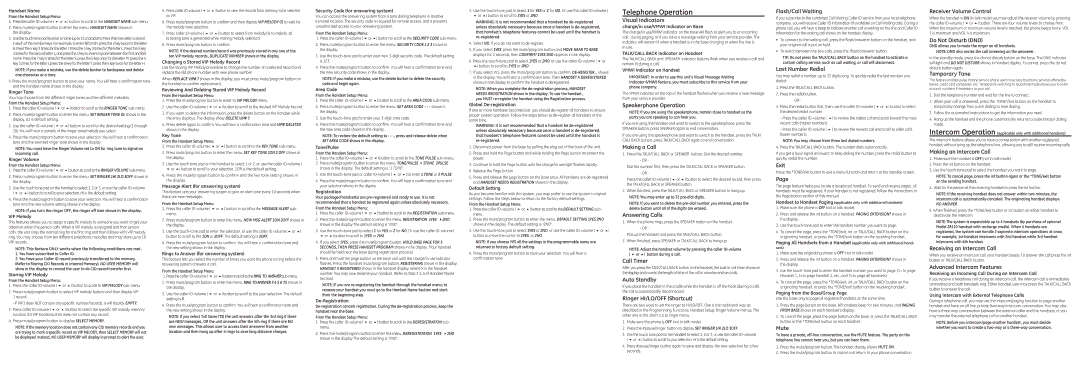Handset Name
From the Handset Setup Menu:
1.Press the caller
2.Press mute/program button to enter the menu. HANDSET NAME shows in the display.
3.Use the
NOTE: If you make a mistake, use the delete button to backspace and delete one character at a time.
4.Press the mute/program button to save your name. You will hear a confirmation tone and the handset name shows in the display.
Ringer Tone
You may choose from ten different ringer tones and ten different melodies.
From the Handset Setup Menu:
1.Press the caller
2.Press mute/program button to enter the menu. SET RINGER TONE 01 shows in the display. 01 is default setting.
3.Use the caller
4.Press the mute/program button to save your selection. You will hear a confirmation tone and the selected ringer tone shows in the display.
NOTE: You must have the Ringer Volume set to ON for ring tone to signal an incoming call.
Ringer Volume
From the Handset Setup Menu:
1.Press the caller
2.Press mute/program button to enter the menu. SET RINGER 1HI 2LO 3OFF shows in the display.
3.Use the touch tone pad on the handset to select 1, 2 or 3, or use the caller
4.Press the mute/program button to save your selection. You will hear a confirmation tone and the new volume setting shows in the display.
NOTE: If you turn the ringer OFF, the ringer off icon shows in the display.
VIP Melody
This features allows you to assign a specific melody to someone you want to get your attention when the person calls. When a VIP melody is assigned and that person calls, the unit rings the normal ring for the first ring and then follows with VIP melody ring. You may choose from ten different polyphonic melodies and may store up to 10 VIP records.
NOTE: This feature ONLY works when the following conditions are met.
1.You have subscribed to Caller ID.
2.You have your Caller ID record previously transferred to the memory. (Refer to Storing CID Records in Internal Memory). NO USER MEMORY will show in the display to remind the user to do CID record transfer first.
Storing VIP Melody
From the Handset Setup Menu:
1.Press the caller
2.Press mute/program button to select VIP melody feature and then display VIP 1 record.
- If VIP1 does NOT contain any specific number/records, it will display EMPTY.
3.Press caller
4.Press mute/program button to display SELECT MEMORY.
NOTE: If the memory location does not contain any CID memory records and you are trying to mark a specific record as VIP MELODY, then SELECT MEMORY will not be displayed. Instead, NO USER MEMORY will display in prompt to alert the user.
5.Press caller
6.Press mute/program button to confirm and then display VIP MELODY 01 to wait for the melody tone selection.
7.Press caller
8.Press mute/program button to confirm.
NOTE: If the desired number/record was previously stored in any one of the ten VIP melody records, DUPLICATE NUMBER shows in the display.
Changing a Stored VIP Melody Record
Use the Storing VIP Melody procedure to change the number of a selected record and replace the old phone number with new phone number.
When REPLACE VIP# ? shows in the display, you must press mute/program button on the handset to confirm replacement.
Reviewing And Deleting Stored VIP Melody Record
From the Handset Setup Menu:
1.Press the mute/program button to enter to VIP MELODY menu.
2.Use the caller
3.If you want to delete the information, press the delete button on the handset while the entry displays. The display show DELETE VIP# ?.
4.Press delete again to confirm. You will hear a confirmation tone and VIP# DELETED shows in the display.
Key Tone
From the Handset Setup Menu:
1.Press the caller
2.Press mute/program button to enter the menu. SET KEY TONE 1ON 2 OFF shows in the display.
3.Use the touch tone pad on the handset to select 1 or 2, or use the caller
4.Press the mute/program button to confirm and the key tone setting shows in the display.
Message Alert (for answering system)
This feature sets your answering system to give an alert tone every 10 seconds when there are new messages.
From the Handset Setup Menu:
1.Press the caller
2.Press mute/program button to enter the menu. NEW MSG ALERT 1ON 2OFF shows in the display.
3.Use the
4.Press the mute/program button to confirm. You will hear a confirmation tone and the new setting shows in the display.
Rings to Answer (for answering system)
This feature lets you select the number of times you want the phone to ring before the answering system answers a call.
From the Handset Setup Menu:
1.Press the caller
2.Press mute/program button to enter the menu. RING TOANSWER 3 4 5 6 TS shows in the display.
3.Use the caller
4.Press the mute/program button to confirm. You will hear a confirmation tone and the new setting shows in the display.
NOTE: If you select Toll Saver (TS) the unit answers after the 3rd ring if there are NEW messages, OR the unit answers after the 5th ring if there are NO new messages. This allows user to access their answerer from another location and then hang up after 4 rings to save long distance charges.
Security Code (for answering system)
You can access the answering system from a tone dialing telephone in another (remote) location. The security code is required for remote access, and it prevents unauthorized access to your answering system.
From the Handset Setup Menu:
1.Press the caller
2.Press mute/program button to enter the menu. SECURITY CODE 1 2 3 shows in the display.
3.Use the
4.Press the mute/program button to confirm. You will hear a confirmation tone and the new security code shows in the display.
NOTE: If you make a mistake, use the delete button to delete the security code and begin again.
Area Code
From the Handset Setup Menu:
1.Press the caller
2.Press mute/program button to enter the menu. SET AREA CODE - - - shows in the display.
3.Use the
4.Press the mute/program button to confirm. You will hear a confirmation tone and the new area code shows in the display.
NOTE: To restore the default setting to - -
Tone/Pulse
From the Handset Setup Menu:
1.Press the caller
2.Press mute/program button to enter the menu. TONE/PULSE 41TONE 2PULSE shows in the display. The default setting is “1 TONE”.
3.Use the
4.Press the mute/program button to confirm. You will hear a confirmation tone and your selection shows in the display.
Registration
Your packaged handset(s) are
From the Handset Setup Menu:
1.Press the caller
2.Press the mute/program button to enter the menu. REGISTRATION 1YES 42NO shows in the display The default setting is "2NO".
3.Use the
4.If you select 1YES, press the mute/program button. HOLD BASE PAGE FOR 5 SECONDS, THEN PRESS HANDSET PROGRAM shows in the display. (Your handset should be held near the base during registration process.)
5.Press and hold the page button on the base unit until the charge/in use indicator flashes. Press the handset mute/program button. REGISTERING shows in the display. HANDSET X REGISTERED shows in the handset display, where X is the handset number. You may now rename your handset. (Refer to Step 3 & 4 of Handset Name Section)
NOTE: IF you are
De-Registration
From the Handset Setup Menu:
1.Press the caller
2.Press the mute/program button to enter the menu. DEREGISTRATION 1YES 42NO shows in the display The default setting is "2NO".
3.Use the
WARNING: It is not recommended that a handset be
4.Select NO, if you do not want to
5.If you select 1YES, press the mute/program button and MOVE NEAR TO BASE displays for 2 seconds, then CONFIRM? 1YES 2NO appears in the display.
6.Press the
7.If you select YES, press the mute/program button to confirm.
NOTE: When you complete the
Global De-registration
If one or more handsets becomes lost, you should
WARNING: It is not recommended that a handset be
1.Disconnect power from the base by pulling the plug out of the back of the unit.
2.Press and hold the Page button and while holding the Page button reconnect the power.
3.Continue to hold the Page button until the charge/in use light flashes rapidly.
4.Release the Page button
5.Press and release the page button on the base once. All handsets are
Default Setting
As you become familiar with this system, you may prefer to use the system’s original settings. Follow the steps below to return to the factory default settings.
From the Handset Setup Menu:
1.Press the caller
2.Press the mute/program button to enter the menu. DEFAULT SETTING 1YES 2NO shows in the display. The default setting is "2NO".
3.Use the
NOTE: If you choose YES all the settings in the programmable menu are returned to factory default setting.
4.Press the mute/program button to save your selection. You will hear a confirmation tone.
Telephone Operation
Visual Indicators
charge/in use/VMWI Indicator on Base
The charge/in use/VMWI indicator on the base will flash to alert you to an incoming call, during paging, or if you have a message waiting from your service provider. The indicator will remain lit when a handset is in the base charging or when the line is in use.
TALK/CALL BACK Indicator on Handset
The TALK/CALL BACK and SPEAKER indicator buttons flash when you receive a call and remain lit during a call.
VMWI Indicator on Handset
IMPORTANT: In order to use this unit’s Visual Message Waiting Indicator (VMWI) feature, you must subscribe to this service from your phone company.
The VMWI indicator on the top of the handset flashes when you receive a new message from your service provider.
Speakerphone Operation.
NOTE: If you are using the speakerphone, remain close to handset so the party you are speaking to can hear you.
If you are using the handset and want to switch to the speakerphone, press the SPEAKER button, press SPEAKER again to end conversation.
If you are using the speakerphone and want to switch to the handset, press the TALK/ CALL BACK button, press TALK/CALL BACK again to end conversation.
Making a Call
1.Press the TALK/CALL BACK or SPEAKER button. Dial the desired number.
-OR -
Dial the number first, then press the TALK/CALL BACK or SPEAKER button. - OR -
Press the caller
2.When finished, press the TALK/CALL BACK or SPEAKER button to hang up.
NOTE: You may enter up to 32
NOTE: If you want to delete the
Answering Calls
1.When the phone rings, press the SPEAKER button on the handset.
-OR -
Pick up the handset and press the TALK/CALL BACK button.
2. When finished, press SPEAKER or TALK/CALL BACK to hang up.
NOTE: Adjust the handset volume by pressing the caller
Call Timer
After you press the TALK/CALL BACK button on the handset, the
Auto Standby
If you place the handset in the cradle while the handset is off the hook (during a call), the call is automatically disconnected.
Ringer HI/LO/OFF (Shortcut)
There are two ways to set the ringer to HI/LO/OFF. One is the traditional way as described in the Programming Functions; Handset Setup; Ringer Volume menus. The other one is this short cut to ringer menu.
1.Make sure the phone is OFF (not in talk mode).
2.Press the #pause/ringer button to display SET RINGER 1HI 2LO 3OFF.
3.Use the touch tone pad on the handset to select 1, 2 or 3, or use the caller
4.Press #pause/ringer button again to save and display the new selection for a few seconds.
Flash/Call Waiting
If you subscribe to the combined Call Waiting Caller ID service from your local telephone company, you will receive Caller ID information (if available) on Call Waiting calls. During a phone call, you will hear a beep to indicate another call is waiting on the line and Caller ID information for the waiting call shows on the handset display.
•To connect to the waiting call, press the flash/answerer button on the handset, and your original call is put on hold.
•To switch between the two calls, press the flash/answerer button.
TIP: Do not press the TALK/CALL BACK button on the handset to activate a custom calling service, such as call waiting, or call will disconnect.
Last Number Redial
You may redial a number up to 32 digits long. To quickly redial the last number you dialed:
1.Press the TALK/CALL BACK button.
2.Press the redial button.
3.Press the redial button first, then use the caller
-Press the caller
-Press the caller
NOTE: You may choose from three last dialed numbers.
4. Press the TALK/CALL BACK button. The number dials automatically.
If you get a busy signal and want to keep dialing the number, press the redial button to quickly redial the number.
Exit
Press the *TONE/exit button to exit a menu function and return to the standby screen.
Page
The page feature helps you locate a misplaced handset. To send and receive pages, all handsets must be registered. If your handset is not registered, follow the instructions in the Registration section of this manual.
Handset to Handset Paging (applicable only with additional handsets)
1.Make sure the phone is OFF (not in talk mode).
2.Press and release the int button on a handset. PAGING EXTENSION? shows in the display.
3.Use the
4.To cancel the page, press the *TONE/exit, int, or TALK/CALL BACK button on the originating handset, or press the *TONE/exit button on the receiving handset.
Paging All Handsets from a Handset (applicable only with additional hand- sets)
1.Make sure the originating phone is OFF (not in talk mode).
2.Press and release the int button on a handset. PAGING EXTENSION? shows in the display.
3.Use the
4.To cancel the page, press the *TONE/exit, int, or TALK/CALL BACK button on the originating handset, or press the *TONE/exit button on the receiving handset.
Paging from the Base/Group Page
Use the
1.Press the page button on the base. All handsets beep for two minutes, and PAGING FROM BASE shows on each handset’s display.
2.To cancel the page, press the page button on the base, or press the TALK/CALL BACK button or the *TONE/exit button on each handset.
Mute
To have a private,
1.Press the mute/program button. The handset display shows MUTE ON.
2.Press the mute/program button to cancel and return to your phone conversation.
Receiver Volume Control
When the handset is ON (in talk mode) you may adjust the receiver volume by pressing the caller
Do Not Disturb (DND)
DND allows you to mute the ringer on all handsets.
NOTE: DND also mutes the call screening on the answerer.
In the standby mode, press the do not disturb button on the base. The DND indicator will light and DO NOT DISTURB shows in handset display. To cancel, press the do not disturb button again.
Temporary Tone
This feature enables pulse (rotary) service phone users to access touchtone services offered by banks, credit card companies, etc. Temporarily switching to touchtone mode allows you to enter account numbers if necessary to your call.
1.Dial the telephone number and wait for the line to connect.
2.When your call is answered, press the TONE*/exit button on the handset to temporarily change from pulse dialing to tone dialing.
3.Follow the automated instructions to get the information you need.
4.Hang up the handset and the phone automatically returns to pulse (rotary) dialing mode.
Intercom Operation (applicable only with additional handsets)
The intercom feature allows you to have a conversation with another registered handset without tying up the telephone line, allowing you to still receive incoming calls.
Making an Intercom Call
1.Make sure the handset is OFF (not in talk mode).
2.Press the int button on the handset.
3.Use the
NOTE: To cancel page, press the int button again or the *TONE/exit button on the sending handset.
4. Wait for the person at the receiving handset to press the int button.
NOTE: If the receiving handset does not answer within two minutes, the intercom call is automatically canceled. The originating handset displays
NO ANSWER.
5.When finished, press the *TONE/exit button or int button on either handset to deactivate the intercom.
NOTE: The system is expandable up to 4 handsets (by purchase of optional Model 28110 handset with recharge cradle). When 4 handsets are registered, the system can handle 2 separate intercom operations at once, for example, 1st handset intercoms with 2nd handset while 3rd handset intercoms with 4th handset.
Receiving an Intercom Call
When you receive an intercom call, your handset beeps. To answer the call press the int button or TALK/CALL BACK button.
Advanced Intercom Features
Receiving an Incoming Call During an Intercom Call
If you receive a telephone call during an intercom call, the intercom call is immediately terminated and both handsets ring. Either handset user may press the TALK/CALL BACK button to answer the call.
Using Intercom with External Telephone Calls
During a telephone call, you may use the intercom/paging function to page another handset and have an off line, private
NOTE: Before you intercom/page another handset, you must decide whether you want to create a