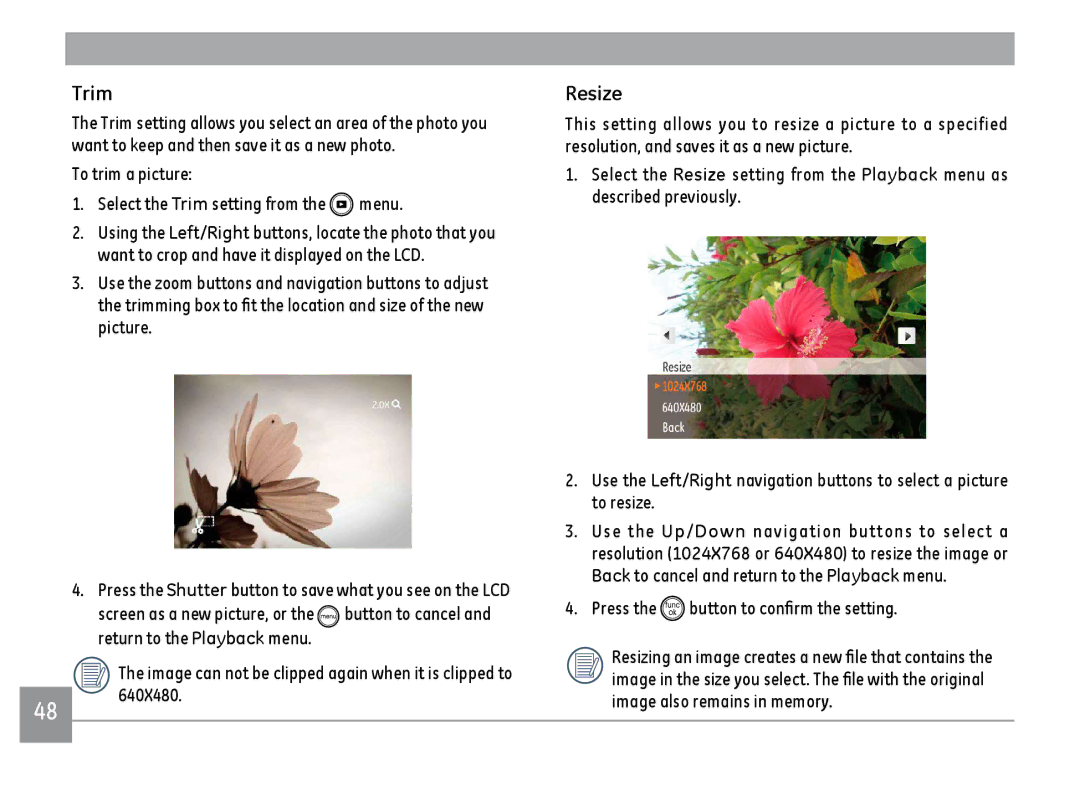48
Trim
The Trim setting allows you select an area of the photo you want to keep and then save it as a new photo.
To trim a picture:
1.Select the Trim setting from the  menu.
menu.
2.Using the Left/Right buttons, locate the photo that you want to crop and have it displayed on the LCD.
3.Use the zoom buttons and navigation buttons to adjust the trimming box to fit the location and size of the new picture.
4.Press the Shutter button to save what you see on the LCD
screen as a new picture, or the ![]() button to cancel and return to the Playback menu.
button to cancel and return to the Playback menu.
The image can not be clipped again when it is clipped to 640X480.
Resize
This setting allows you to resize a picture to a specified resolution, and saves it as a new picture.
1.Select the Resize setting from the Playback menu as described previously.
2.Use the Left/Right navigation buttons to select a picture to resize.
3.Use the Up/Down navigation buttons to select a resolution (1024X768 or 640X480) to resize the image or
Back to cancel and return to the Playback menu.
4.Press the ![]() button to confirm the setting.
button to confirm the setting.
Resizing an image creates a new file that contains the image in the size you select. The file with the original image also remains in memory.