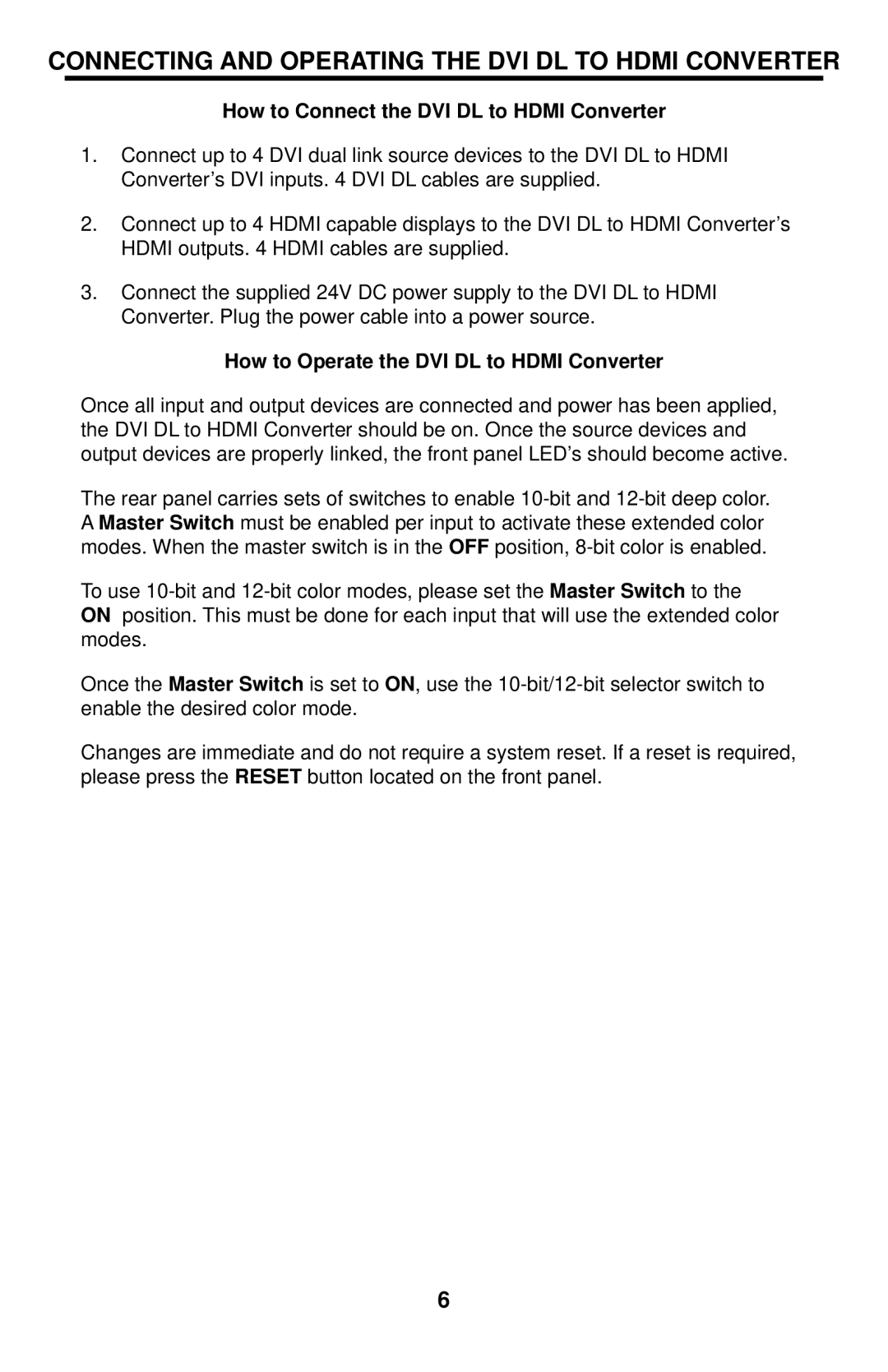CONNECTING AND OPERATING THE DVI DL TO HDMI CONVERTER
How to Connect the DVI DL to HDMI Converter
1.Connect up to 4 DVI dual link source devices to the DVI DL to HDMI Converter’s DVI inputs. 4 DVI DL cables are supplied.
2.Connect up to 4 HDMI capable displays to the DVI DL to HDMI Converter’s HDMI outputs. 4 HDMI cables are supplied.
3.Connect the supplied 24V DC power supply to the DVI DL to HDMI Converter. Plug the power cable into a power source.
How to Operate the DVI DL to HDMI Converter
Once all input and output devices are connected and power has been applied, the DVI DL to HDMI Converter should be on. Once the source devices and output devices are properly linked, the front panel LED’s should become active.
The rear panel carries sets of switches to enable
To use
Once the Master Switch is set to ON, use the
Changes are immediate and do not require a system reset. If a reset is required, please press the RESET button located on the front panel.
6