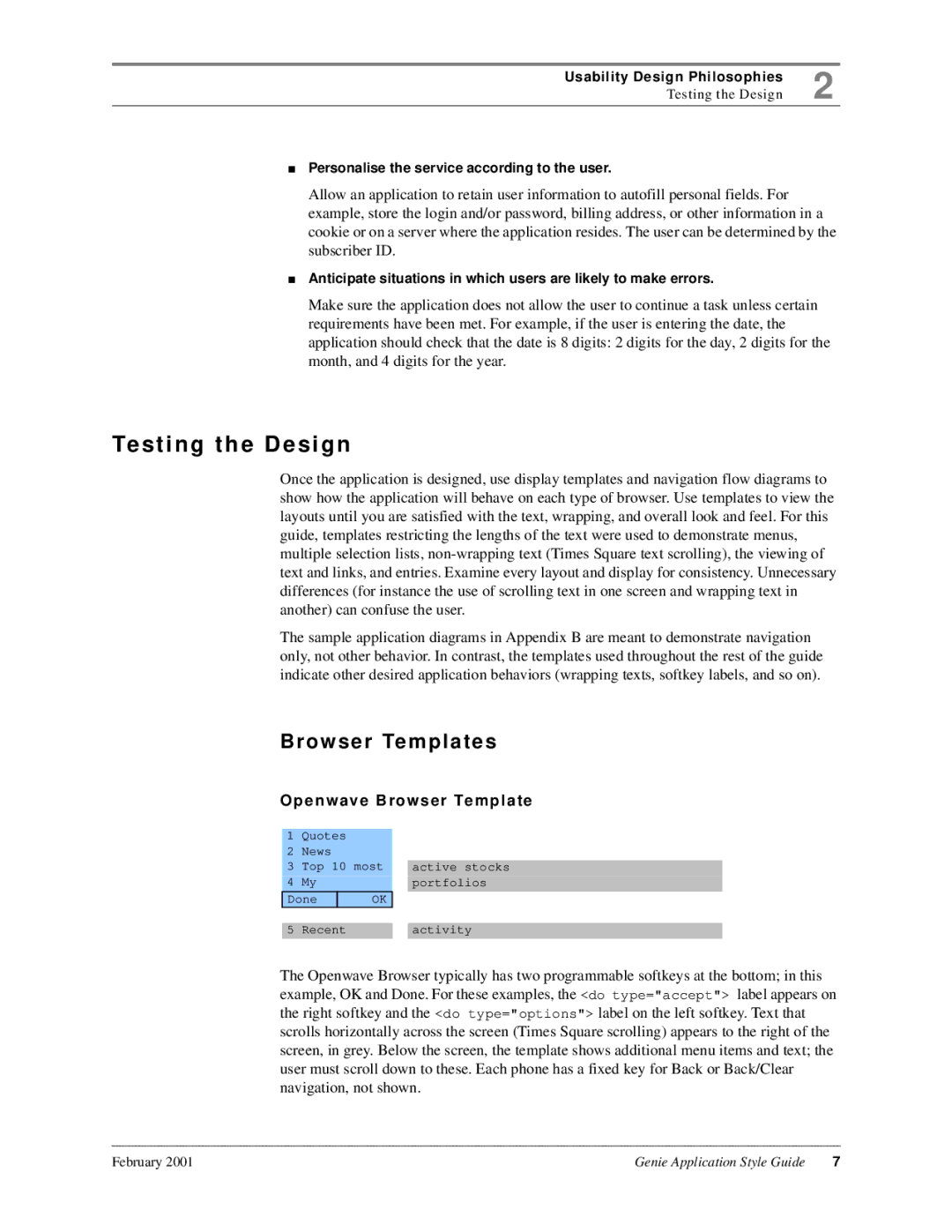7110 specifications
The Genie 7110 is a versatile lifting solution designed to enhance productivity and safety in various work environments. Known for its robust construction and innovative features, the Genie 7110 is a popular choice among contractors, maintenance teams, and rental companies.One of the standout features of the Genie 7110 is its remarkable working height, which can reach up to 11.7 meters (38 feet). This impressive reach allows operators to easily access hard-to-reach areas without compromising safety or efficiency. Additionally, the platform provides a spacious working area, accommodating multiple users and tools, making it ideal for both indoor and outdoor applications.
The Genie 7110 incorporates state-of-the-art hydraulic technologies that ensure smooth and precise movements. The lift's controls are designed for intuitive operation, enabling even inexperienced users to navigate the machine with ease. Safety is paramount, and the Genie 7110 includes several safety features, such as a tilt sensor, a secondary guarding system, and automatic descent when the platform is overloaded.
Another characteristic that sets the Genie 7110 apart is its compact design. Its narrow width allows it to fit through standard doorways and be maneuvered in tight spaces, making it a perfect choice for urban settings or congested job sites. Moreover, the machine can be driven at full height, giving operators the flexibility to move between tasks without needing to lower the platform.
The Genie 7110 also boasts durable construction materials that withstand the rigors of daily use. The heavy-duty steel frame provides stability and strength, while the platform's non-slip surface enhances safety for workers. Additionally, the lift is equipped with high-quality tires that ensure traction and stability on various surfaces.
Powering the Genie 7110 is an efficient electric motor, which offers quiet operation and reduces emissions, making it an environmentally friendly option. The machine’s maintenance-proven design simplifies servicing, reducing downtime and increasing productivity on the job site.
In summary, the Genie 7110 is a reliable and efficient lifting solution that combines height, safety, and ease of use. Its innovative features and technologies make it an essential tool for professionals looking to complete their tasks effectively while ensuring the safety of their teams. Whether for construction, maintenance, or warehousing, the Genie 7110 stands out as a premier choice in the category of aerial work platforms.