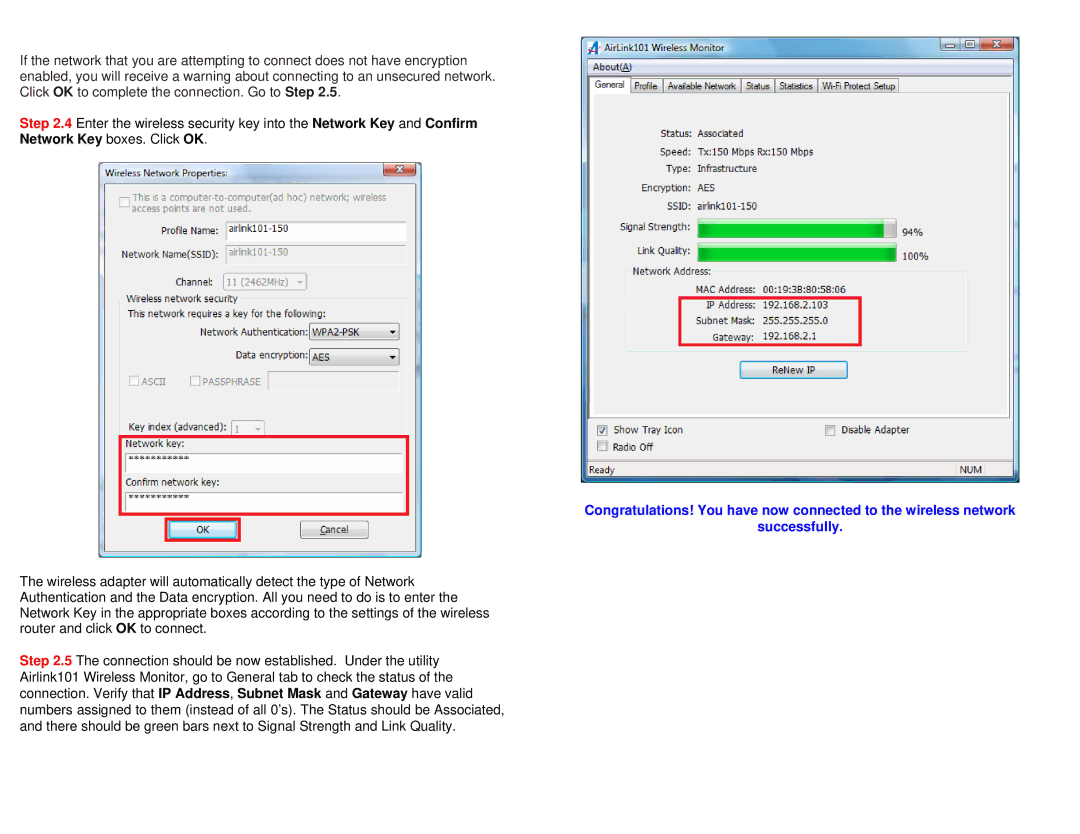AWLL5077 specifications
The Golden Technologies AWLL5077 is a premium power wheelchair designed for individuals who seek mobility solutions that combine efficiency, comfort, and cutting-edge technology. Renowned for its robust build and advanced features, this power wheelchair caters to a diverse range of users, ensuring they can navigate their environments with ease and safety.One of the standout features of the AWLL5077 is its impressive maneuverability. It is equipped with a mid-wheel drive system, allowing users to pivot smoothly in tight spaces, making it ideal for both indoor and outdoor activities. The chair’s compact design ensures that it can easily navigate through doorways and hallways, while also providing a stable base when on uneven terrains.
The AWLL5077 is powered by high-performance batteries that support long driving ranges, minimizing the need for frequent recharging. This is particularly beneficial for users who have busy lifestyles or enjoy outdoor excursions. Its reliable range also enhances user confidence, knowing they can go about their day without the worry of battery depletion.
Comfort is paramount in the design of this power wheelchair. The AWLL5077 features an adjustable seat that allows users to find their ideal position, enhancing overall sitting comfort. Additionally, the seat includes ample cushioning, which helps reduce pressure points and ensures a comfortable ride even during extended use. The armrests are also adjustable, providing added support and convenience for users of varying sizes.
The innovation doesn’t stop at comfort; the AWLL5077 is packed with smart technologies. It includes a user-friendly joystick that simplifies navigation, making it accessible for individuals with varying levels of mobility. The joystick's sensitivity can be adjusted, allowing for personalized control based on individual preference and ability.
Safety is a critical aspect of the Golden Technologies AWLL5077. The wheelchair comes equipped with anti-tip wheels, ensuring stability on inclines and declines. Additionally, it features a speed reducer that allows smoother transitions when navigating through tighter areas, reducing the risk of accidents.
Overall, the Golden Technologies AWLL5077 power wheelchair represents a perfect blend of sophistication, functionality, and comfort, making it an excellent choice for anyone in need of enhanced mobility solutions. With its advanced features and thoughtful design, it embodies the spirit of independence, allowing users to reclaim their freedom and confidently navigate their surroundings.