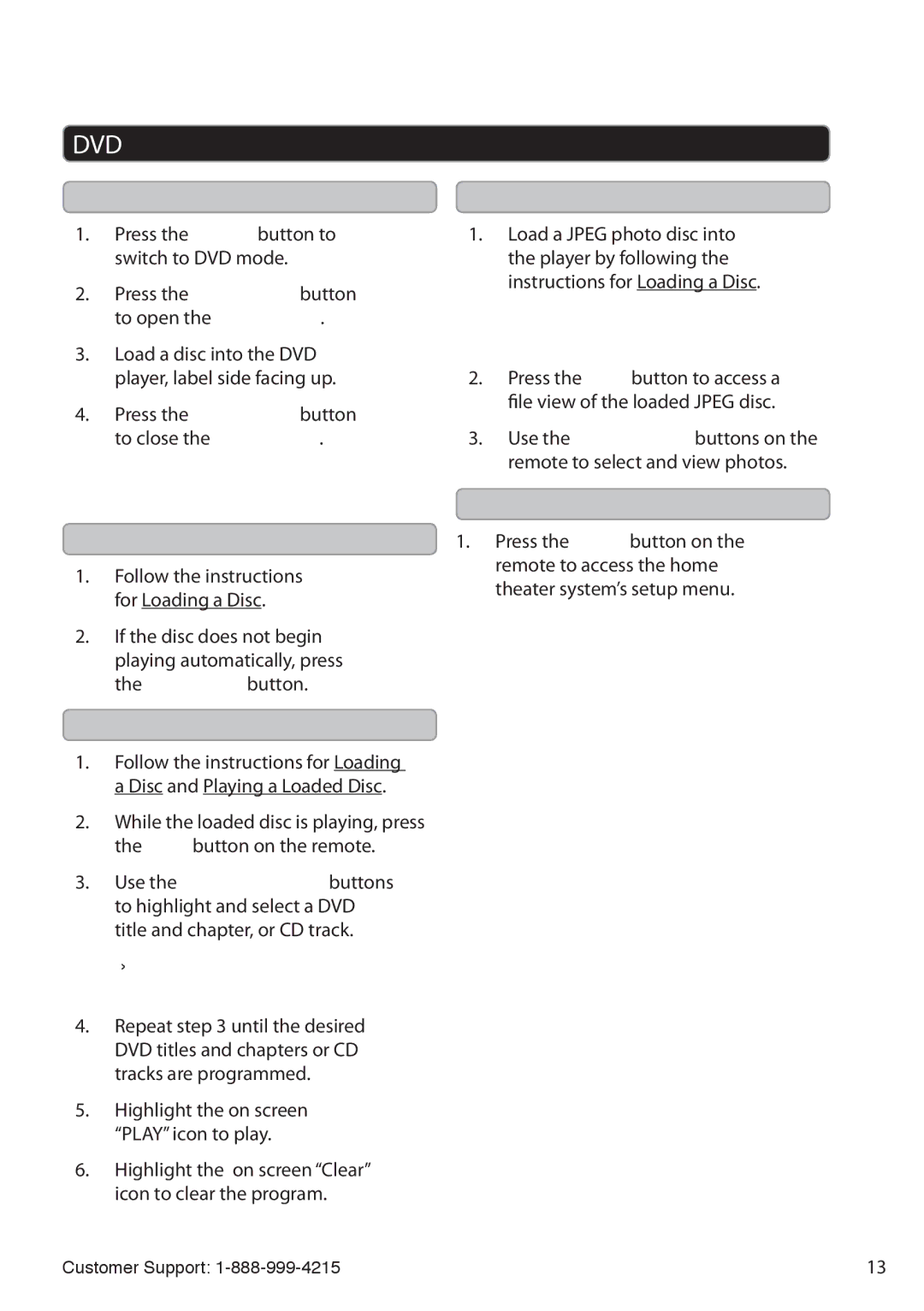HT362B specifications
The GPX HT362B is a versatile and portable mini speaker that aims to provide high-quality sound in a compact design, making it perfect for on-the-go music enthusiasts. This speaker stands out due to its impressive combination of performance, style, and connectivity options, catering to a wide array of audio listening preferences.One of the main features of the GT362B is its built-in Bluetooth technology. With a seamless Bluetooth connection, users can easily pair their smartphones, tablets, or laptops to the speaker without the hassle of tangled wires. The device has an impressive wireless range, allowing users to enjoy their favorite tracks from a distance, making it convenient for both indoor and outdoor use.
The sound quality of the HT362B is commendable, with balanced audio performance that showcases clear highs and robust lows. This ensures that whether you are listening to the latest pop hits or classic rock anthems, the speaker delivers a rich audio experience that fills the space. Its compact size does not sacrifice power, allowing users to enjoy their music with impressive volume levels.
Another notable characteristic of the HT362B is its battery life. Designed to keep the music playing for hours on a single charge, the speaker is ideal for outdoor gatherings, beach days, or any social occasion. This extended battery life gives users peace of mind, knowing they can enjoy their playlists without constantly worrying about recharging.
The design of the HT362B is both stylish and functional. Its sleek and modern exterior not only looks good but is also compact enough to fit into bags and backpacks, enhancing its portability. The sturdy build ensures durability, making it suitable for various environments and conditions.
Additional features include an integrated microphone for hands-free calling, making it not just a speaker, but also a practical tool for communication. The HT362B supports various media playback options, from Bluetooth streaming to auxiliary input, giving users multiple ways to enjoy their audio.
In conclusion, the GPX HT362B is a well-rounded mini speaker that excels in sound quality, portability, and user-friendly features. Whether you are at home, on the go, or hosting a party, the HT362B is designed to meet the needs of modern audio consumers, making it a compelling choice for music lovers everywhere.