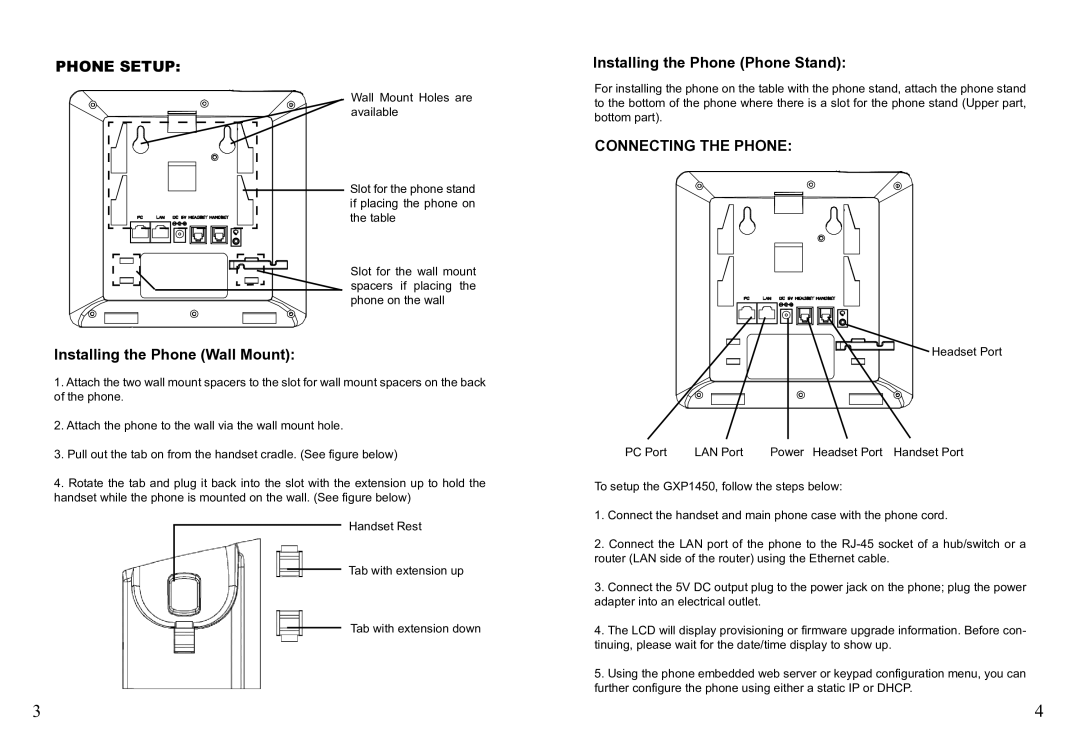PHONE SETUP:
Wall Mount Holes are available
Slot for the phone stand if placing the phone on the table
Slot for the wall mount spacers if placing the phone on the wall
Installing the Phone (Wall Mount):
1.Attach the two wall mount spacers to the slot for wall mount spacers on the back of the phone.
2.Attach the phone to the wall via the wall mount hole.
3.Pull out the tab on from the handset cradle. (See figure below)
4.Rotate the tab and plug it back into the slot with the extension up to hold the handset while the phone is mounted on the wall. (See figure below)
Handset Rest
Tab with extension up
Tab with extension down
Installing the Phone (Phone Stand):
For installing the phone on the table with the phone stand, attach the phone stand to the bottom of the phone where there is a slot for the phone stand (Upper part, bottom part).
CONNECTING THE PHONE:
![]() Headset Port
Headset Port
PC Port | LAN Port | Power Headset Port Handset Port |
To setup the GXP1450, follow the steps below:
1.Connect the handset and main phone case with the phone cord.
2.Connect the LAN port of the phone to the
3.Connect the 5V DC output plug to the power jack on the phone; plug the power adapter into an electrical outlet.
4.The LCD will display provisioning or firmware upgrade information. Before con- tinuing, please wait for the date/time display to show up.
5.Using the phone embedded web server or keypad configuration menu, you can further configure the phone using either a static IP or DHCP.
3 | 4 |