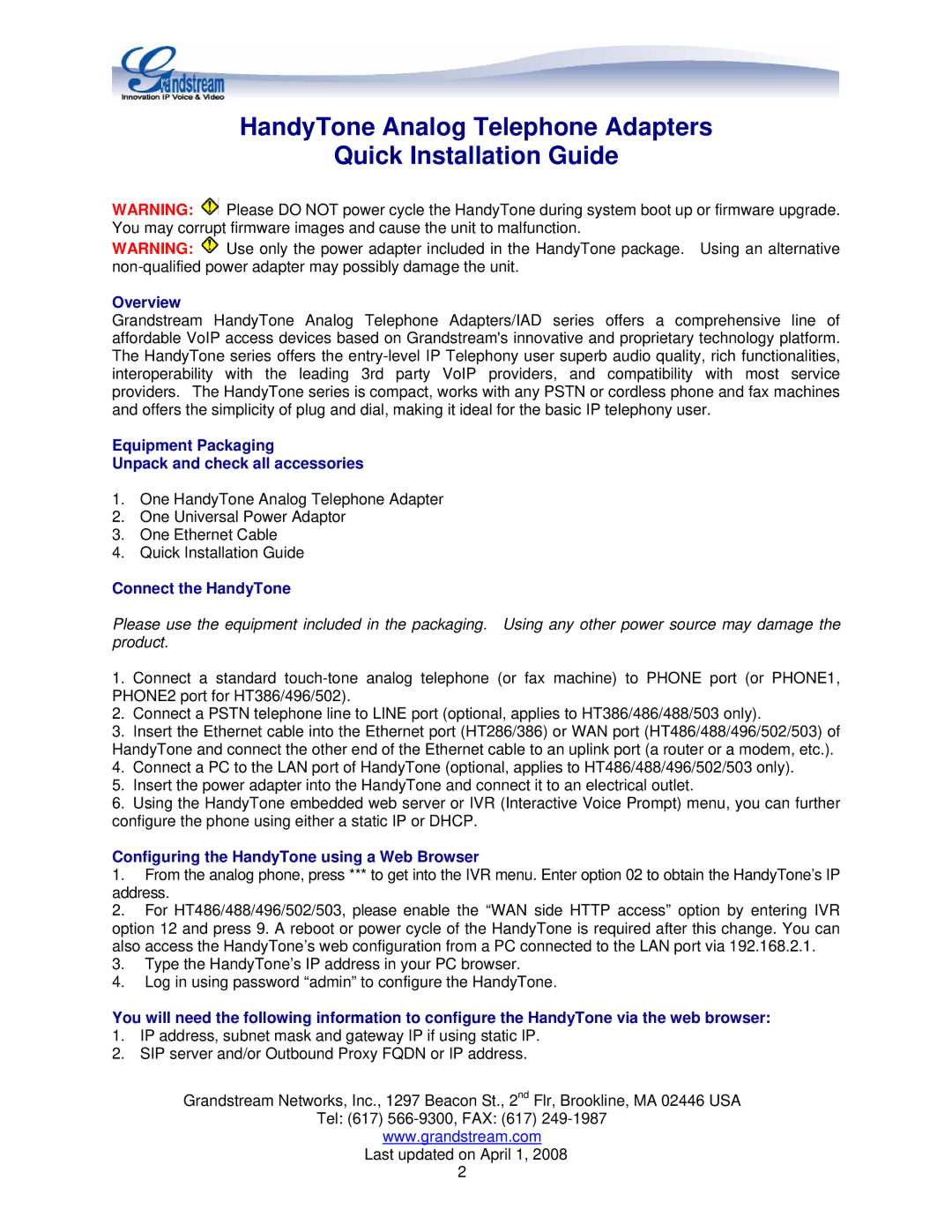HandyTone Analog Telephone Adapters
Quick Installation Guide
WARNING: ![]() Please DO NOT power cycle the HandyTone during system boot up or firmware upgrade. You may corrupt firmware images and cause the unit to malfunction.
Please DO NOT power cycle the HandyTone during system boot up or firmware upgrade. You may corrupt firmware images and cause the unit to malfunction.
WARNING: ![]() Use only the power adapter included in the HandyTone package. Using an alternative
Use only the power adapter included in the HandyTone package. Using an alternative
Overview
Grandstream HandyTone Analog Telephone Adapters/IAD series offers a comprehensive line of affordable VoIP access devices based on Grandstream's innovative and proprietary technology platform. The HandyTone series offers the
Equipment Packaging
Unpack and check all accessories
1.One HandyTone Analog Telephone Adapter
2.One Universal Power Adaptor
3.One Ethernet Cable
4.Quick Installation Guide
Connect the HandyTone
Please use the equipment included in the packaging. Using any other power source may damage the product.
1.Connect a standard
2.Connect a PSTN telephone line to LINE port (optional, applies to HT386/486/488/503 only).
3.Insert the Ethernet cable into the Ethernet port (HT286/386) or WAN port (HT486/488/496/502/503) of HandyTone and connect the other end of the Ethernet cable to an uplink port (a router or a modem, etc.).
4.Connect a PC to the LAN port of HandyTone (optional, applies to HT486/488/496/502/503 only).
5.Insert the power adapter into the HandyTone and connect it to an electrical outlet.
6.Using the HandyTone embedded web server or IVR (Interactive Voice Prompt) menu, you can further configure the phone using either a static IP or DHCP.
Configuring the HandyTone using a Web Browser
1.From the analog phone, press *** to get into the IVR menu. Enter option 02 to obtain the HandyTone’s IP address.
2.For HT486/488/496/502/503, please enable the “WAN side HTTP access” option by entering IVR option 12 and press 9. A reboot or power cycle of the HandyTone is required after this change. You can also access the HandyTone’s web configuration from a PC connected to the LAN port via 192.168.2.1.
3.Type the HandyTone’s IP address in your PC browser.
4.Log in using password “admin” to configure the HandyTone.
You will need the following information to configure the HandyTone via the web browser:
1.IP address, subnet mask and gateway IP if using static IP.
2.SIP server and/or Outbound Proxy FQDN or IP address.
Grandstream Networks, Inc., 1297 Beacon St., 2nd Flr, Brookline, MA 02446 USA
Tel: (617)
www.grandstream.com Last updated on April 1, 2008
2