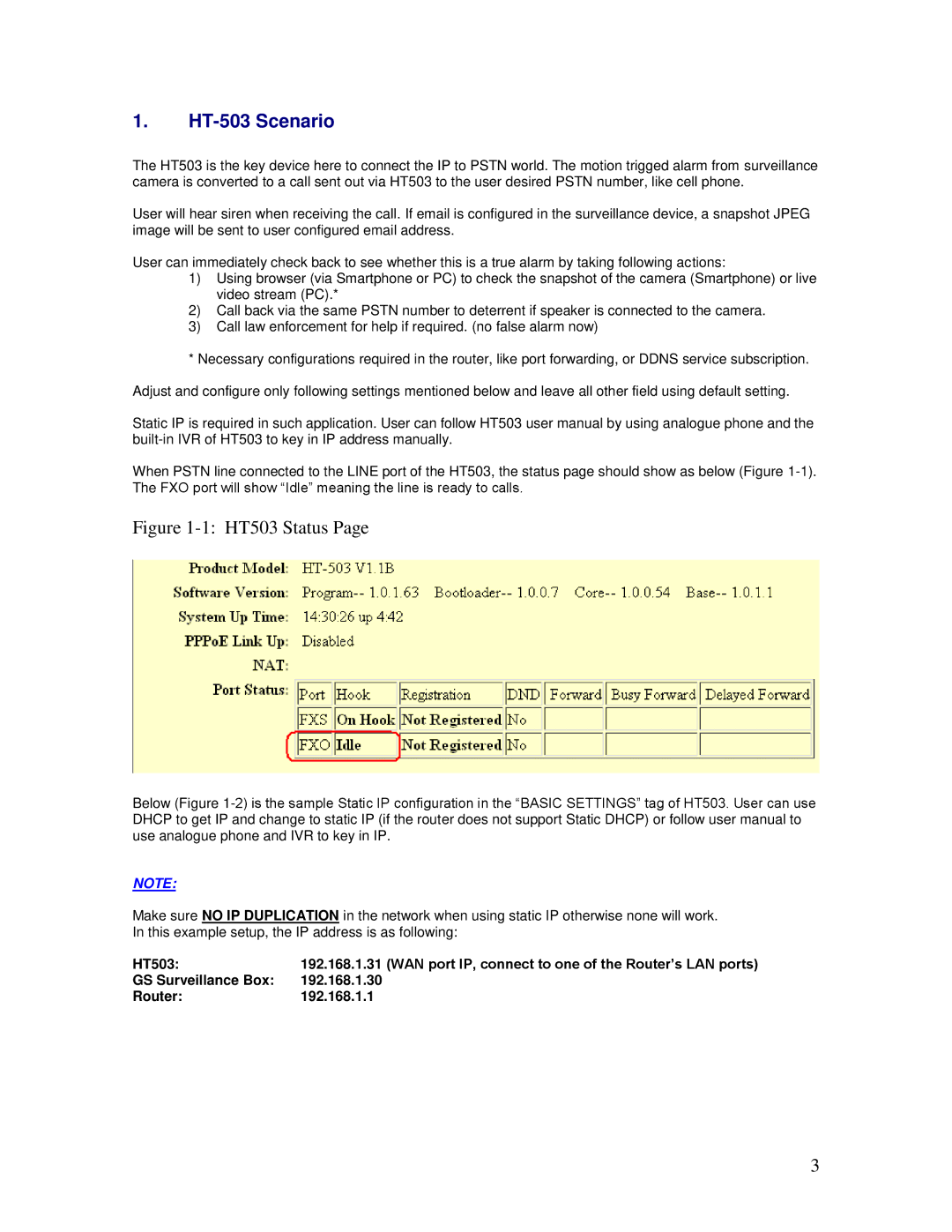1.HT-503 Scenario
The HT503 is the key device here to connect the IP to PSTN world. The motion trigged alarm from surveillance camera is converted to a call sent out via HT503 to the user desired PSTN number, like cell phone.
User will hear siren when receiving the call. If email is configured in the surveillance device, a snapshot JPEG image will be sent to user configured email address.
User can immediately check back to see whether this is a true alarm by taking following actions:
1)Using browser (via Smartphone or PC) to check the snapshot of the camera (Smartphone) or live video stream (PC).*
2)Call back via the same PSTN number to deterrent if speaker is connected to the camera.
3)Call law enforcement for help if required. (no false alarm now)
*Necessary configurations required in the router, like port forwarding, or DDNS service subscription. Adjust and configure only following settings mentioned below and leave all other field using default setting.
Static IP is required in such application. User can follow HT503 user manual by using analogue phone and the
When PSTN line connected to the LINE port of the HT503, the status page should show as below (Figure
Figure 1-1: HT503 Status Page
Below (Figure
NOTE:
Make sure NO IP DUPLICATION in the network when using static IP otherwise none will work. In this example setup, the IP address is as following:
HT503: | 192.168.1.31 (WAN port IP, connect to one of the Router’s LAN ports) |
GS Surveillance Box: | 192.168.1.30 |
Router: | 192.168.1.1 |
3