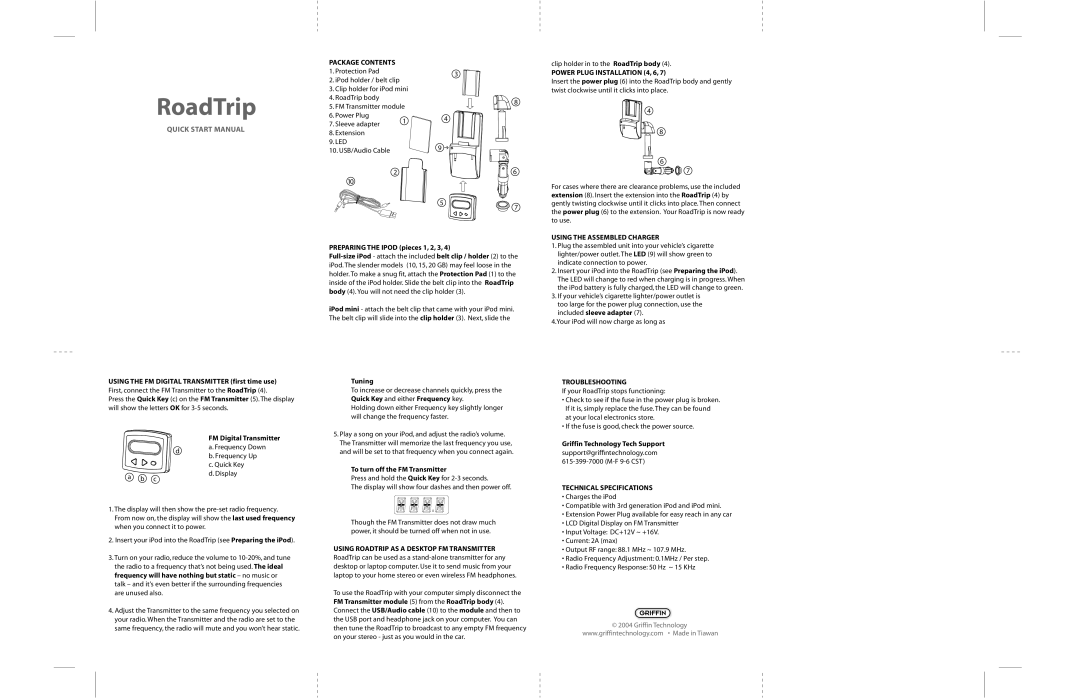RoadTrip specifications
Griffin Technology's RoadTrip is a versatile accessory that enhances the in-car experience for iPod and iPhone users. As a product that bridges the gap between mobile devices and automobile sound systems, RoadTrip has earned a place in the hearts of many tech-savvy drivers who prioritize convenience and quality.One of the standout features of RoadTrip is its built-in FM transmitter. This technology allows users to wirelessly stream music and audio from their Apple devices directly to their car's stereo system. By scanning for available FM frequencies, RoadTrip makes it easy to find a clear channel to minimize interference and ensure optimal sound quality. This feature is especially useful for older vehicles that may not have auxiliary input capabilities, making it a versatile solution for various car models.
Moreover, Griffin's RoadTrip includes a USB charging port, allowing users to keep their devices powered throughout long journeys. With a powerful output, the USB port can charge devices quickly, ensuring that the user's iPod or iPhone remains operational, even during extended use. This feature eliminates the worry of a drained battery, allowing for uninterrupted access to music, podcasts, or GPS navigation.
Another important characteristic of RoadTrip is its compact design. The device is sleek and unobtrusive, making it easy to fit in any car's interior without being a distraction. Its rotating neck allows for easy positioning and optimal visibility or accessibility, further enhancing the user experience.
Additionally, Griffin Technology has included a smart tune feature that simplifies the tuning process. Once connected, RoadTrip can automatically adjust to the nearest available FM station, minimizing the hassle often associated with manual tuning. This user-friendly aspect ensures that drivers can focus on its primary task: driving.
In conclusion, Griffin Technology's RoadTrip stands out as an essential accessory for iPod and iPhone users who want to elevate their in-car audio experience. With its easy-to-use FM transmitter, quick charging capability, compact design, and smart tuning features, RoadTrip offers a seamless integration of mobile technology and automotive convenience. It enables users to enjoy their favorite tunes without sacrificing functionality or safety, making it a truly innovative product in the realm of car accessories.