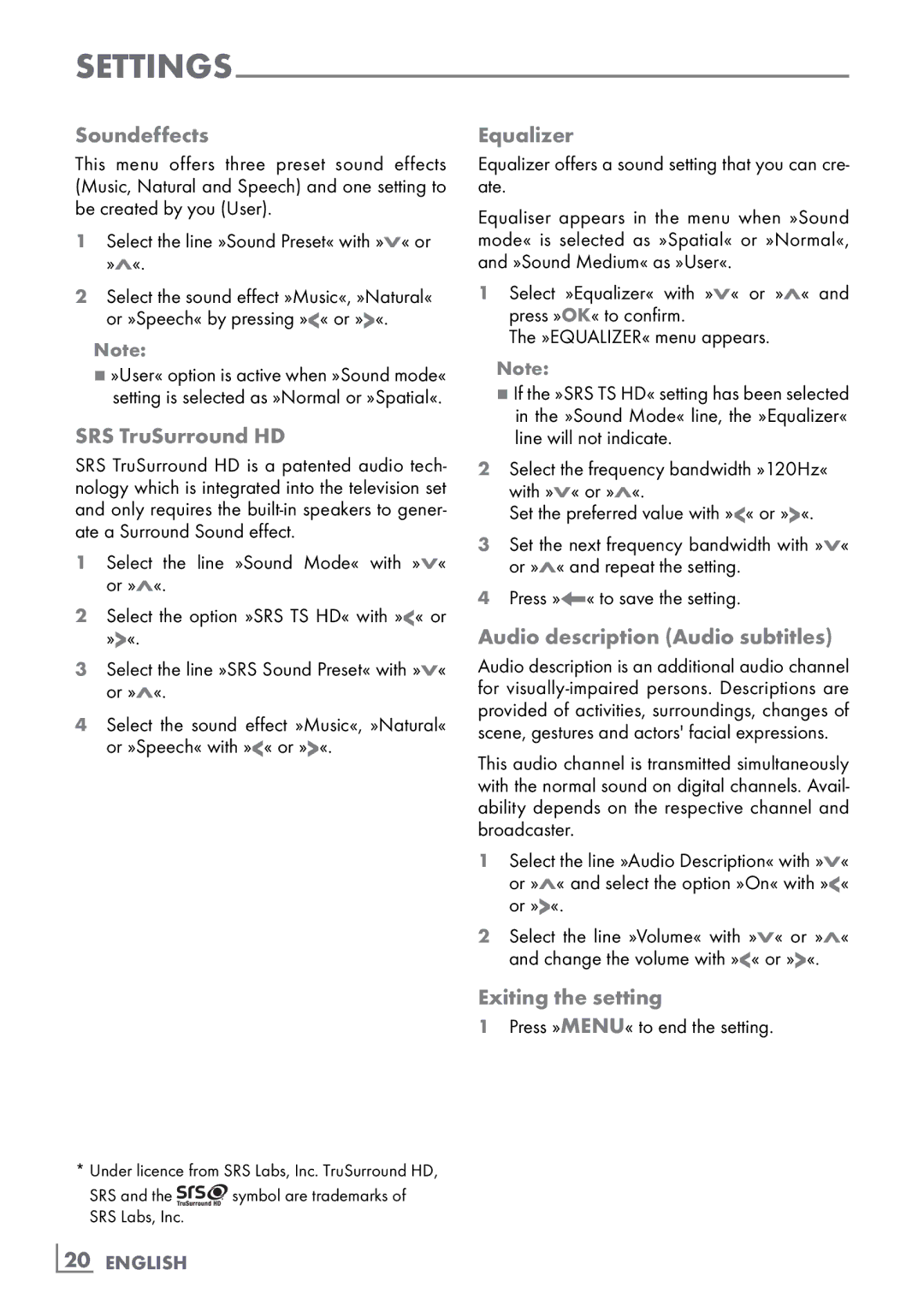Soundeffects
This menu offers three preset sound effects (Music, Natural and Speech) and one setting to be created by you (User).
1Select the line »Sound Preset« with »V« or »Λ«.
2Select the sound effect »Music«, »Natural« or »Speech« by pressing »<« or »>«.
Note:
7»User« option is active when »Sound mode« setting is selected as »Normal or »Spatial«.
SRS TruSurround HD
SRS TruSurround HD is a patented audio tech- nology which is integrated into the television set and only requires the
1Select the line »Sound Mode« with »V« or »Λ«.
2Select the option »SRS TS HD« with »<« or »>«.
3Select the line »SRS Sound Preset« with »V« or »Λ«.
4Select the sound effect »Music«, »Natural« or »Speech« with »<« or »>«.
Equalizer
Equalizer offers a sound setting that you can cre- ate.
Equaliser appears in the menu when »Sound mode« is selected as »Spatial« or »Normal«, and »Sound Medium« as »User«.
1Select »Equalizer« with »V« or »Λ« and press »OK« to confirm.
The »EqualiZer« menu appears.
Note:
7If the »SRS TS HD« setting has been selected in the »Sound Mode« line, the »Equalizer« line will not indicate.
2Select the frequency bandwidth »120Hz« with »V« or »Λ«.
Set the preferred value with »<« or »>«.
3Set the next frequency bandwidth with »V« or »Λ« and repeat the setting.
4Press »<« to save the setting.
Audio description (Audio subtitles)
Audio description is an additional audio channel for
This audio channel is transmitted simultaneously with the normal sound on digital channels. Avail- ability depends on the respective channel and broadcaster.
1Select the line »Audio Description« with »V« or »Λ« and select the option »On« with »<« or »>«.
2Select the line »Volume« with »V« or »Λ« and change the volume with »<« or »>«.
Exiting the setting
1Press »MENU« to end the setting.
*Under licence from SRS Labs, Inc. TruSurround HD,
SRS and the ![]() symbol are trademarks of SRS Labs, Inc.
symbol are trademarks of SRS Labs, Inc.
20 ENGLISH