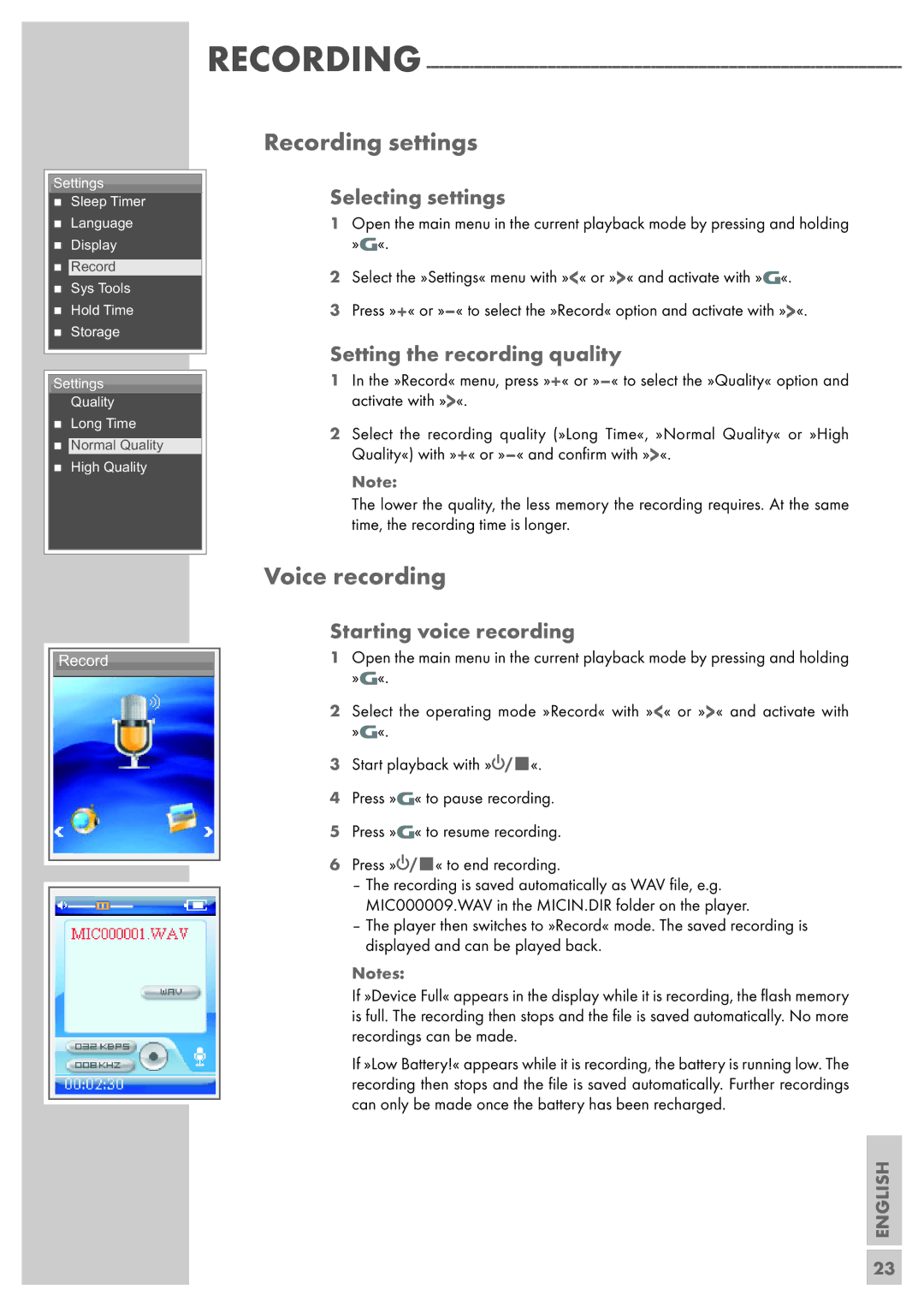MPIXX 1400, MPIXX 1100, MPIXX 1000, MPIXX 1200 specifications
The Grundig MPIXX series, comprising models MPIXX 1200, MPIXX 1000, MPIXX 1100, and MPIXX 1400, offers a robust selection of appliances designed to meet diverse consumer needs in the realm of home technology. Each model comes equipped with unique features and technologies, ensuring versatility and functionality.The MPIXX 1200 is a standout model in the series, known for its powerful motor and high-efficiency performance. This model typically boasts advanced noise reduction technology, making it ideal for users who value a quieter operation in their home environment. Additionally, it usually includes ergonomic design features, such as soft-touch controls, that enhance user convenience and comfort during use.
Meanwhile, the MPIXX 1000 serves as a compact option that doesn’t compromise on performance. This model is particularly suitable for smaller spaces, and it often integrates energy-saving features that translate to lower electricity bills. With its streamlined design, users can enjoy efficient operation alongside an aesthetically pleasing appliance that fits seamlessly into any kitchen.
The MPIXX 1100 builds on the foundation set by its predecessors, often offering a wider range of speed settings for greater flexibility when preparing a variety of dishes. This model typically emphasizes user-friendliness, featuring intuitive display interfaces that make it easy for anyone to operate. Its robust build quality also ensures longevity and reliable performance even with regular use.
Lastly, the MPIXX 1400 is generally the flagship model of the series, showcasing heightened power and capacity. It usually includes sophisticated technologies such as smart sensors that automatically adjust settings based on the selected recipes or ingredients. This model often features multifunction capabilities, allowing it to perform tasks ranging from blending to chopping, making it a versatile addition to any kitchen.
In terms of energy efficiency, the entire Grundig MPIXX series typically prioritizes sustainability, often receiving high ratings for energy consumption. This commitment to eco-friendliness is evident throughout the range, ensuring that users not only receive high-quality appliances but also contribute to a greener planet.
Overall, the Grundig MPIXX 1200, MPIXX 1000, MPIXX 1100, and MPIXX 1400 collectively represent a commitment to innovation, quality, and user satisfaction, catering to a variety of cooking needs and preferences while setting a standard in modern home appliances.