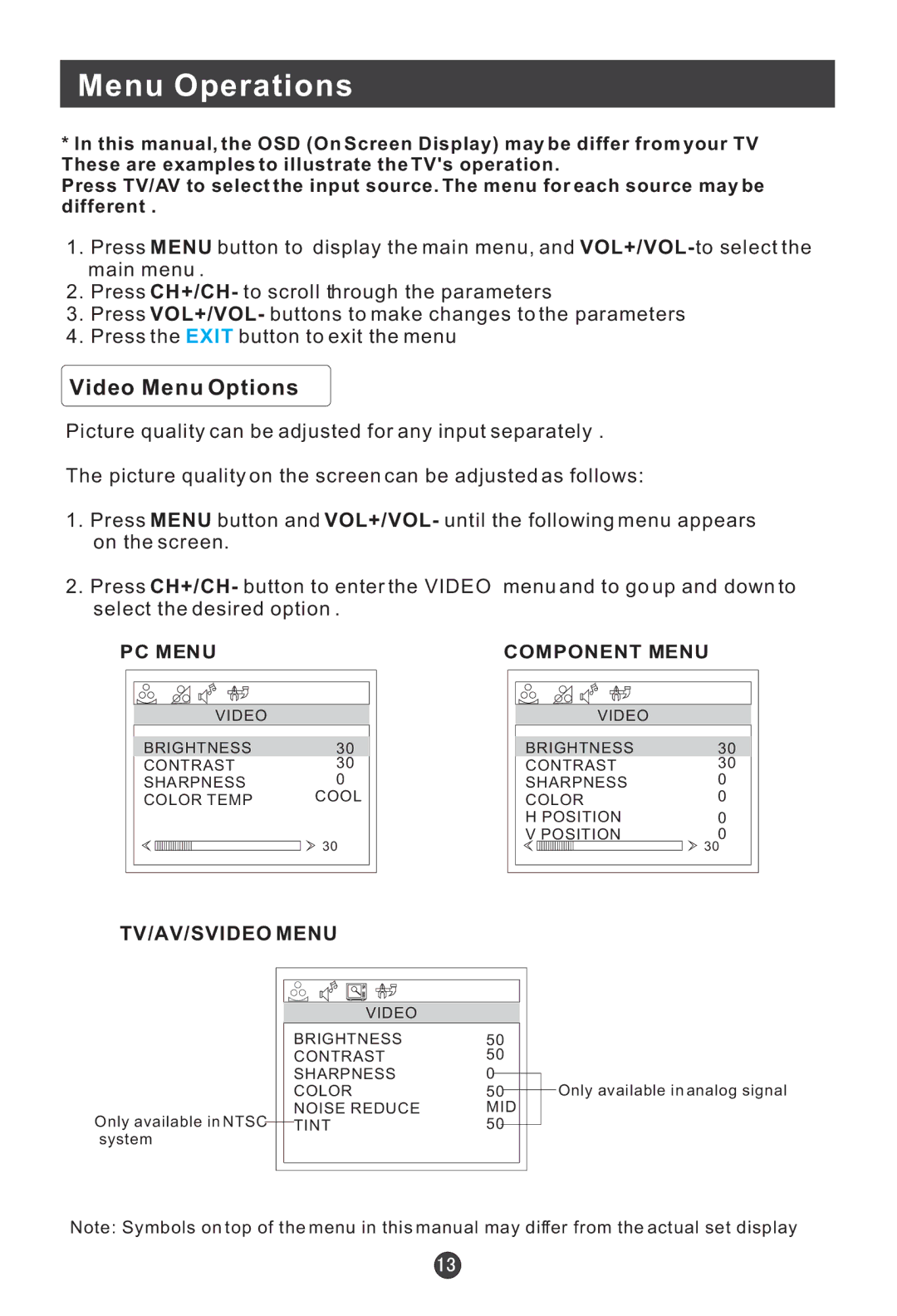Menu Operations
*In this manual, the OSD (On Screen Display) may be differ from your TV These are examples to illustrate the TV's operation.
Press TV/AV to select the input source. The menu for each source may be different .
1.Press MENU button to display the main menu, and
2.Press CH+/CH- to scroll through the parameters
3.Press VOL+/VOL- buttons to make changes to the parameters
4.Press the EXIT button to exit the menu
Video Menu Options
Picture quality can be adjusted for any input separately .
The picture quality on the screen can be adjusted as follows:
1.Press MENU button and VOL+/VOL- until the following menu appears on the screen.
2.Press CH+/CH- button to enter the VIDEO menu and to go up and down to select the desired option .
PC MENU | COMPONENT MENU | ||
|
|
|
|
|
|
|
|
VIDEO
BRIGHTNESS | 30 | ||
CONTRAST | 30 | ||
SHARPNESS | 0 | ||
COLOR TEMP | COOL | ||
|
|
| 30 |
|
|
| |
|
|
| |
|
|
|
|
VIDEO
BRIGHTNESS | 30 | ||
CONTRAST | 30 | ||
SHARPNESS | 0 | ||
COLOR | 0 | ||
H POSITION | 0 | ||
V POSITION | 0 | ||
|
|
| 30 |
|
|
| |
|
|
|
|
TV/AV/SVIDEO MENU
|
|
|
|
|
|
|
|
|
|
|
|
|
|
|
|
|
|
|
|
|
|
|
|
|
|
|
| VIDEO |
|
|
|
|
|
|
|
|
|
|
| BRIGHTNESS | 50 |
|
|
| |||
|
|
|
| CONTRAST | 50 |
|
|
| |||
|
|
|
| SHARPNESS | 0 |
|
|
|
|
|
|
|
|
|
| COLOR | 50 |
|
|
|
| ||
|
|
|
|
|
|
|
| ||||
Only available in NTSC |
|
|
| NOISE REDUCE | MID |
|
|
| |||
|
|
| TINT | 50 |
|
|
|
|
| ||
|
|
|
|
|
| ||||||
system |
|
|
|
|
|
|
|
|
|
| |
|
|
|
|
|
|
|
|
|
|
|
|
|
|
|
|
|
|
|
|
|
|
|
|
Only available in analog signal
Note: Symbols on top of the menu in this manual may differ from the actual set display