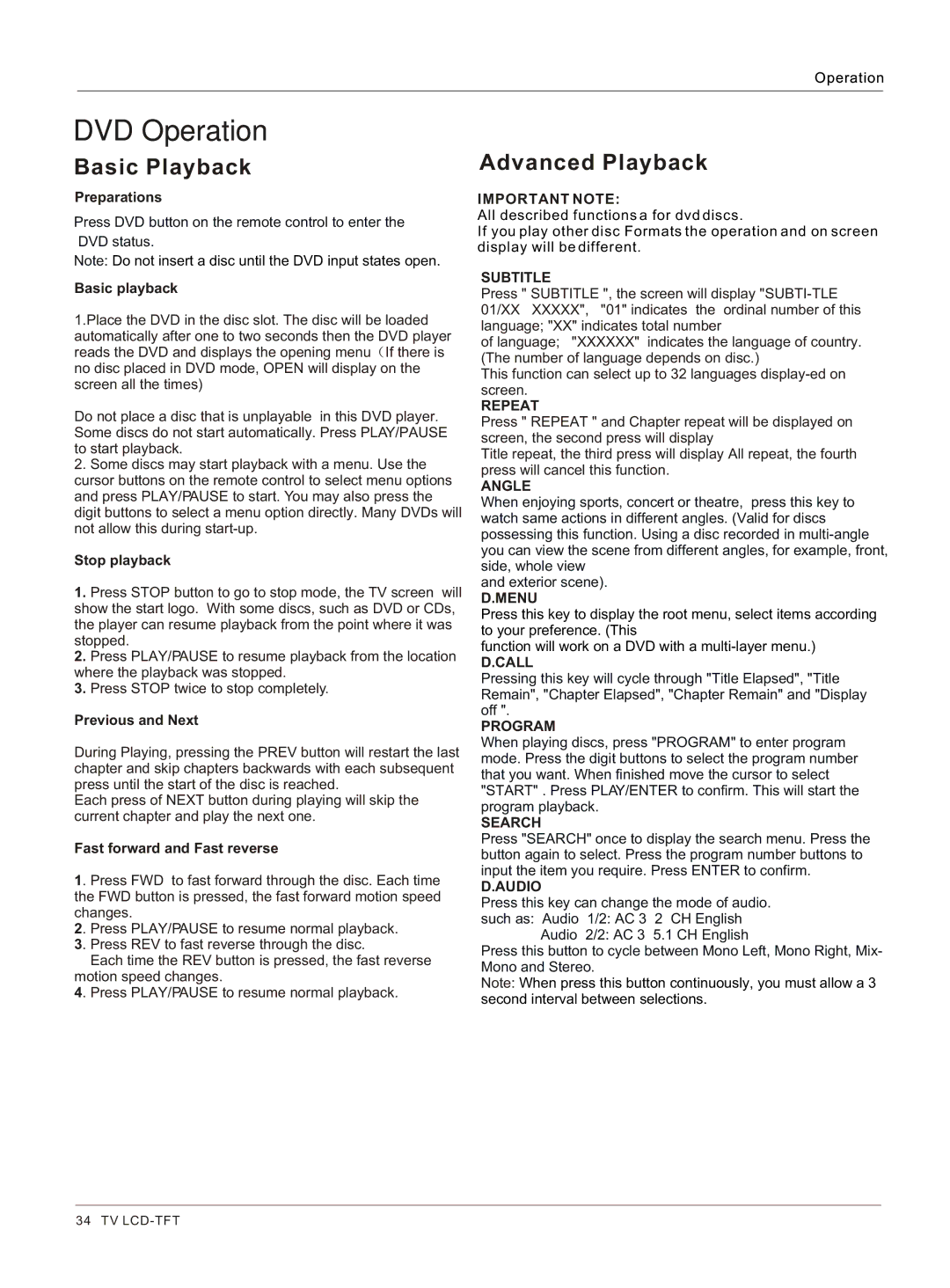Operation
DVD Operation
Basic Playback
Preparations
Press DVD button on the remote control to enter the
DVD status.
Note: Do not insert a disc until the DVD input states open.
Basic playback
1.Place the DVD in the disc slot. The disc will be loaded automatically after one to two seconds then the DVD player reads the DVD and displays the opening menu ![]() If there is no disc placed in DVD mode, OPEN will display on the screen all the times)
If there is no disc placed in DVD mode, OPEN will display on the screen all the times)
Do not place a disc that is unplayable in this DVD player. Some discs do not start automatically. Press PLAY/PAUSE to start playback.
2.Some discs may start playback with a menu. Use the cursor buttons on the remote control to select menu options and press PLAY/PAUSE to start. You may also press the digit buttons to select a menu option directly. Many DVDs will not allow this during
Stop playback
1.Press STOP button to go to stop mode, the TV screen will show the start logo. With some discs, such as DVD or CDs, the player can resume playback from the point where it was stopped.
2.Press PLAY/PAUSE to resume playback from the location where the playback was stopped.
3.Press STOP twice to stop completely.
Previous and Next
During Playing, pressing the PREV button will restart the last chapter and skip chapters backwards with each subsequent press until the start of the disc is reached.
Each press of NEXT button during playing will skip the current chapter and play the next one.
Fast forward and Fast reverse
1. Press FWD to fast forward through the disc. Each time the FWD button is pressed, the fast forward motion speed changes.
2. Press PLAY/PAUSE to resume normal playback.
3. Press REV to fast reverse through the disc.
Each time the REV button is pressed, the fast reverse motion speed changes.
4. Press PLAY/PAUSE to resume normal playback.
Advanced Playback
IMPORTANT NOTE:
All described functions a for dvd discs.
If you play other disc Formats the operation and on screen display will be different.
SUBTITLE
Press " SUBTITLE ", the screen will display
of language; "XXXXXX" indicates the language of country. (The number of language depends on disc.)
This function can select up to 32 languages
REPEAT
Press " REPEAT " and Chapter repeat will be displayed on screen, the second press will display
Title repeat, the third press will display All repeat, the fourth press will cancel this function.
ANGLE
When enjoying sports, concert or theatre, press this key to watch same actions in different angles. (Valid for discs possessing this function. Using a disc recorded in
and exterior scene).
D.MENU
Press this key to display the root menu, select items according to your preference. (This
function will work on a DVD with a
D.CALL
Pressing this key will cycle through "Title Elapsed", "Title Remain", "Chapter Elapsed", "Chapter Remain" and "Display off ".
PROGRAM
When playing discs, press "PROGRAM" to enter program mode. Press the digit buttons to select the program number that you want. When finished move the cursor to select "START" . Press PLAY/ENTER to confirm. This will start the program playback.
SEARCH
Press "SEARCH" once to display the search menu. Press the button again to select. Press the program number buttons to input the item you require. Press ENTER to confirm.
D.AUDIO
Press this key can change the mode of audio. such as: Audio 1/2: AC 3 2 CH English
Audio 2/2: AC 3 5.1 CH English
Press this button to cycle between Mono Left, Mono Right, Mix- Mono and Stereo.
Note: When press this button continuously, you must allow a 3 second interval between selections.
34 TV