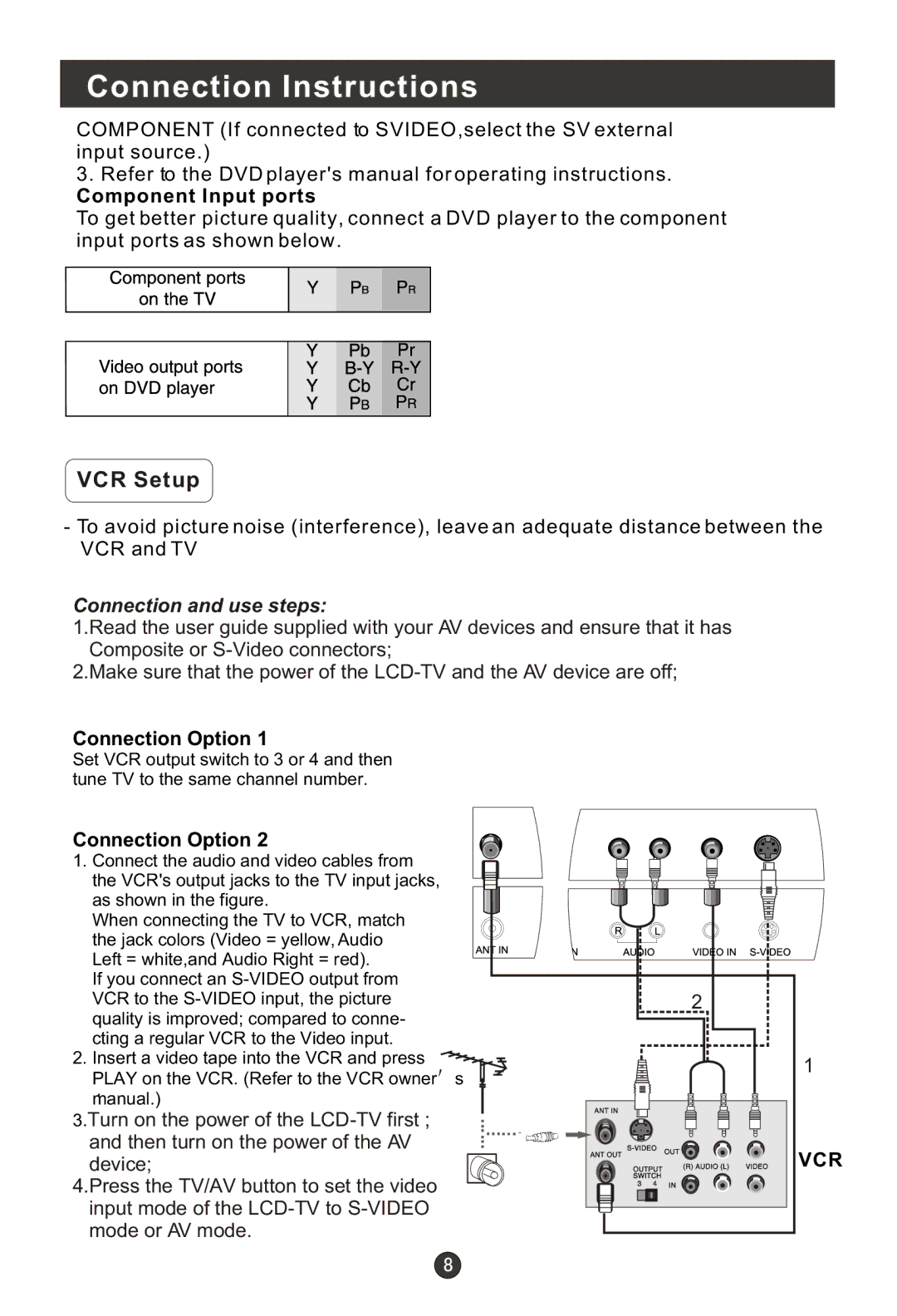Connection Instructions
COMPONENT (If connected to SVIDEO,select the SV external input source.)
3.Refer to the DVD player's manual for operating instructions.
Component Input ports
To get better picture quality, connect a DVD player to the component input ports as shown below.
VCR Setup
-To avoid picture noise (interference), leave an adequate distance between the VCR and TV
Connection and use steps:
1.Read the user guide supplied with your AV devices and ensure that it has Composite or
2.Make sure that the power of the
Connection Option 1
Set VCR output switch to 3 or 4 and then tune TV to the same channel number.
Connection Option 2
1. Connect the audio and video cables from |
|
|
|
|
|
|
the VCR's output jacks to the TV input jacks, |
|
|
|
|
|
|
|
|
|
|
|
| |
as shown in the figure. |
|
|
|
|
|
|
When connecting the TV to VCR, match |
|
|
|
|
|
|
the jack colors (Video = yellow, Audio |
|
|
|
|
|
|
|
|
|
|
|
| |
Left = white,and Audio Right = red). |
|
|
|
|
|
|
If you connect an |
|
|
|
|
|
|
VCR to the |
|
| 2 | |||
quality is improved; compared to conne- |
|
|
|
|
|
|
|
|
|
|
|
| |
cting a regular VCR to the Video input. |
|
|
|
|
|
|
2. Insert a video tape into the VCR and press |
|
|
|
|
|
|
|
|
|
|
|
| |
PLAY on the VCR. (Refer to the VCR owner | s | |||||
. |
|
|
|
|
|
|
manual.) |
|
|
|
|
|
|
3.Turn on the power of the
4.Press the TV/AV button to set the video input mode of the
1
VCR