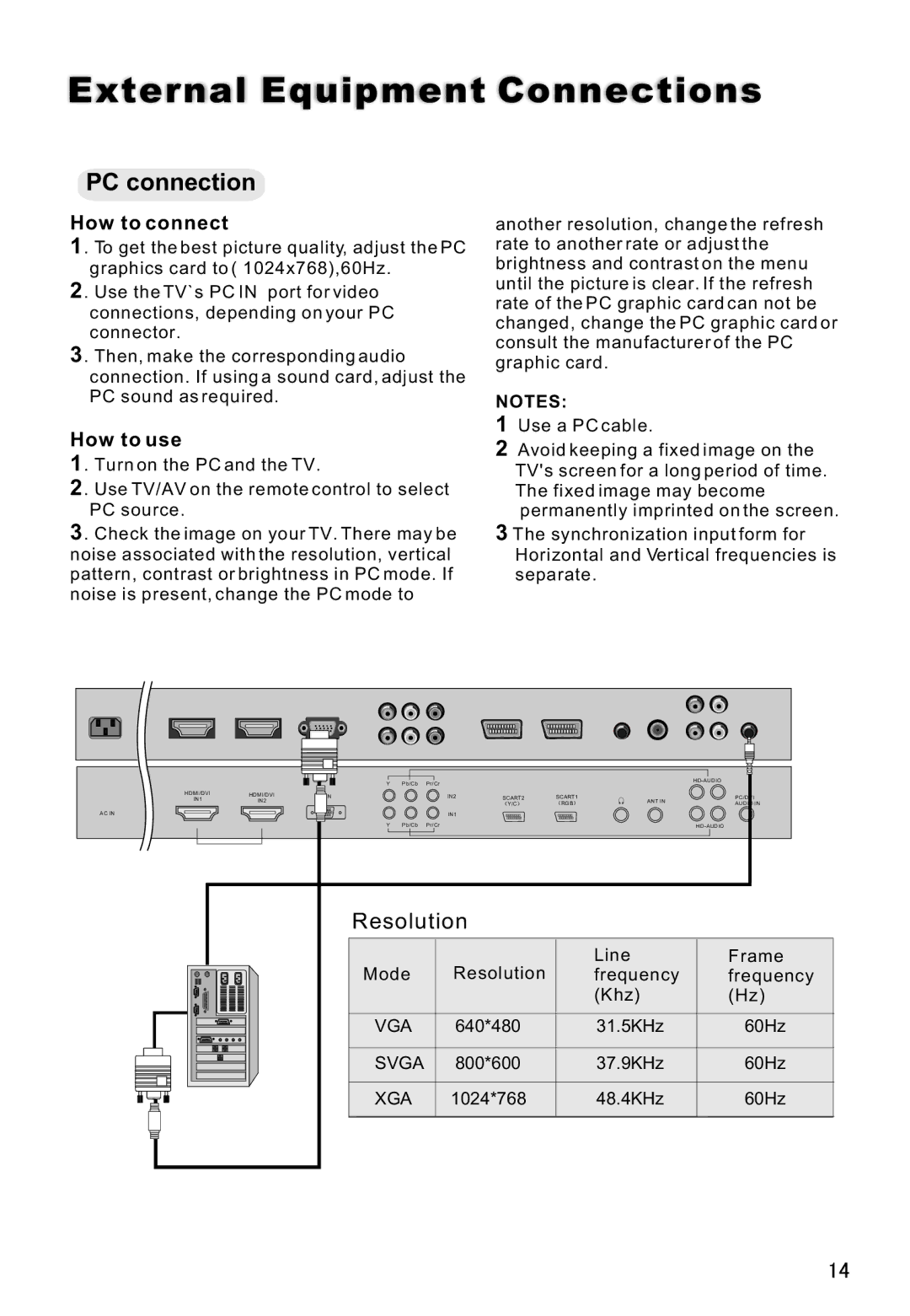External Equipment Connections
PC connection
How to connect
1. To get the best picture quality, adjust the PC graphics card to ( 1024x768),60Hz.
2. Use the TV`s PC IN port for video connections, depending on your PC connector.
3. Then, make the corresponding audio connection. If using a sound card, adjust the PC sound as required.
How to use
1. Turn on the PC and the TV.
2. Use TV/AV on the remote control to select PC source.
3. Check the image on your TV. There may be noise associated with the resolution, vertical pattern, contrast or brightness in PC mode. If noise is present, change the PC mode to
another resolution, change the refresh rate to another rate or adjust the brightness and contrast on the menu until the picture is clear. If the refresh rate of the PC graphic card can not be changed, change the PC graphic card or consult the manufacturer of the PC graphic card.
NOTES:
1Use a PC cable.
2Avoid keeping a fixed image on the TV's screen for a long period of time. The fixed image may become permanently imprinted on the screen.
3The synchronization input form for Horizontal and Vertical frequencies is separate.
|
| Y | Pb/Cb | Pr/Cr |
|
|
| |
HDMI/DVI | HDMI/DVI | PC IN |
| IN2 | SCART2 | SCART1 |
| PC/DVI |
IN1 | IN2 |
|
|
| Y/C | RGB | ANT IN | AUDIO IN |
|
|
|
|
|
| |||
AC IN |
|
|
| IN1 |
|
|
|
|
|
| Y | Pb/Cb | Pr/Cr |
|
|
| |
|
| Resolution |
|
|
|
| ||
|
| Mode | Resolution |
| Line | Frame | ||
|
|
| frequency | frequency | ||||
|
|
|
|
|
|
| (Khz) | (Hz) |
|
| VGA | 640*480 |
| 31.5KHz | 60Hz | ||
|
| SVGA | 800*600 |
| 37.9KHz | 60Hz | ||
|
| XGA | 1024*768 |
| 48.4KHz | 60Hz | ||