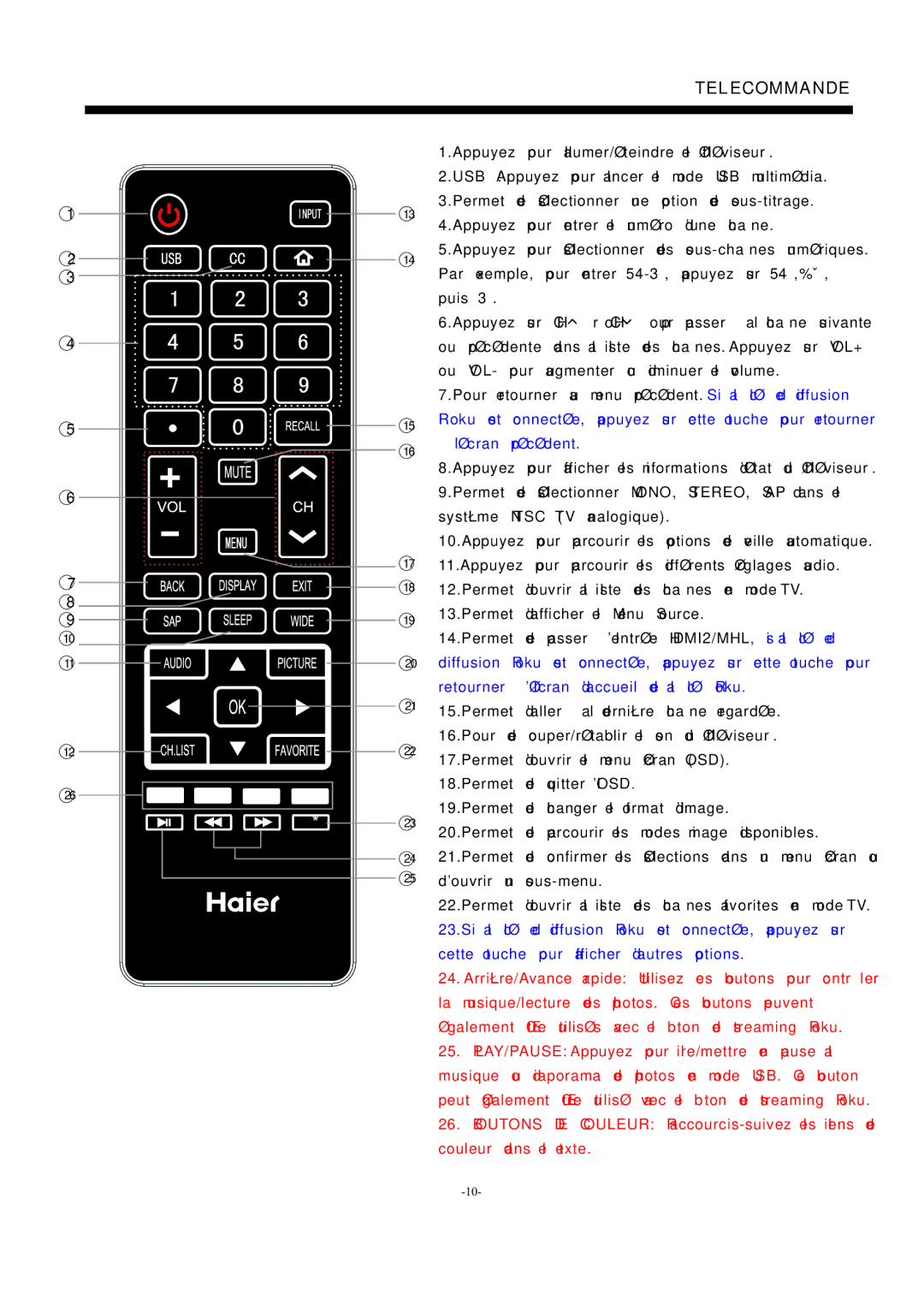LE55F32800 specifications
The Haier LE55F32800 is a smart LED television that brings a blend of advanced technology and user-friendly features, making it a solid choice for various home entertainment needs. With a 55-inch display, this television offers a stunning 4K Ultra HD resolution, which translates to remarkable clarity and detail. Whether you are watching movies, sports, or playing video games, the enhanced picture quality delivers immersive viewing experiences that captivate your attention.One of the standout features of the Haier LE55F32800 is its incorporation of smart technology. This television supports Wi-Fi connectivity, allowing users to access a wide range of streaming services such as Netflix, Hulu, and YouTube directly from the screen. The intuitive interface makes it easy to navigate through various applications, ensuring that you can quickly find your favorite content.
Picture quality is further enhanced with the television's HDR (High Dynamic Range) technology. HDR allows the display to showcase a broader range of colors and brightness levels, resulting in more lifelike images. Whether it's bright scenes or dark shadows, the level of detail remains sharp, enhancing your overall viewing experience.
Audio quality is another aspect that the Haier LE55F32800 does not compromise on. The built-in speakers produce clear and balanced sound, making dialogues easy to hear during movies or shows. Additionally, the television can be connected to external sound systems for those who desire a more immersive audio experience.
Other notable characteristics of the Haier LE55F32800 include multiple HDMI and USB ports, providing plenty of options for connecting different devices like gaming consoles, Blu-ray players, and external hard drives. This versatility allows users to expand their viewing options while ensuring seamless integration within their home entertainment setup.
Lastly, the sleek and modern design of this television makes it a stylish addition to any living room or entertainment space. The narrow bezels maximize screen real estate, offering a more expansive viewing area without taking up unnecessary space.
In conclusion, the Haier LE55F32800 is an impressive smart LED television that combines exceptional picture quality, smart technology, and a range of connectivity options. Whether you are an avid movie watcher, sports fan, or simply enjoy streaming your favorite shows, this television is designed to meet the diverse needs of today's digital viewers.