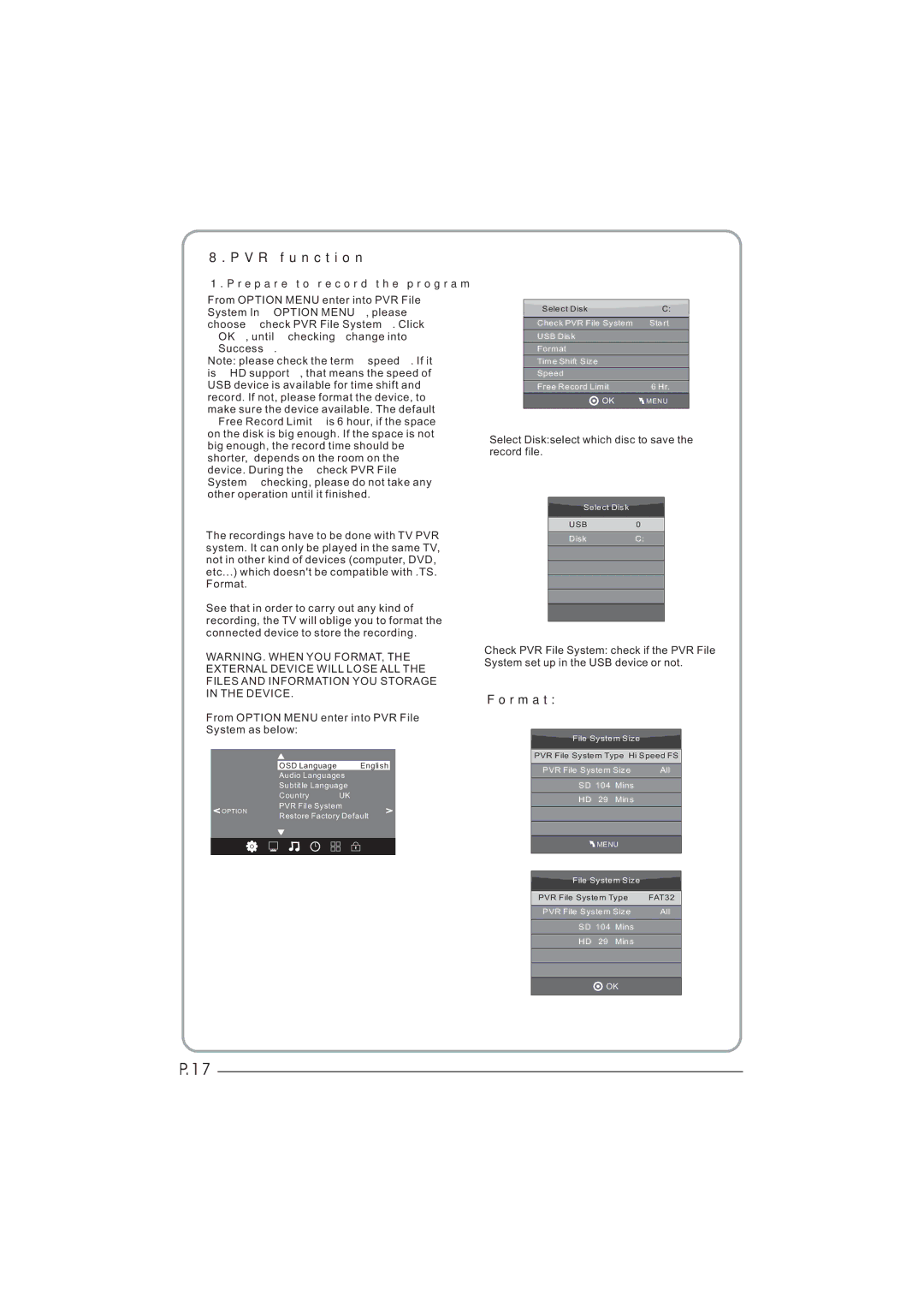LED LCD TV Receiver, LET26C600F, LET32C600F specifications
The Haier LET32C600F and LET26C600F are two striking LED LCD TVs that cater to diverse viewer preferences, combining quality performance with stylish aesthetics. These models are designed to enhance your home entertainment experience with their advanced features and technologies.Both models incorporate LED backlighting technology, which ensures vibrant color reproduction and deeper blacks, leading to a more immersive viewing experience. The LET32C600F boasts a larger 32-inch display, perfect for medium-sized rooms, while the LET26C600F features a more compact 26-inch screen, ideal for bedrooms or smaller spaces.
One of the main highlights of the LET32C600F and LET26C600F is their resolution. Both models support HD Ready resolution, which delivers crisp imagery and detailed visuals. This makes them suitable for watching your favorite TV shows or movies, playing video games, or streaming content online without compromising on picture quality.
Another noteworthy feature is their built-in multimedia player, which allows users to access various media formats seamlessly. With USB ports available, viewers can easily connect external devices, like USB flash drives or external hard drives, to enjoy their favorite music, photos, and videos directly on the TV screen. This connectivity option enhances the usability of the televisions, making them multifunctional entertainment hubs.
Compatibility with multiple input options, including HDMI and VGA ports, enables the connection of various devices, including gaming consoles, Blu-ray players, and laptops. This versatility ensures that users can enjoy a wide range of content based on their preferences.
In terms of audio, the Haier LET32C600F and LET26C600F feature built-in speakers that deliver clear and dynamic sound quality, enriching the overall viewing experience. For those who prefer a more immersive audio experience, both models support external sound systems through their audio outputs.
The sleek design and slim profile of the Haier LET32C600F and LET26C600F make them a stylish addition to any living space. Whether mounted on a wall or placed on an entertainment unit, their aesthetic appeal complements various interior styles.
In conclusion, Haier's LET32C600F and LET26C600F LED LCD TVs offer a perfect blend of performance, connectivity, and design. With their impressive features, these models cater to the needs of modern viewers, ensuring an enhanced home entertainment experience that is both enjoyable and engaging.