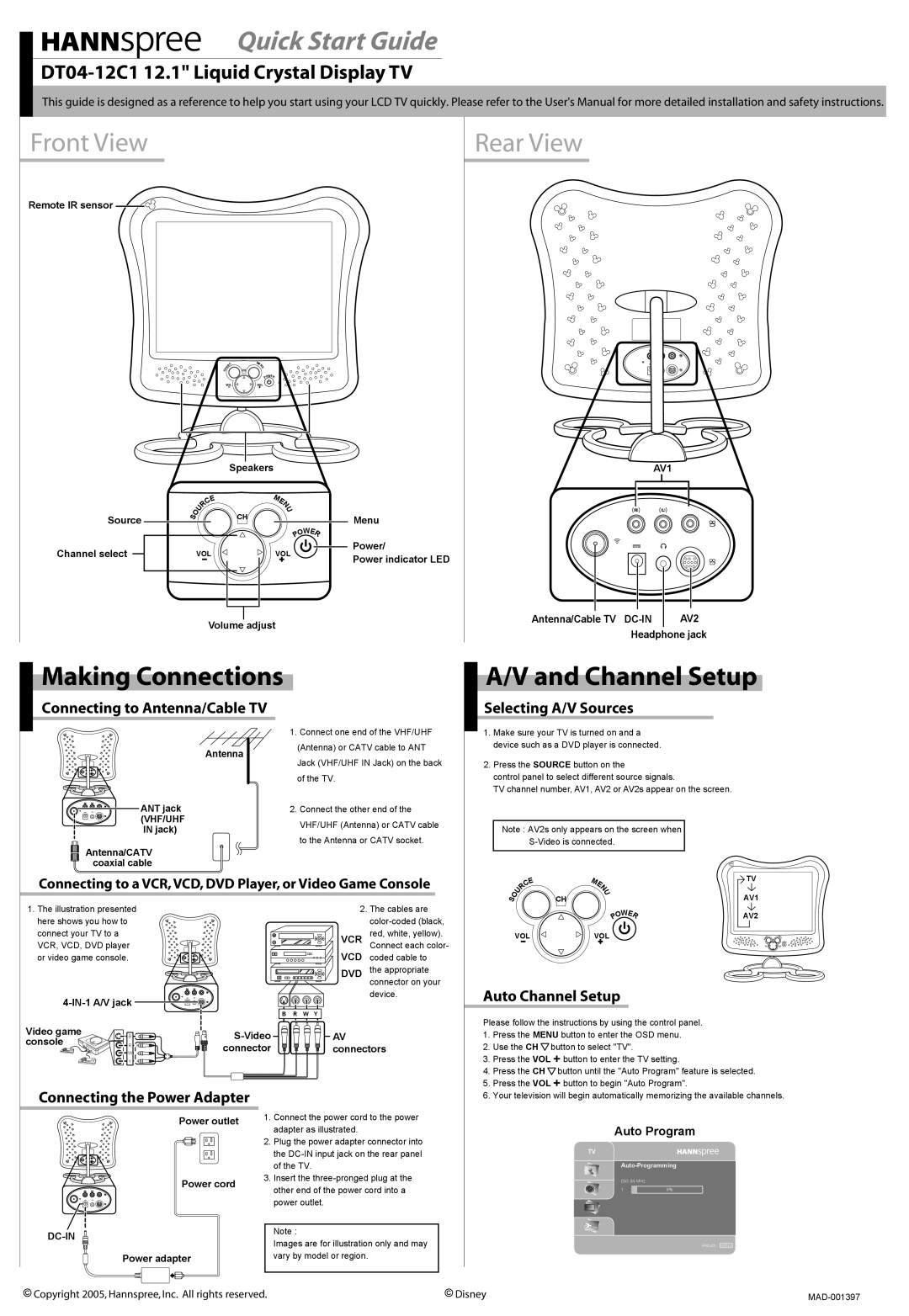Quick Start Guide
This guide is designed as a reference to help you start using your LCD TV quickly. Please refer to the User's Manual for more detailed installation and safety instructions.
Front View
Remote IR sensor ![]()
![]()
Rear View
Source
Channel select
| C | ME | |
| R | U | |
S O | U | N | |
CH | |||
|
POWER
VOLVOL
|
|
|
| Speakers |
|
|
|
|
|
| E | M |
|
|
|
|
| C | E |
|
| ||
|
| R |
|
| U |
|
|
| O | U |
|
| N |
|
|
S |
| CH |
|
| Menu | ||
|
|
|
| ||||
|
|
| O | ||||
|
|
|
|
| E | ||
|
|
|
|
|
| W | |
|
|
|
|
| P |
| R |
|
|
|
|
|
|
| |
|
| VOL | VOL |
| Power/ | ||
|
|
| Power indicator LED | ||||
|
|
|
|
|
|
| |
Volume adjust
AV1
|
|
|
|
|
|
|
|
|
|
|
|
|
|
|
|
|
|
|
|
|
|
|
|
|
|
|
|
|
|
|
|
|
|
|
Antenna/Cable TV | AV2 | |||||
|
| Headphone jack | ||||
Making Connections
A/V and Channel Setup
Connecting to Antenna/Cable TV
Antenna
ANT jack (VHF/UHF IN jack)
Antenna/CATV coaxial cable
1.Connect one end of the VHF/UHF (Antenna) or CATV cable to ANT Jack (VHF/UHF IN Jack) on the back of the TV.
2.Connect the other end of the VHF/UHF (Antenna) or CATV cable to the Antenna or CATV socket.
Selecting A/V Sources
1.Make sure your TV is turned on and a device such as a DVD player is connected.
2.Press the SOURCE button on the
control panel to select different source signals.
TV channel number, AV1, AV2 or AV2s appear on the screen.
Note : AV2s only appears on the screen when
Connecting to a VCR, VCD, DVD Player, or Video Game Console
|
| E |
| M |
| TV |
| C |
| E |
| ||
| R |
|
|
| N |
|
|
|
|
| U |
| |
S O | U |
| CH |
|
| AV1 |
1. The illustration presented here shows you how to connect your TV to a VCR, VCD, DVD player or video game console.
4-IN-1 A/V jack
Video game | B |
console | R |
| W |
| Y |
2. The cables are
VCR red, white, yellow). Connect each color-
VCD coded cable to DVD the appropriate
connector on your device.
B | R W Y |
![]()
![]()
![]()
![]()
![]()
![]()
![]()
![]()
![]()
![]() AV
AV
connector ![]()
![]()
![]()
![]() connectors
connectors
|
| W |
|
|
| |
| O | E | AV2 |
| ||
| P |
|
| R |
| |
VOL | VOL |
|
|
|
| M |
|
|
| C | ENU | ||
|
|
| S O | CH | ||
|
|
|
|
|
| POWER |
|
|
|
|
| VOL | VOL |
Auto Channel Setup
Please follow the instructions by using the control panel.
1. | Press the MENU button to enter the OSD menu. |
2. | Use the CH button to select "TV". |
3. | Press the VOL button to enter the TV setting. |
4. | Press the CH button until the "Auto Program" feature is selected. |
5. Press the VOL button to begin "Auto Program". | |
Connecting the Power Adapter
Power outlet
Power cord
DC-IN
Power adapter
1.Connect the power cord to the power adapter as illustrated.
2.Plug the power adapter connector into the
3.Insert the
Note :
Images are for illustration only and may vary by model or region.
6. Your television will begin automatically memorizing the available channels. |
Auto Program
TV
093.84 MHz
1 | 6% |
Return : MENU
Copyright 2005, Hannspree, Inc. All rights reserved. | Disney |