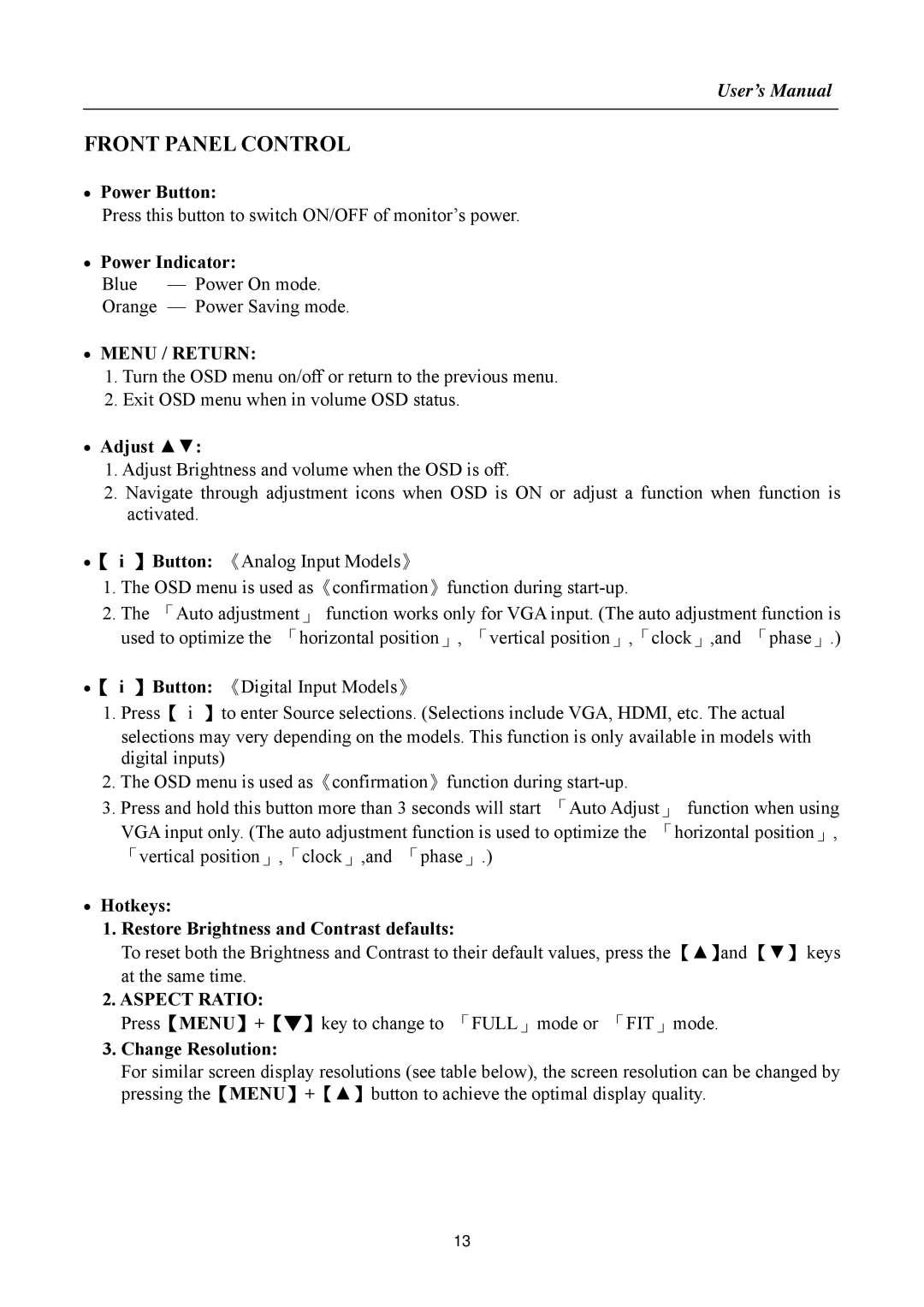HF257 specifications
HANNspree HF257 is a 25-inch monitor that stands out for its combination of advanced features, solid performance, and an appealing design. Designed to enhance both productivity and entertainment, this monitor is suitable for a variety of applications, from office work to gaming.The HF257 boasts a Full HD resolution of 1920 x 1080 pixels, providing crisp and clear images that showcase vibrant colors and intricate details. This quality makes it an excellent choice for tasks that require precision, such as graphic design and video editing, as well as casual movie watching and gaming.
One of the defining characteristics of the HF257 is its IPS (In-Plane Switching) technology. IPS panels are known for their wide viewing angles, allowing users to view the screen from various positions without significant color distortion or loss of brightness. With a viewing angle of up to 178 degrees, the HF257 ensures a consistent visual experience, making it ideal for collaborative work or shared media consumption.
The monitor’s sleek design features narrow bezels, maximizing the screen real estate while minimizing distractions. The stand is designed for stability and provides the option for tilt adjustments, allowing users to find their optimal viewing angle. This flexibility is particularly useful during prolonged usage sessions.
Connectivity options are abundant with the HF257, featuring HDMI, VGA, and a headphone output, ensuring compatibility with various devices ranging from computers to gaming consoles. This versatility supports a wide array of usage scenarios, whether for casual users or professional environments.
Additionally, the HANNspree HF257 incorporates technologies to enhance the user experience. It features Flicker-Free technology, which helps reduce eye strain during extended viewing periods. Coupled with a Blue Light Filter, this makes the monitor a better choice for those who spend long hours in front of the screen.
This monitor is also energy efficient, adhering to eco-friendly standards. Its low power consumption rate not only reduces electricity costs but also contributes to environmentally sustainable practices.
In summary, the HANNspree HF257 is a multifaceted monitor that successfully integrates essential features, advanced technologies, and user-friendly characteristics. Its Full HD resolution, IPS technology, and multiple connectivity options make it a valuable tool for anyone looking to enhance their digital experience. Whether for work, play, or watching movies, the HF257 stands as a reliable choice.