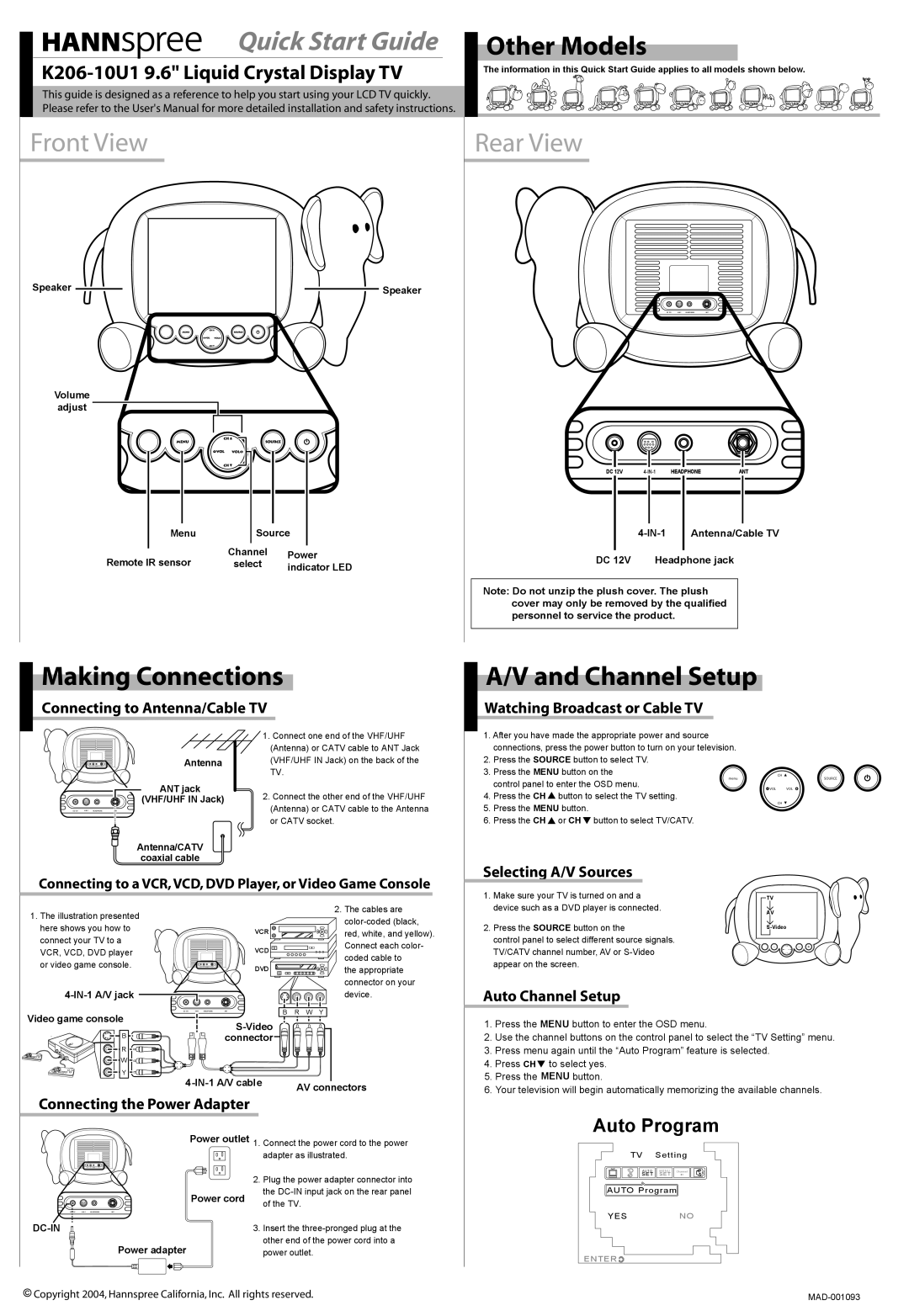K206-10U1 specifications
The HANNspree K206-10U1 is an innovative 20.1-inch monitor designed to meet the demands of both casual users and professionals alike. Its ergonomic design and advanced features make it an excellent choice for various applications, from home office work to entertainment and multimedia tasks.One of the standout features of the K206-10U1 is its high-resolution display, boasting a native resolution of 1600 x 1200 pixels. This gives users vibrant colors and sharp image quality, ensuring that every detail is rendered with precision. The monitor utilizes a TFT panel technology, which contributes to its excellent color reproduction and wide viewing angles. With a brightness rating of 250cd/m², the display ensures visibility even in well-lit conditions.
The K206-10U1 is equipped with versatile connectivity options, making it compatible with a wide range of devices. It includes VGA and DVI inputs, allowing users to easily connect it to computers, laptops, and other multimedia devices. This versatility makes it an ideal choice for users who operate multiple systems or want to expand their workspace.
In terms of energy efficiency, the HANNspree K206-10U1 complies with energy-saving standards, which helps reduce electricity consumption. The monitor is designed with a low-energy mode that automatically activates when the device is not in use, making it an eco-friendly choice for environmentally conscious consumers.
The monitor also incorporates technologies designed for user comfort. With features such as flicker-free technology and blue light reduction, the K206-10U1 minimizes eye strain during extended use, making it suitable for long working hours or binge-watching sessions. The adjustable stand allows for tilting and height adjustments, promoting an ergonomic setup that can be tailored to individual preferences.
In terms of design, the K206-10U1 is sleek and professional, making it an attractive addition to any workspace. Its compact form factor and slim bezels maximize screen real estate without sacrificing aesthetics.
In summary, the HANNspree K206-10U1 is a versatile monitor that excels in delivering high-quality visuals and user comfort. Its comprehensive feature set, including high resolution, multiple connectivity options, and eye-care technologies, positions it as a noteworthy choice for anyone seeking a reliable and efficient display solution.